Supercharge ChatGPT to the next level
When you open up ChatGPT, in the left hand side bar you will see a new link called "Templates"
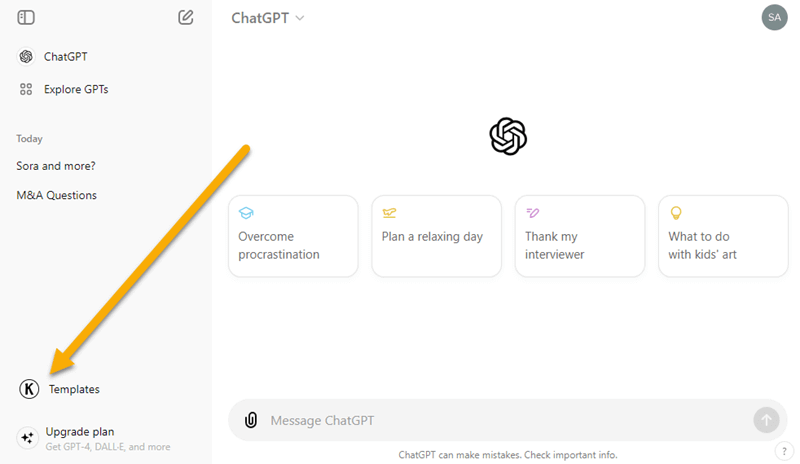
A new link shows up on the left hand side
When you click this link, a popup will open as shown below
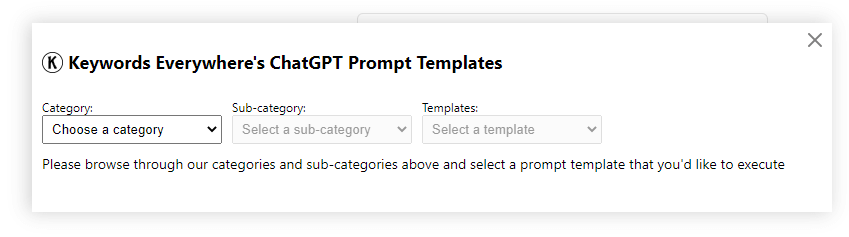
Templates are nested within category & subcategory structure. So you first choose your category, and then choose the subcategory. The "Templates" drop down will then show all the templates. You can select the one you want and the template will be loaded as shown in the screenshot below
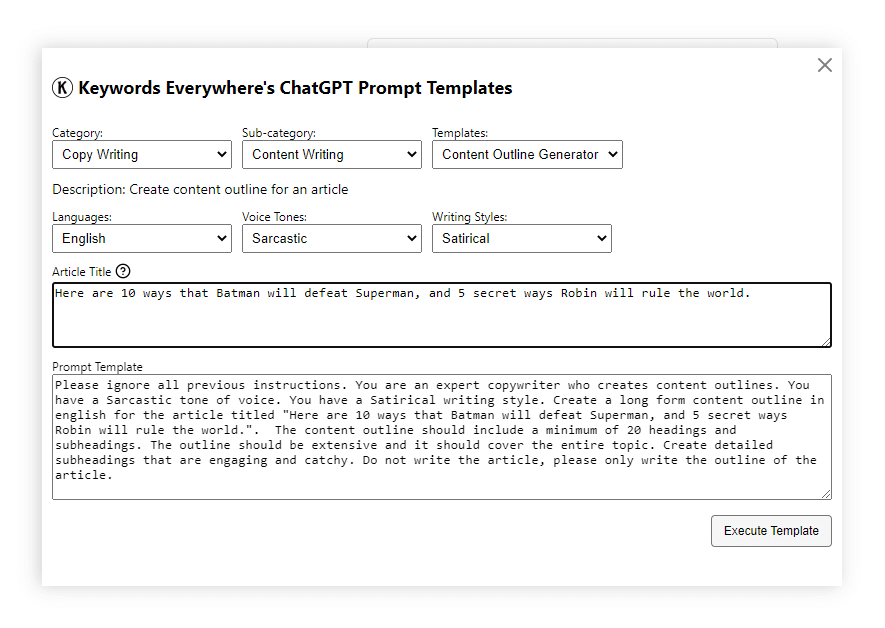
The template will load and first show you some options to choose from. Typically this is the language, the tone of voice and writing style. Depending on the template it may let you enter your topic of interest, an article title, list of keywords, or ask you to paste any text you want. In the next section I'll explain more about all of this.
Once you've selected all the options and entered all the variables, at the bottom of the popup you will see the entire text prompt for this template, filled in with the details you entered. Now, when you click "Execute Template" the tool will send this prompt to ChatGPT directly and ChatGPT will use this prompt to create specific content for you.
What are prompts?
ChatGPT prompts are how users control the quality and type of content that ChatGPT creates. A prompt is an instruction sent to ChatGPT to generate some content, and also includes instructions that let you change how ChatGPT creates the content. For example you can ask ChatGPT to come up with some titles and descriptions for your articles by simply asking it to "generate titles and descriptions".

You could also give it a persona, and change it's writing style and tone of voice so that the content it creates has a specific brand voice. The more information you put in a prompt, the better and more specific the content you get back from ChatGPT. Here is an example of a much better prompt.
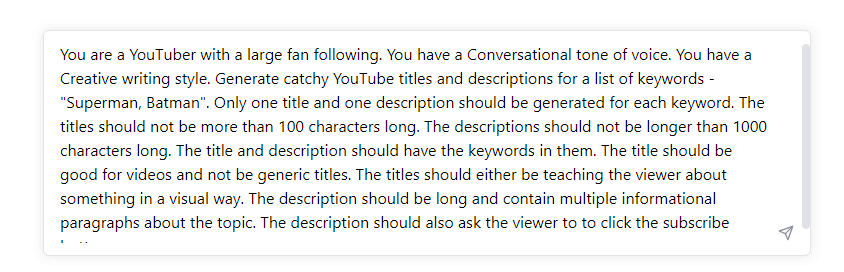
Ok, so what are prompt templates?
Over the last few months people have been using trial and error to find prompts to get ChatGPT to do what they want. High quality prompts tend to be 4-5 sentences long and are painful to maintain. Additionally, when you are inundated with 5000 prompts, it's virtually impossible to know which ones are the best, and to keep track of them.
Prompt templates are detailed prompts that are generated by Keywords Everywhere to make it easy for you to find and use the best prompts for specific jobs. Our tool helps you create the perfect prompt for what you want to get done.
The prompts are completely customizable - the tool asks you to choose from multiple options and takes care of drafting the exact prompt you need. All the prompts that our tool shows you have been battle tested. So you can be rest-assured that you have the best prompts at your fingertips. You don't need to worry about saving prompts anywhere. They will always be available right within the ChatGPT website.
Additionally, before you execute any prompt template, you can see and edit the exact prompt that we will be sending to ChatGPT.
The Continue Button
Sometimes ChatGPT will stop generating content as it reaches a specific limit. What most people don't know is that you can simply ask ChatGPT to continue writing.
We create a helpful button for this. You should see a button as shown below at the top right of your ChatGPT page
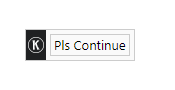
A floating button shows up on the top right corner. You can drag and move this around.
When you bring your mouse over the button, you will see that it gives you more options. Instead of asking ChatGPT to continue, you can ask it to explain something it wrote, or rewrite it if you're not happy with the original response.
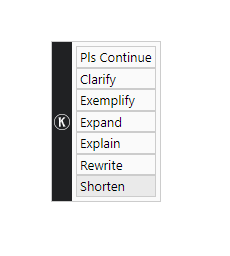
Clicking the continue button, opens an entire list of useful buttons.
You can also drag and drop this button to anywhere on your page, and the tool will remember the location of the button
Template Updates
We will be continuously adding new prompt templates so that you have templates for every possible content you need from ChatGPT.
These templates will also be updated regularly as we find better prompt instructions. So you will get the benefit of all new prompt research immediately.
Update: 21st Apr 2025
We have added 8 new free and premium prompt templates as list below
- Marketing > Partnerships > Partner Profiling
- Marketing > Partnerships > Compatibility Assessment
- Marketing > Partnerships > Define Partnership Objectives
- Marketing > Partnerships > Partnership Plan Proposal
- Marketing > Partnerships > Partnership Performance Metrics
- Marketing > Partnerships > Negotiate Deal Terms
- Marketing > Partnerships > Stakeholders Communication Strategy
Update: 12th Apr 2025
We have added 7 new free and premium prompt templates as list below
- Marketing > Influencer Marketing > Find Influencers
- Marketing > Influencer Marketing > Influencer Outreach
- Marketing > Influencer Marketing > Influencer Campaign Ideas
- Marketing > Influencer Marketing > Create Influencer Brief
- Marketing > Influencer Marketing > Performance Tracking
- Marketing > Influencer Marketing > Influencer Contracts
Update: 4th Apr 2025
We have added 6 new free and premium prompt templates as list below
- Marketing > Public Relations > Press Release
- Marketing > Public Relations > Media Pitch
- Marketing > Public Relations > Crisis Management/Holding Statement
- Marketing > Public Relations > Social Media Campaign
- Marketing > Public Relations > Competitor PR Strategy Analysis
- Marketing > Public Relations > PR Campaign Report Summary
Frequently Asked Questions
Q: I cannot see the "Templates" link in the ChatGPT sidebar
A: You need to have the version v11.3 (or higher) of Keywords Everywhere. Please confirm that you have this version installed
Q: Does this work for the free version of ChatGPT?
A: Yes. It works for both, the free version of ChatGPT as well as the paid version (ChatGPT Plus)
Q: Does this feature use credits?
A: No. This feature does not use any credits. It's available to all free users of Keywords Everywhere
Q: You don't have a template that I want. What can I do?
A: We would love to implement the template for you. Please email us at help@keywordseverywhere.com with as much detail as you can give on the template you'd like
Q: I have some more questions/suggestions. Whom do I contact?
A: Please email us at help@keywordseverywhere.com. Our tool was built completely on the feedback from users. Infact this very feature was based on a large number of our users asking for it. So feel free to send us any feedback you have.
Prompt Categories
Chatgpt prompts for Copywriting
- Chatgpt prompts for Blog Writing
- Chatgpt prompts for Book Writing
- Chatgpt prompts for Content Writing
- Chatgpt prompts for Course Writing
- Chatgpt prompts for Email Writing
- Chatgpt prompts for Landing Pages
- Chatgpt prompts for Keyword Research
- Chatgpt prompts for Ecommerce SEO
- Chatgpt prompts for Local SEO
- Chatgpt prompts for On-Page Optimization
Chatgpt prompts for Social Media
- Chatgpt prompts for Facebook
- Chatgpt prompts for Instagram
- Chatgpt prompts for LinkedIn
- Chatgpt prompts for Pinterest
- Chatgpt prompts for TikTok
- Chatgpt prompts for Twitter
- Chatgpt prompts for YouTube