SEO Reports
SEO Reports are SEO analysis done by LLMs using data provided by Keywords Everywhere. They go a long way in automating certain tasks and saving you hours of time.
Every time you search on Google, you will see a widget at the top right-hand corner called "Run SEO Reports", as shown in the screenshot below.
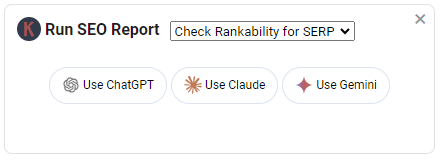
This widget allows you to run SEO Reports.
Notice that there are three options for the LLMs of your choice - ChatGPT, Claude and Gemini. Our reports work with each of these popular LLMs
All you have to do is select the report you want and then click the button for the LLM of your choice and a new page opens with the SEO Report output by the LLM
The rest of this article will explain what each of the report does, and also provide an FAQ section you can look at if you run into any issues.
Get User Search Intent
The Get User Search Intent SEO Report will analyze all the pages ranking for the search query on the page and figure out the actual user intent for each. It will then collate all intents together and provide you keywords for your article to satisfy that user intent.
LLMs are fantastic in understanding the meaning behind words. They can quickly analyze the pages and figure out what specific user intent each page is trying to satisfy. In additional to the top level categories of user intents like Navigational, Informational, Commercial & Transactional, the report will give you very specific user intent, which gives you a good idea on what exactly your content should cover.
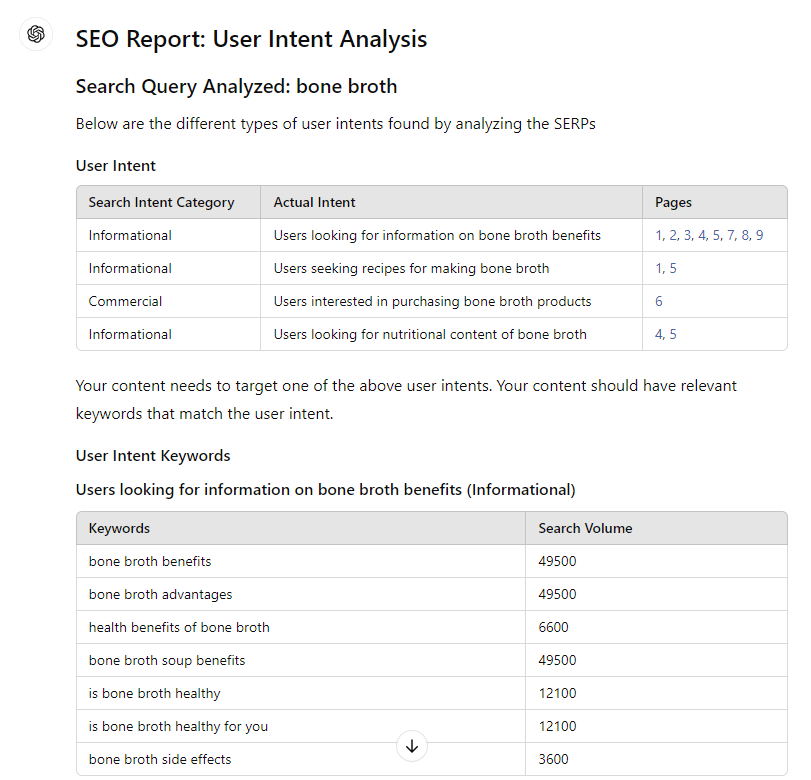
Analyze Content Types
The Analyze Content Types SEO report will look at all the pages ranking for the search query and analyze the type of content they are. For e.g. a content could be a how-to guide, a step-by-step tutorial, a list post and so on. The report will collate all the content types to tell you which ones are more popular and this will help you know what type of content to create.
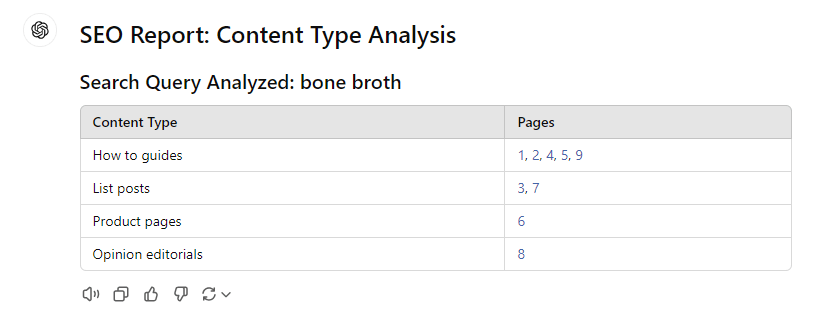
Cluster All Keywords
The Cluster All Keywords SEO report will cluster all keywords for the search query. This is useful when you want to know which keywords should be targeting a specific page.
The SEO Report will run with all the keywords that are shown on the Google SERP widgets. It's advisable to enable the search volume on these widgets before running the report as you will also then have access to accurate search volumes. The tool will suggest sample pages along with the keywords that should be targeting that page and this makes content creation and management significantly easier.
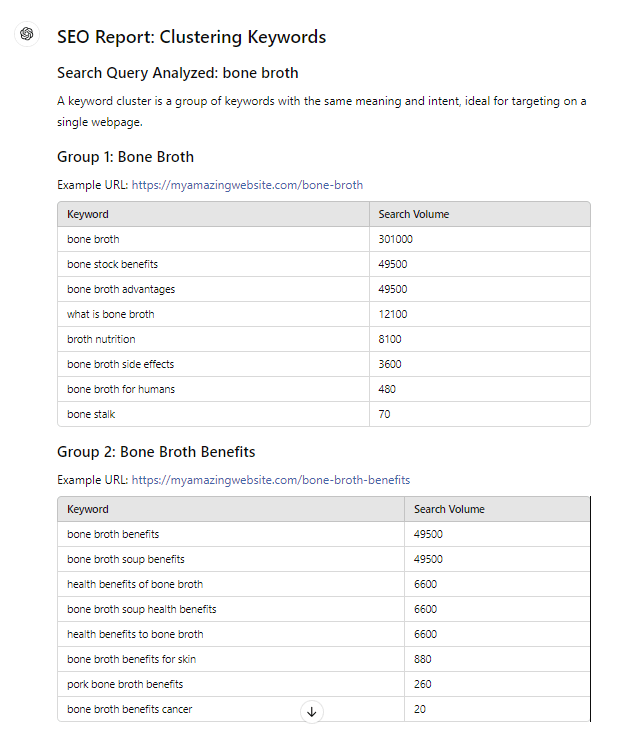
Analyze Titles for SERP
The Analyze Titles for SERP SEO report will analyze all the titles of all the pages that are ranking for the search query. It will find what is common in them, and then suggest a title for your page to compete with those pages.
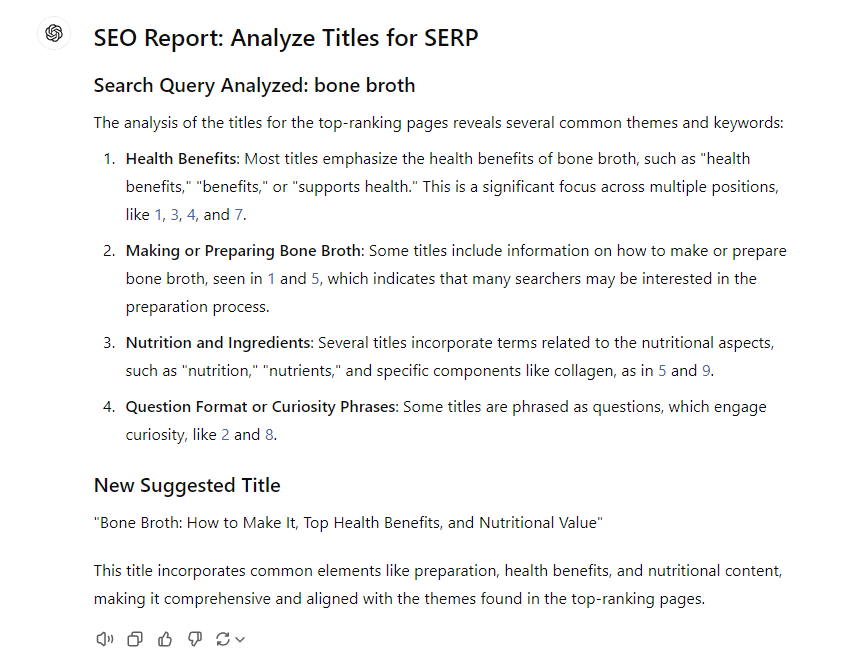
Check Rankability for SERP
The Check Rankability for SERP SEO report will analyze the SERP and the ranking pages and give you suggestions on how to rank for that search query
The SEO Report will look at the SEO Difficulty data and give you suggestions on what would be the best approach to rank for that search query. It will also give you suggestions for the page title, description, URL and let you know the minimum Domain Authority, Referring domains and referring backlinks that you need to rank for that search query on the first page.
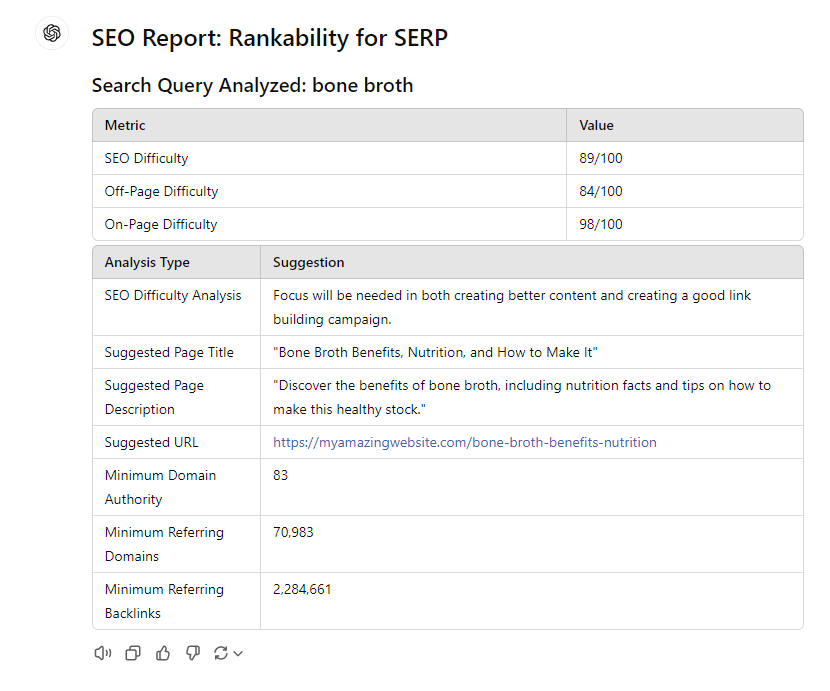
Suggest Anchor Texts
The Suggest Anchor Texts SEO report will analyze all the keywords found for the search query and suggest you anchor text that can be used for your content.
The SEO Report helps with internal linking, by suggesting the best anchor texts for the links to your important pages.
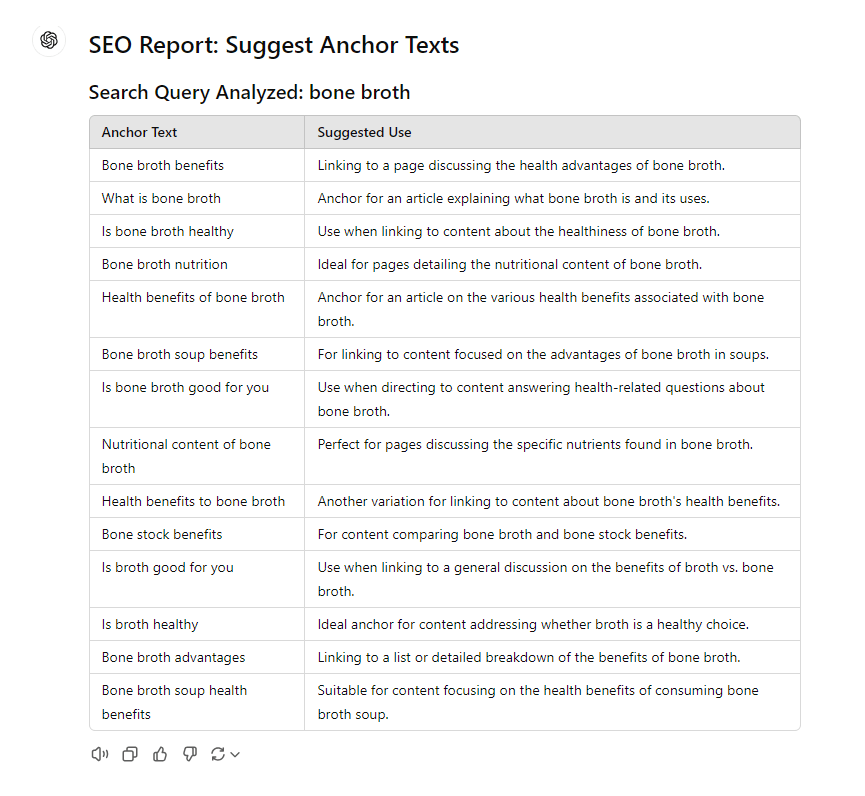
Frequently Asked Questions
Q: Instead of the search volume, I see a "?" that led me to this page
A: The LLM is unable to access the search volume of the keyword either because you've disabled it or the keyword has less than 10 searches per month. If you have disabled it, then you need to go to the settings page, then click "Credit Usage for Widgets" and then ensure all settings have been enabled there. Now go and execute your search query again, and the SEO Report you want, and this time you'll see the search volume data.
Q: I get the error "No keywords with search volume were found"
A: The LLM is unable to access the search volume of the keyword either because you've disabled it or all the keywords have less than 10 searches per month. If you have disabled it, then you need to go to the settings page, then click "Credit Usage for Widgets" and then ensure all settings have been enabled there. Now go and execute your search query again, and the SEO Report you want, and this time you'll see the search volume data.
Q: These are great. How can I get more useful SEO Reports?
A: We would love to create more SEO reports for you. Please email us at help@keywordseverywhere.com
Q: I have some more questions on this feature. What do I do?
A: Please email us at help@keywordseverywhere.com