Keywords Everywhere uses up one credit when it shows the search volume for one single keyword.
This does not mean that only one credit is used up when you perform a search.
If you are seeing volume data in the keyword widgets on the right hand side of Google, or volume data in the auto-complete suggestions that Google provides, then one credit is used up for every keyword in those widgets/suggestions. Detailed information on this below.
Keywords Everywhere has a lot of features, and supports a lot of websites. Below we try and explain how credits are used by individual features and by our integrations with specific websites
We also explain how you can change certain settings to try and reduce the usage of credits
Here is how credits work in Keywords Everywhere
Every time the extension gets volume data for a single keyword, one credit will be used up. A credit will be used up irrespective of whether the keyword has any search volume.
- On websites such as Amazon, eBay & Etsy where you enter only a single keyword, and see the volume under the search bar, only one credit will be used.
- On websites like Google.com, Bing.com or YouTube, where you see the Related, People also search for, & Long-tail keyword widgets (or YouTube Tags), one credit will be used for the main search query, and one credit for every keyword shown in these widgets. As an example, when you do a search, and you see 8 keywords in the Related widget and 20 keywords in the PASF widget, you will be charged 1 (original query) + 8 + 20 = 29 credits.
- For websites like Google Search Console, it depends on how many keywords are shown on the page. If you see 500 keywords on the page, then 500 credits will be used
- When volume data is shown in search suggestions, e.g. Google AutoComplete, as many credits will be used up as the number of keywords shown in the suggestion dropdown. This can be disabled in the settings page by disabling the "Show Metrics in Autocomplete Suggestion Drop Downs" checkbox.
- The credits used by Bulk Keywords Data feature is simple - you use up only as many credits as the number of keywords you've entered
- The Analyze Page Content feature will use as many credits as the total number of keywords found on the page. Note that depending on the content you are analyzing this can use up a Lot of credits very quickly.
- Every time you see the keywords in your "My Favorite Keywords" page, the software gets the latest volume data. In this case, we charge only 1/5th of the total number of keywords shown on the page. For e.g. if you see 20 keywords on the page, then we only deduct 4 credits from your account. This is done so as to stop potential abuse of the "My Keywords" section, since the latest data is always fetched.
Disable the extension when you're not in keyword research mode
Keywords Everywhere uses credits every time you visit any of our supported websites. So even if you are just googling away for personal searches, Keywords Everywhere will use up credits to show you search volume and other data. To ensure that you don't use up credits unnecessarily, you can disable the extension by clicking the on/off button in the extension popup menu. See the screenshot below.
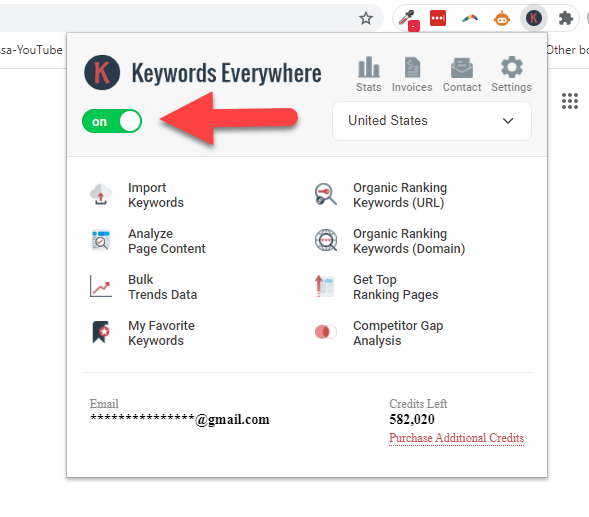
Auto-Complete Suggestions on Google, Amazon, YouTube etc
As you are performing a search, these websites auto-complete your searches by showing you a list of suggested keywords. Keywords Everywhere gets volume data for these suggestions and uses up one credit for every suggestion. You can disable this functionality by unchecking the option "Show Metrics in Autocomplete Suggestion Drop Downs" (earlier called "Show metrics for suggestions") in the Miscellaneous section of the settings page.
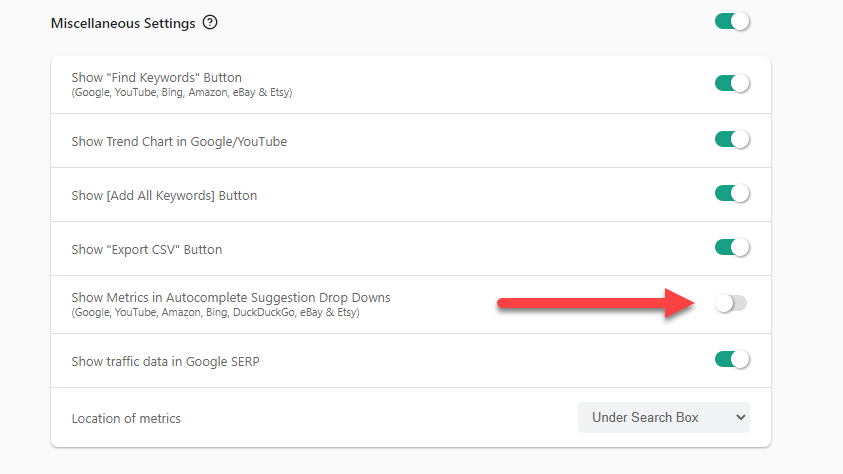
Widget shown on the right-hand side (Google, YouTube, Bing etc)
On google.com, on the right hand side, you see the Related, People also search for, Trending, & long-tail keyword widgets. Credits are used by all the widgets.
For every Google search one credit will be used for the main search query, and one credit for every keyword shown in these widgets.
As an example, when you do a search, and you see 8 keywords in the Related widget, 16 keywords in the PASF widget, 10 in the Trending widget and 20 in the Long-tail widget you will be charged 1 (original query) + 8 + 16 + 10 + 20 = 55 credits.
You can disable the widgets from getting volume data automatically by unchecking all the settings inside the "Credit Usage for Widgets" section in the settings page. When these are disabled, no volume data is shown. However, you will be shown a button which will let you manually get the volume data for these keywords.
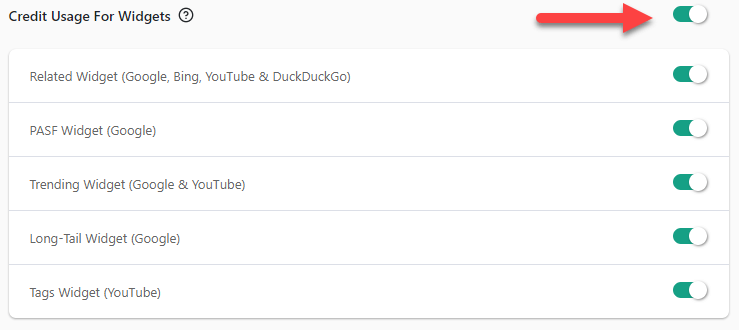
In the above screenshot, you will notice that the Tag Widget (YouTube) setting works the same way for the Tag widget shown in the YouTube video page.
Google Search Console, Google Analytics
Keywords Everywhere will add new columns to websites like Google Search Console & Google Analytics. If you find yourself scrolling through pages of keywords and every page shows 500 keywords, then 500 credits will be used up for every page refresh. If you don't want to be using credits at this time, you can disable the extension and then re-enable when you are done.
Keyword Tools like Answer The Public, Soovle
Keyword tools often show you tens of thousands of long-tail keywords. One credit is used up for every keyword that is shown to you.
Bulk Keywords Data
You use up as many credits as the total number of keywords you paste into the Bulk Keywords Data page.
Bulk Trends Data
\ Bulk Trends Data
You use up as many credits as the total number of keywords you paste into the Bulk Trends Data page.
Analyze Page Content
Analyze Page Content
The Analyze Page Content feature will use as many credits as the total number of keywords found on the page. Note that depending on the content you are analyzing this can use up a Lot of credits very quickly.
My Favorite Keywords
Every time you see the keywords in your "My Favorite Keywords" page, the software gets the latest volume data. In this case, we charge only 1/5th of the total number of keywords shown on the page. For e.g. if you see 20 keywords on the page, then we only deduct 4 credits from your account. This is done so as to stop potential abuse of the "My Keywords" section, since the latest data is always fetched. If you find yourself visiting the My Keywords page often, then it might make sense to export the list of keywords and then work with them offline.
Organic Traffic (URLs & Domain)
No credits are used for seeing the Organic Traffic of URL/Domain. However, once credit is used for every keyword that you view for the URL/Domain
Bulk Traffic (URLs & Domain)
No credits are used for the Bulk Traffic feature