Search engine optimization (SEO) is among the most pressing concerns for any business with an online presence. Be it for your personal or business website, optimizing SEO is the key to drive traffic to your website.
Did you know that 96.55% of Google’s pages get zero search traffic? So, what about those who do?
They get their SEO right.
However, SEO can be a complex process. There are a ton of metrics you need to keep an eye on and improve regularly.
In this guide, we’ve listed the top SEO metrics that matter for your website. We also explain how you can measure them using SEO Minion and Keywords Everywhere.
What Are SEO Metrics?
A ”metric” is a quantifiable measure used to track, monitor, and evaluate the performance of something over time. In the context of SEO, metrics are used to measure how well your website is performing in terms of search engine rankings and traffic.
A good example of an SEO metric is the ”organic traffic” metric. It measures how many visitors come to your website through search engines like Google or Bing.
Ideally, you want to get high organic traffic.
Similarly, another important SEO metric is ”bounce rate”. It measures the percentage of visitors who leave your website after viewing only one page.
On the flip side, you want to keep your bounce rate low.
So, SEO metrics don’t always have to do with something being “good” or “increasing.” Depending on what they indicate, some metrics may be more desirable to increase, while others should be kept low.
Must-Track SEO Metrics for Your Website
While there are many SEO metrics, both on-page and off-page, that you can measure for your business, these are some standards that every website owner should track.
1. Organic Search Traffic
We’ve already explained that organic search traffic is the number of visitors who come to your website through a search engine rather than any paid ad campaign. The higher the organic traffic, the better your website is performing on search engines.
How to Measure
The Keywords Everywhere extension is a great resource for measuring organic search traffic for any website. With the extension on, all you have to do is search for your desired term.
For this example, we’ll search for ”how to clean white shoes.”
One of the first results is from Better Homes & Gardens. Since the Keywords Everywhere extension is on, you can see the search traffic indicators at the bottom of the search result.
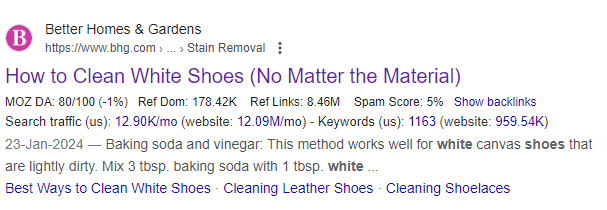
To get more details, simply hover over the numbers to reveal the monthly search volume and website visits.
You will also see a graph below the numbers that shows the traffic for that URL and website for the past few months.
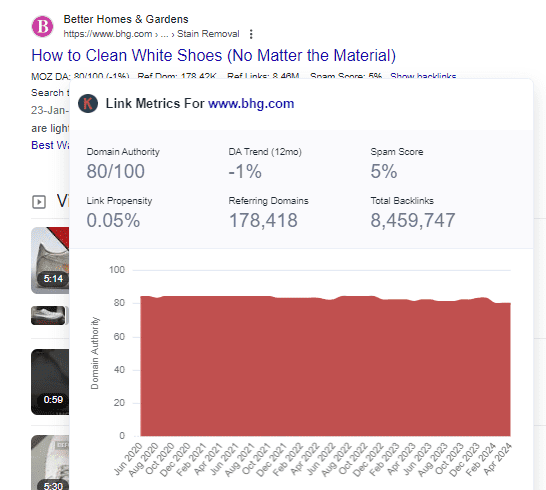
If you need to see the information in a tabular form, just click on the link next to ”search traffic,” and you’ll see the results in a new page.
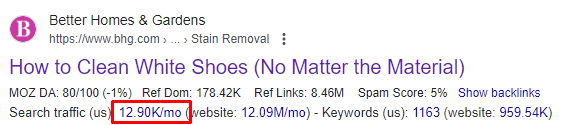
2. Keywords Rankings
To say that SEO is largely dependent on using the right keywords in the right place won’t be wrong. In fact, Ahrefs data shows that a top-ranking page ranks in the top 10 search results for at least 1,000 similarly relevant keywords.
The keyword rankings for a website show the terms the website or its web pages rank for. These are the keywords people are using to find your website or web pages on search engines.
Simply knowing the keywords isn’t enough. You should also determine their SERP position and search volume.
These metrics show you whether a certain keyword is worth targeting or not for future content marketing campaigns.
How to Measure
Just like before, with the Keywords Everywhere extension on, click on the ”search traffic” link and go to the table.
Here, you’ll see the keywords the web page ranks for. The table also shows you the estimated traffic for that keyword, its SERP position, the global search volume, and the trend in its search volume over the last 12 months.
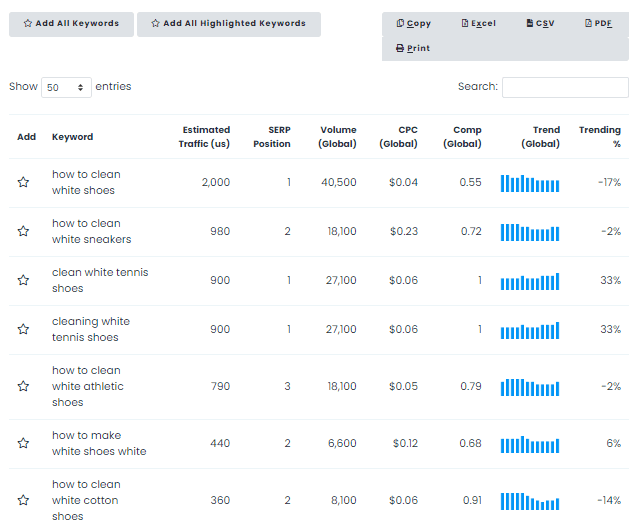
You can also see the cost per click (CPC) for that keyword, which tells you how much advertisers are willing to bid on it in ad campaigns. Keywords Everywhere table also has a column for global competition, which shows a number between 0 and 1.
The closer the number is to 0, the lower the competition for that keyword. On the other hand, a number closer to 1 indicates high competition for that keyword.
For further analysis, you can then copy the table or download it in a CSV file.

If you don’t want to download the whole table, simply select the keywords you want to include in the table. Click the ”star” icon next to your desired keywords to highlight them.
Then, click ”add all highlighted keywords” and then proceed to download the table with your selected keywords.
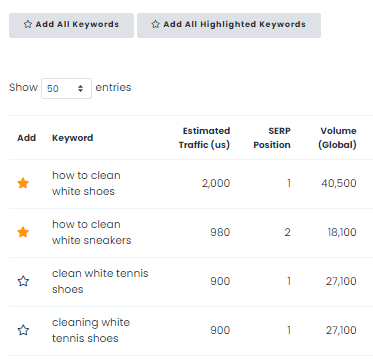
This way, you can easily keep track of important keywords and their respective metrics without having to look for them in 5,000+ results.
If you want to search for keywords in your industry rather than targeting a specific URL, you can do that, too. In the Keywords Extension tab, click on Bulk Keywords Data.
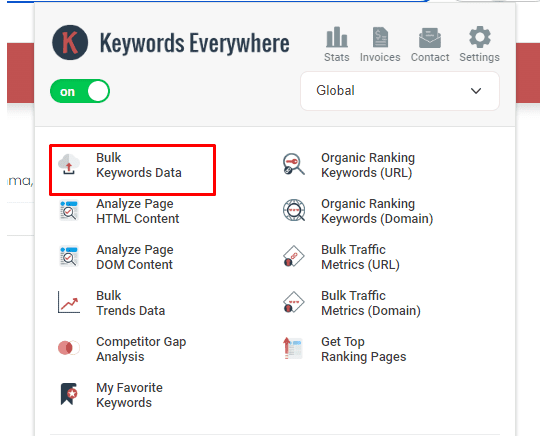
You can enter up to 5,000 keywords in the table and get the same metrics as before, such as search volume, CPC, competition, and trend.

Make sure to separate the keywords by comma, semi-colon, or a new line.
3. Keywords Density
The keyword density is the number of times a specific keyword appears in a piece of content compared to the total number of words.
SEO best practices dictate that while you should use relevant keywords in your content, you must not overuse them, as it can be seen as keyword stuffing and may harm your ranking.
Also, using keywords in the meta title, meta description, headings, and alt tags can improve your website’s SEO.
How to Measure
Keywords Everywhere lets you see the keyword density for terms in your own content and that of your competitors. You can also see in which parts of the content a particular keyword appears.
Plus, the tool shows you the number of times a keyword appears in the content.
If you’re running a competitor analysis, knowing this information can help you find the keywords your competitors are targeting. You can also see how and where they’re using these terms.
In the Keywords Everywhere extension, click Analyze Page (HTML).
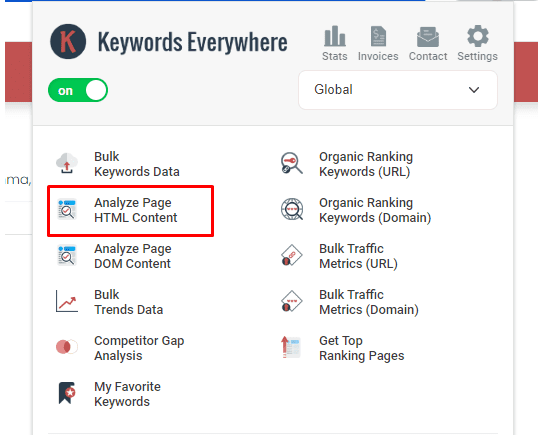
You will be directed to a table where you can see the keyword density, occurrences, and the page elements in which the keyword appears.
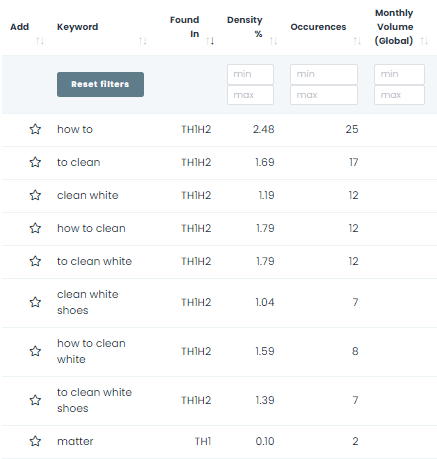
You can download the whole table or highlight the keyword you’re interested in.
4. Backlinks
A backlink means a link from one website to another. In SEO, this means another website has mentioned your website and linked back to it.
Backlinks sort of act as a seal of approval for search engines. The more backlinks you have from reputable and relevant websites, the better it is for your website’s SEO.
Research shows a positive correlation between a website’s search traffic and the number of websites from which it gets backlinks.
You can gather backlinks for your website by creating high-quality content that other websites would want to link back to or through outreach and collaboration with other websites in your industry.
For example, Sprout Social releases its annual Social Media Index, which includes social media insights for the year. Since this is a data-rich and well-researched report, it gets a ton of backlinks from websites in the marketing industry.
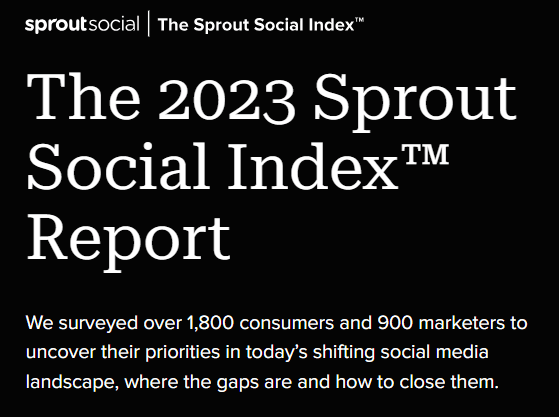
Source
How to Measure
The Keywords Everywhere extension also shows you backlinks for a web page. Click the ”show backlinks” link to reveal these links.
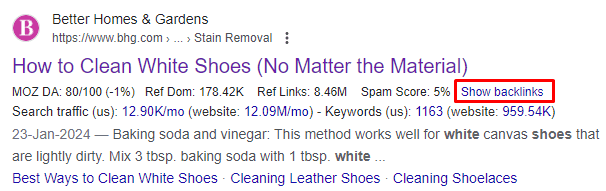
The table that opens will show you the URL where the backlink is coming from, anchor text which was used for the backlink, and the Domain Authority of the website linking to that page.
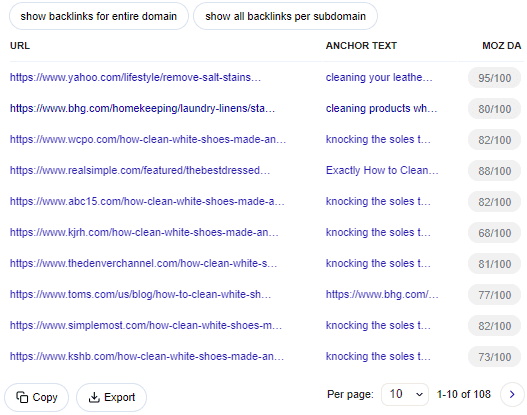
If you want to see more links, click the arrow icon at the bottom of the table.
You can also choose to show backlinks for the whole website rather than just that specific URL. In this case, you’ll get a more exhaustive list of backlinks for the entire website.
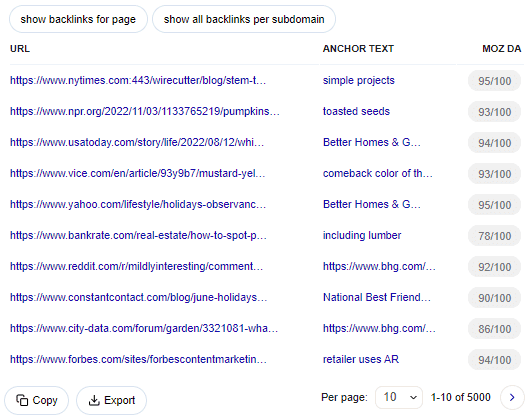
Again, you can copy or export this data to analyze it further.
5. Link Analysis
Checking for broken links is a necessary part of maintaining your website’s health. Broken links not only negatively impact user experience but they can also hurt your SEO efforts.
Having too many broken links on your website can signal to search engines that your site is not well-maintained. Since search engines don’t want to show their users unreliable or outdated content, they may rank your website lower in search results.
How to Measure
The SEO Minion extension is a useful resource for all things SEO. First, you can use it to highlight all the links on a web page.
Go to the web page of your choice. Open the SEO Minion extension and click on ”Highlight All Links.”
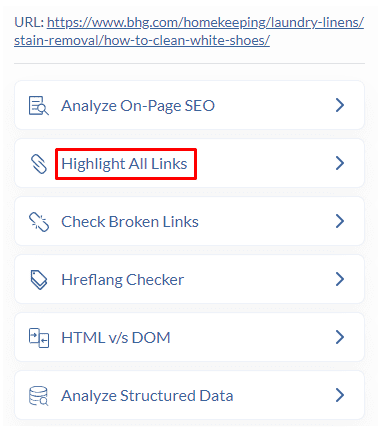
Doing so will show you the following links on the page:
- Internal
- External
- Follow
- No Follow
- Sponsored
- UGC
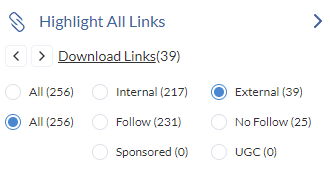
If you only want to see one type of link, only select the corresponding option. You can download all the links in a CSV format, too.
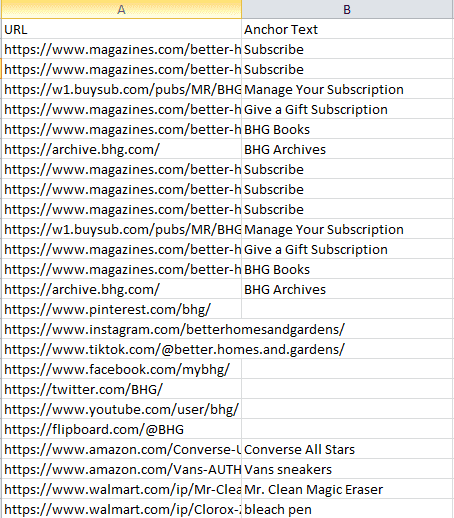
The table will show the link with its anchor text.
Now, on to broken links.
In the same SEO Extension menu, click the option to check broken links. The table will show you the following broken links:
- 404 links
- No domain links
- Empty links
- Redirects
- Server Errors
- Unknown
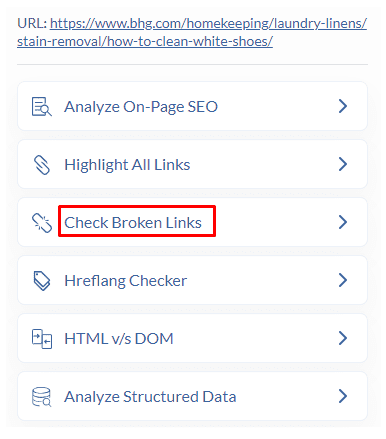
All these links will be highlighted in the colors corresponding to the color next to it. You can download all links or just select the links you want to add in the table and click the ”Download Links” button.
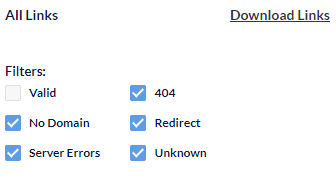
We checked the Better Homes and Gardens web page using SEO Minion. The web page had 13 redirects and 22 valid links.
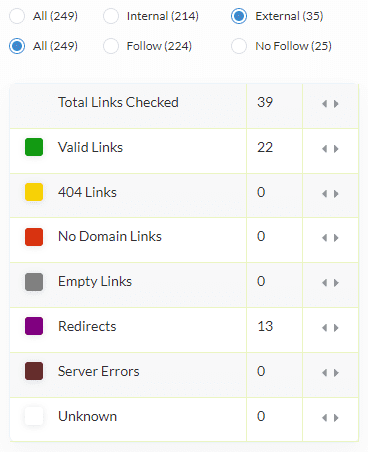
6. Hreflang Check
In international SEO, hreflang tags tell search engines which language and country a page is targeting.
Suppose you have a website with visitors from Spain, the US, France, and UAE. So, you’ve created localized versions of your website for each country.
You want the visitors from these respective countries to land on the page made for them. It should be in their native language and have products they can purchase or services available in their country.
Hreflang tags on your website will direct the search engine to the version of your page to show to the users.
For example, if a user from Spain searches for a product or service that you offer on your website, they will be directed to the Spanish version of your website.
It’s important to have hreflang tags in your website’s HTML code to ensure that the right pages are shown to the right users. It helps ensure high conversions and user satisfaction.
How to Measure
In the SEO Minion extension, click on ”Hreflang Checker.” If the website has a hreflang tag, the extension will show the number of tags and their values.
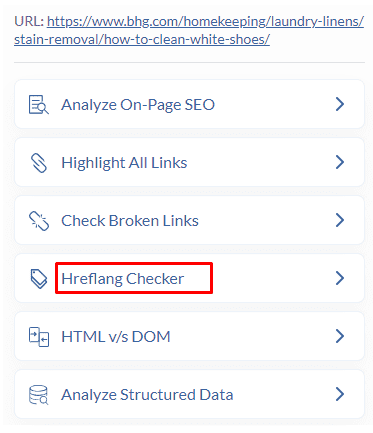
For the BHG web page, there are no hreflang tags, which means the website is not targeting specific languages or countries.
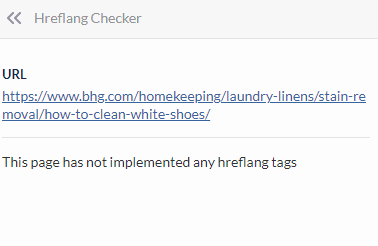
To show how the tags actually look when they’re present, we checked Al Jazeera’s website. It has hreflang tags for different countries.
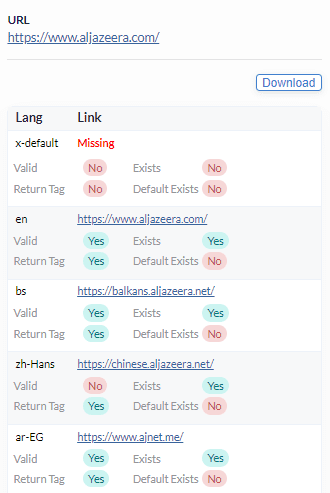
You can download the tags for the web page, too.
7. Page Speed
The page speed is how fast a website’s content loads when a user clicks on its link. Ideally, your page should load within three seconds; otherwise, the user might lose interest and click away.
According to Google, ”A score of 90 or above is considered good. 50 to 89 is a score that needs improvement, and below 50 is considered poor.”
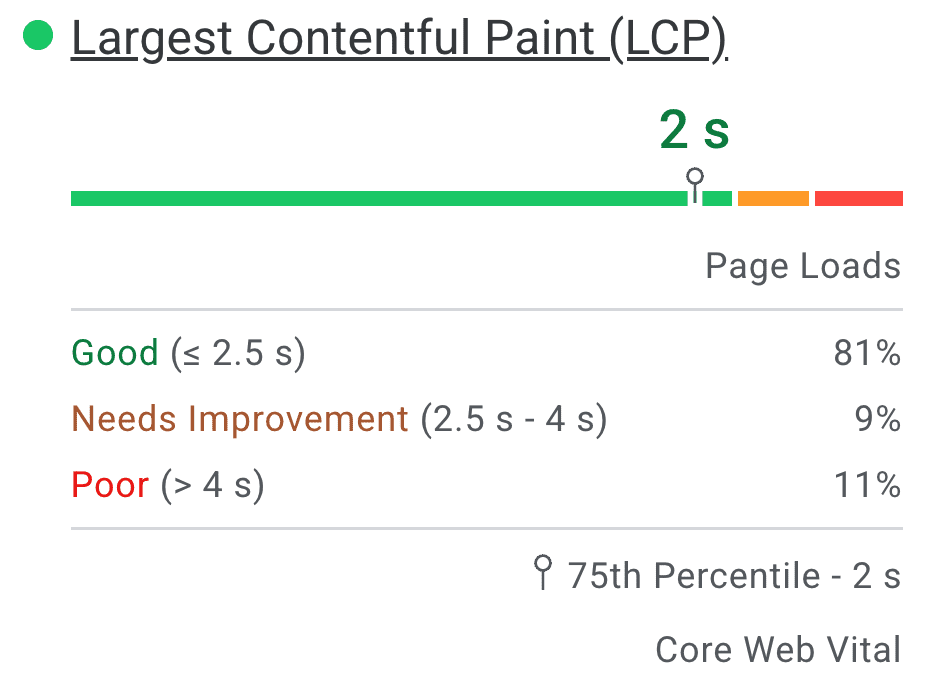
Source
These are the scores for the PageSpeed Insights, the Google tool used to measure a website’s loading speed.
How to Measure
You can use Google’s PageSpeed Insights tool to measure your website’s loading speed. Simply enter your website’s URL, and the tool will provide a score for both desktop and mobile devices.
It also provides suggestions on how to improve page load speed.
Alternatively, check the Hyper Text Markup Language (HTML) to make sure that it’s free from redundancies. HTML is the language used for web page structuring.
Optimizing this code can significantly improve your website’s loading speed.
In the SEO Minion extension, click on ”HTML v/s DOM.” You will be directed to a new screen where you’ll see a side-by-side analysis of the HTML and Document Object Model (DOM) of the web page.
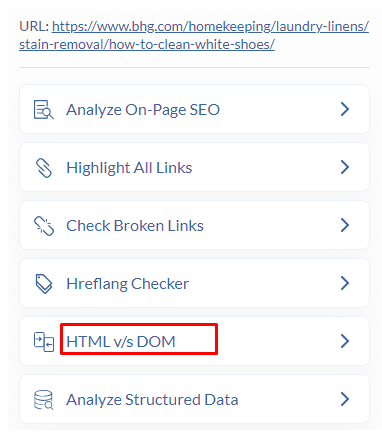
In the table, the lines highlighted in green are the ones that have been added, while red lines are the ones that have been removed.
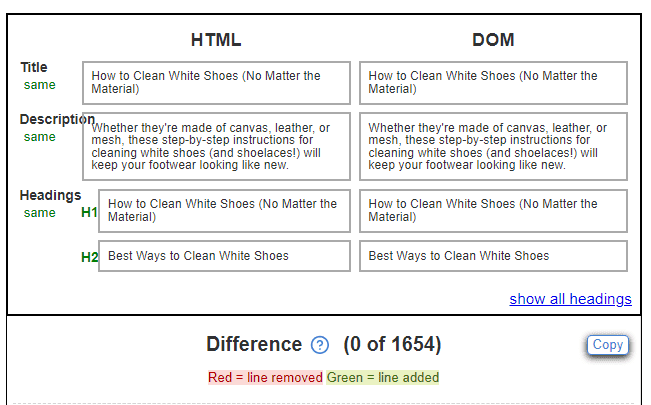
You can copy the table and paste it into a document for easier reference.
8. Indexed Pages
Many website owners overlook the importance of indexed pages.
These are web pages that have been identified and included in a search engine’s database. Search engines use these indexes to display relevant results when users submit queries.
The more indexed pages you have, the higher the chances of appearing in search results for various keywords.
How to Measure
There are two ways to check how many of your pages have been indexed by search engines.
The first method is manual. In the Google search tab, run the site:yoursite.com operator. For example, if your website is mywebsite.com, you’ll search for site:mywebsite.com.
Google will show you all the pages on your website that have been indexed.
The second method is to use a tool such as Google Search Console, which provides more detailed information. Check the ”Indexing” tab in the Google Search Console. You’ll see a graph with the number of indexed pages.
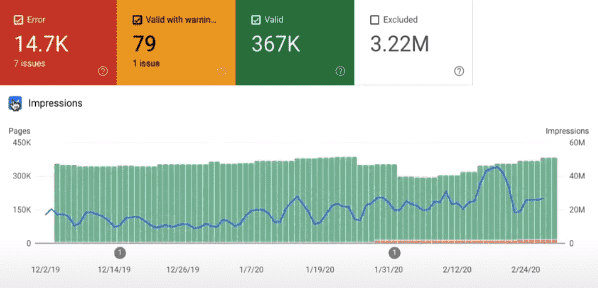
Source
If a page has not been indexed due to an error, the Google Search Console will show the reason for the error, allowing you to fix it and get the page indexed.
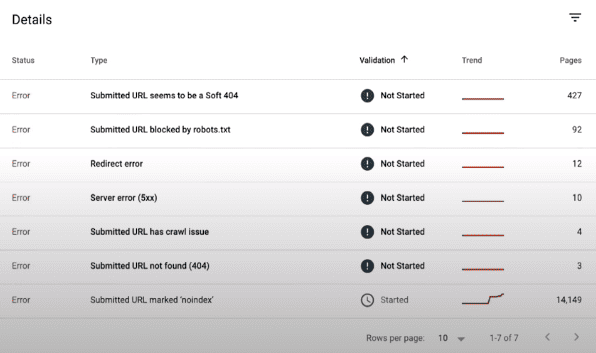
Source
9. Average CTR
The average click-through rate (CTR) is the percentage of people who clicked on a specific link compared to the total number of people who saw it.
ResearchGate data shows that the average top-ranking result on Google has a CTR of 9.28%, whereas the second result has a CTR of only 5.82%.
It means that of 100 people who saw the first result, nine clicked on it, while of 100 who saw the second result, only six clicked.
A lot of factors can affect CTR. One is the title tag and meta description.
If your title and meta description are well-written and relevant to the query, it can increase your CTR. You can also add keywords in your title and description to make them more appealing to potential visitors.
Another factor is the position of your result on the page. The higher you rank, the more visibility your link gets and therefore, a higher chance for clicks.
For example, when you search for ”technical SEO,” the first result is from Backlinko. The result is shown in the form of a featured snippet and is accompanied by images.
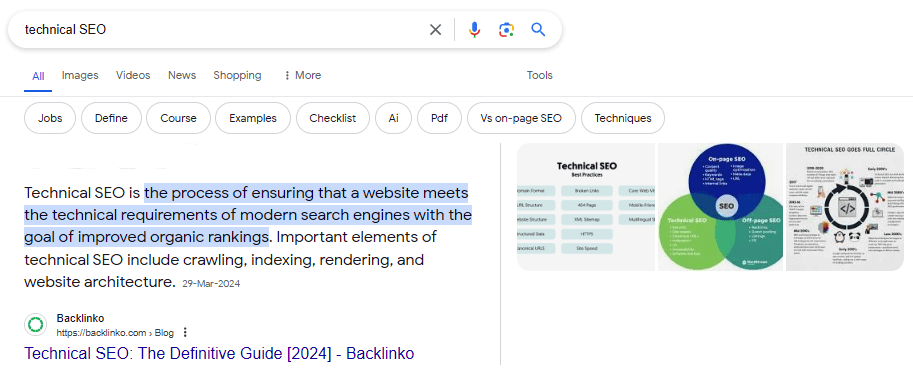
The results below are also laid out cleanly, without any interruptions like video snippets or ads.
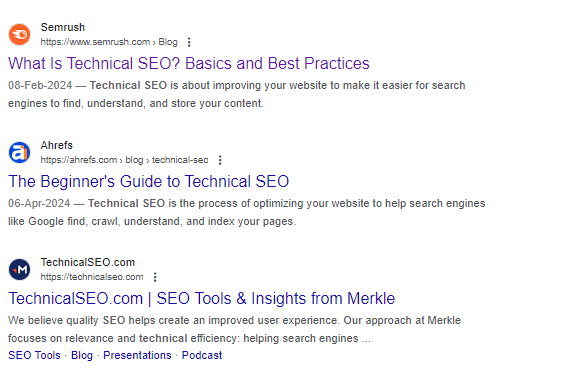
If this is how your result appears, even if it’s in second or third place, it can increase the chances of people clicking on it because of its visual appeal.
On the other hand, a search for ”best SEO checkers” shows Zapier’s featured snippet as the first result.

But as you scroll, the next section is the People Also Ask box, followed by the Discussions and Forums section, where Google shows results from Reddit and Quora.
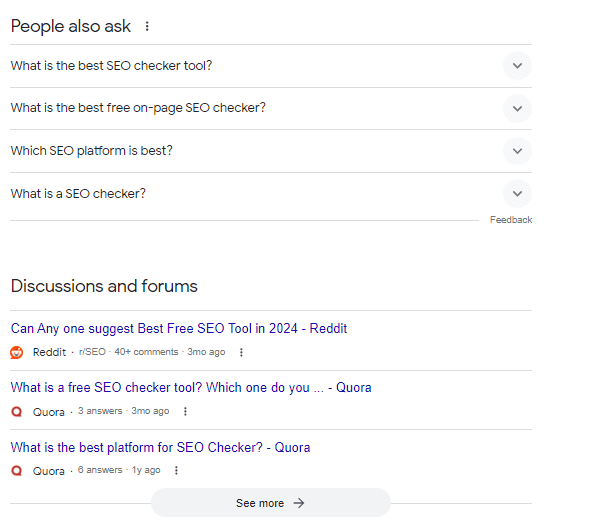
The second and third search results are displayed underneath this section. Then, again, there’s a result from Reddit, and the fourth result comes after that.
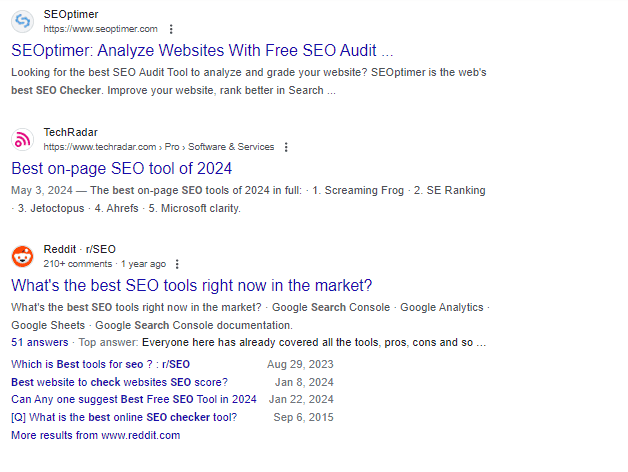
Such a layout can decrease the visibility and CTR of results placed lower on the page.
If you want to tackle this issue, incorporating rich snippets such as star ratings or product prices can also increase your CTR.
How to Measure
You can track the CTR of your website using Google Analytics. In the Reports tab, go to Engagement, and then click on ”Events.”
To improve your CTR, try A/B testing different titles and meta descriptions for your webpages. SEO Minion helps in this regard.
With the extension on, click on ”Analyze On-Page SEO.” We’ll follow this example with BHG’s web page, as we did earlier.
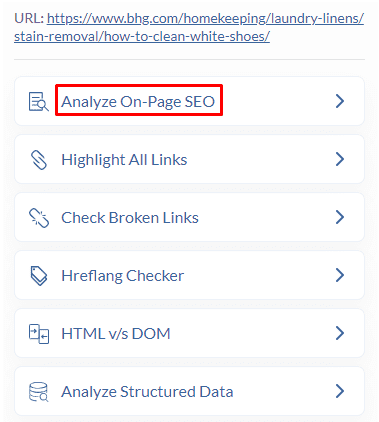
The tool shows the URL, title, and meta description for the web page. You’ll also see the canonical URL in the results.
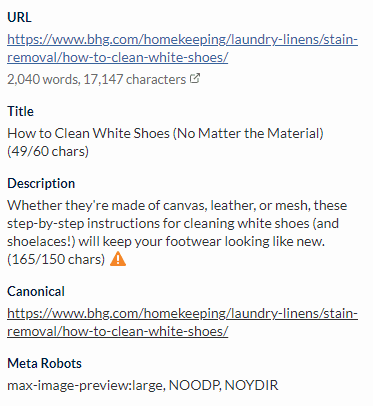
SEO Minion further shows you the header types and content. You can use this data to determine if you’re using relevant keywords in your meta title, meta description, URL, and headings.
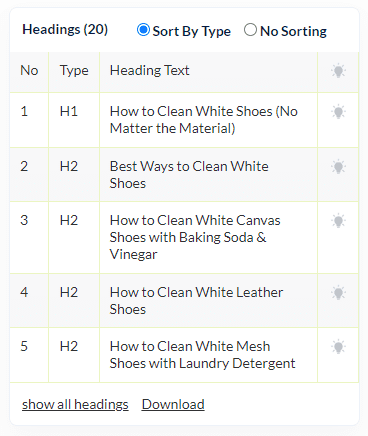
To check how your new meta title and description will appear in the search engine, use SEO Minion’s ”SERP Preview.”
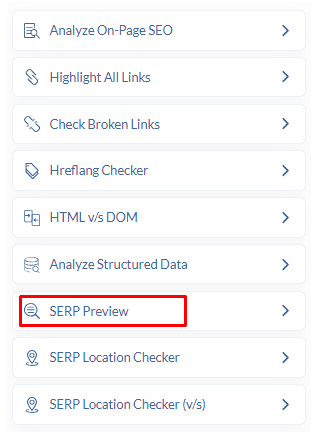
Type, the target keyword. Then, fill the boxes for title, description, URL, and date.
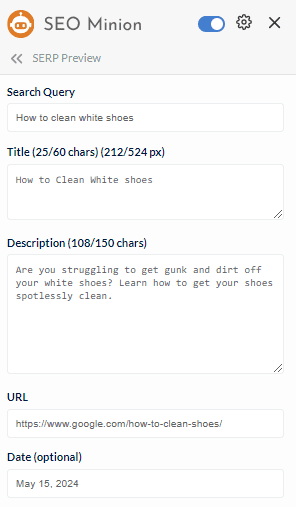
SEO Minion will tell you if your title or description is too long, and might get truncated in the SERP. You can check different variations of titles and descriptions to see which ones are more likely to get clicked on.
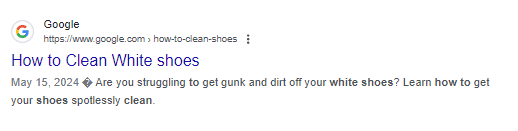
10. Website Health Score
The website health score is an overall score that reflects the health and performance of your website. It accounts for page speed, SEO, mobile responsiveness, and other factors that contribute to the overall user experience.
A good website health score means your site fares well in most, if not all, departments. But if the health score is low, you might need to work on the front-end or back-end performance.
Some ways to improve your website health score are:
- Optimize page speed
- Compressing images
- Create mobile-friendly designs
- Fix any broken links or errors
- Use proper heading tags and meta descriptions
- Secure your website with HTTPS
- Create quality content that engages users
- Improve website navigation by organizing content logically
- Use proper coding practices and avoid messy code
- Remove outdated or unused plugins or themes.
How to Measure
A website audit is needed to evaluate your website’s health score. You can either use a tool for a DIY approach or hire an SEO specialist or agency for the job.
Conclusion
You can check as many SEO metrics as you want, but some are more important than others. The ones we’ve discussed above directly impact how your website appears and performs.
Check these metrics regularly. If they fall below the expected benchmark, take steps to improve them.


