The overall SEO of a website depends on a host of factors, one of which is link-building. The presence of links, both internal and external, shows Google and other search engines that your website is a reputable source of information.
But what happens if these links are broken? Two things.
First, Google’s crawlers have a hard time navigating through your website, which ultimately affects your search engine ranking.
Second, broken links also lead to poor user experience since they make it difficult for users to find the information they’re looking for.
In this article, we’ll delve into the impact of broken links and how you can check whether your website has any.
What Are Broken Links?
A broken or dead link is a hyperlink that leads to a page or resource that no longer exists. Basically, it doesn’t work.
For example, the hyperlink on the anchor text ”US Fire Administration” on this page is broken.
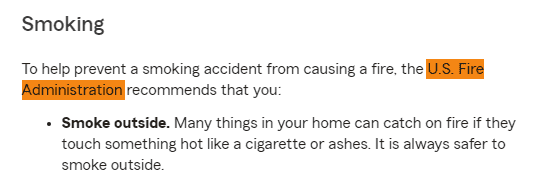
When we click on this link, it directs us to a ”Page Not Found” error.
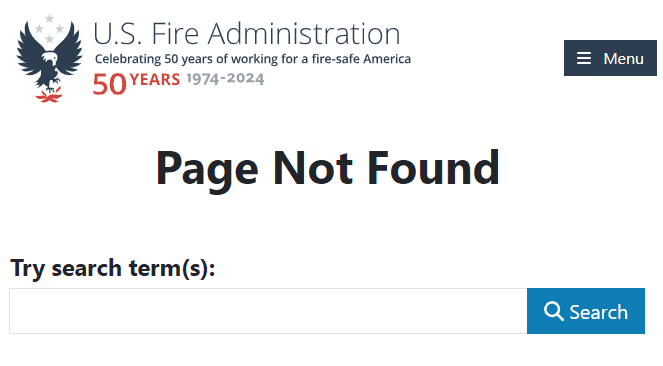
Why Do Links Break
Links can ”break” due to several reasons.
Target Page Is Moved or Deleted
The most common reason for broken links is that the webpage it points to has been deleted or moved.
Usually, you see a 404 error when this happens.
Suppose you run a Black Friday sale on your website. You create a sale-specific landing page and link to it from your homepage.
After the sale, you take down that landing page but forget to remove the link from your homepage.
The result? Anyone clicking on the now-broken link will reach a 404 error page.
Incorrect URL Formatting
The URL has to be formatted a certain way for it to work. If you don’t follow the format when writing URLs for your web pages, the users will see a 400 bad request error.
The bad request error also appears if the user formats the URL incorrectly while searching for it.
For example, if a user accidentally adds a % sign in place of a space while typing the URL, it will result in an incorrect URL format and show them this error.
For instance, we searched for hypertension on Healthline. Here’s the correct URL for that page: https://www.healthline.com/health/high-blood-pressure-hypertension
We added a % sign before hypertension to make the URL this: https://www.healthline.com/health/high-blood-pressure-%hypertension
When we typed this URL in our browser, it showed a bad request error.
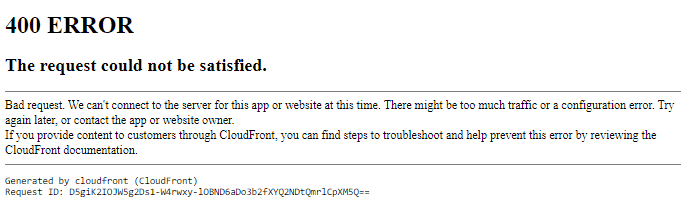
URL or Website Structure Changes
Links can also break if you change the structure of your website.
Suppose you have a product page on your website. Previously, its URL was: www.website.com/products/
But you recently decided to change the URL structure, and now it’s www.website.com/shop/products/
If you don’t update your internal links, any user clicking on them will reach a 404 error page.
Code Changes in Third-Party Plugins
Most websites use third-party plugins to enhance their functionality. For example, you may use a social sharing plugin to make it easier for users to share your content on social media.
If the developer of that plugin makes any changes to its code or discontinues its support, it can result in broken links on your website.
When a user clicks on the Facebook or Instagram sharing button, it won’t work, and they will receive a 404 error.
Broken Images
Images may also be linked on web pages. For example, if you’re writing an article about ”on-page SEO statistics,” you may add graphs and charts from other sources.
If the image is deleted from the source website or if its URL changes, it will result in a broken image on your web page.
A broken image appears as a missing image icon.
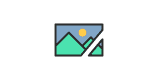
Do Broken Links Affect SEO?
Yes, they do. Broken links are a critical SEO issue.
Although a few broken links will not lead to a severe drop in your rankings, they still affect your site’s SEO and should be fixed quickly.
Some experts believe that broken links can be ignored, as Google understands that these links are natural occurrences and don’t indicate that your site is poor in quality.
But many webmasters still believe that fixing broken links can make a big impact on your site’s overall performance in the search engines.
Let’s now understand how broken links can impact SEO:
Broken Links Can Cost You Sales and Revenue
Imagine you run an online store and have spent a lot of time and money on ads to bring customers to your site.
A customer goes through your site, finds a product, and adds it to the cart.
But when they try to check out, the link to the payment page is broken.
Since they can’t complete their purchase, they leave your site without buying anything. And they surely won’t come back because of this frustrating experience.
All your marketing efforts to get that customer to your site are wasted because of that one broken link.
This shows exactly how a broken link in the sales process can cost you both sales and revenue.
They Can Hurt Your Indexing
Search engines use bots to crawl websites and index their content. These bots follow links to discover new pages and content.
If they come across a broken link, it will stop the crawling process and move on to the next page.
This means that any content linked from that broken link will not be indexed by search engines.
As a result, your website’s visibility in search engine results pages (SERPs) may decrease.
How They Frustrate Users
Users are more likely to stay on your website if it’s easy to navigate.
But if they keep running into broken links, it can negatively affect their experience. Broken links frustrate users by preventing them from accessing the desired information or page.
Suppose you run an e-commerce athleisure store. Your blog contains links to popular products.
A user clicks on a link, hoping to view the product details and purchase it, but instead encounters an error page. They will likely leave your website and look for the item elsewhere.
Repeated negative exposure will ultimately result in customer churn.
The Cause of Increased Bounce Rates
Bounce rate shows how long a visitor stays on a webpage before leaving.
If visitors hit broken links, they might leave the site right away. And when lots of people leave quickly, the bounce rate goes up.
This is a problem because search engines like Google use bounce rates to judge a site’s quality.
A high bounce rate makes your content seem less valuable, which can hurt your ranking.
Although it’s still unclear exactly what bounce rate Google considers bad, it’s smart to keep it low.
Fixing broken links helps improve bounce rate and boosts your site’s performance.
The Risks They Pose to Your Site’s Ranking
Internal links play an important role in SEO as they help search engines to know the structure of a website.
Google has even said that a site’s internal link structure is considered an important ranking factor, which means that broken internal links can cause a website to miss out on search engine traffic.
How to Check Broken Links With SEO Minion?
We’ve already established that broken links are a no-no for any website. They not only negatively impact user experience but also affect your website’s search engine ranking.
To fix broken links, you first have to identify where they are and what makes them ”broken.” Imagine doing this manually! That’s going to take forever.
Luckily, SEO Minion simplifies the process so that you can focus on fixing the broken links rather than spending days finding them on every web page on your website.
Here’s a step-by-step guide on using SEO Minion to check broken links. For this example, we ran a Google search for ”common causes of house fires” and analyzed the top results.
Step 1: Click ”Check Broken Links”
Go to the web page where you want to check broken links. In the SEO Minion extension, click ”Check Broken Links.”
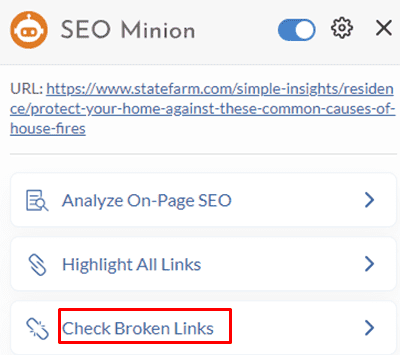
SEO Minion will start searching for broken links on the page.
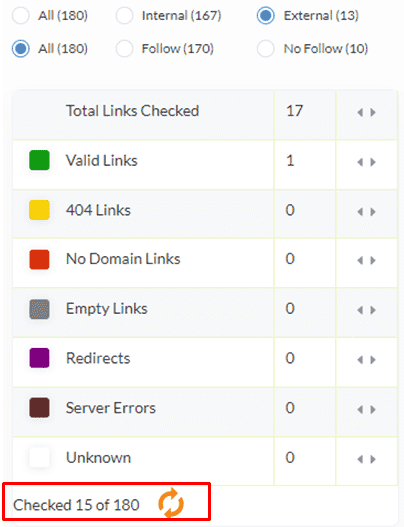
The links are divided into the following categories and are highlighted in different colors to make it easier for you to find them on the page.
- Valid links: These links work and take users to the intended pages.
- 404 links: 404 links are broken links that lead to a dead end.
- Redirected links: These are links that no longer exist and redirect users to another page.
- No domain links: These links do not have a valid domain.
- Empty links: There’s no link associated with this anchor text.
- Server errors: When clicking on these links, a server error message appears.
Step 2: Check the Broken Links
After SEO Minion has run its search, it will show you the number of each type of broken link.
In our example, we have 14 valid links, 3 404 errors, 7 empty links, 3 redirects, 1 server error, and 1 unknown error.
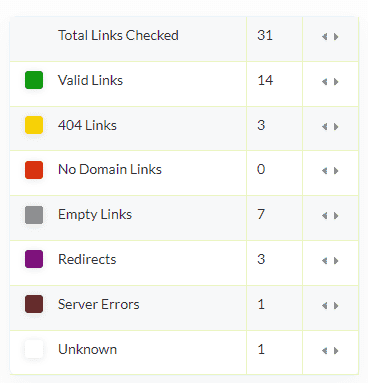
Each of these broken links is highlighted in the color of its corresponding box in the article.
If you want to see where this link is placed in the text, simply click the arrow in the font of the broken link type, and you’ll be taken to the instances in the article where those links are present.
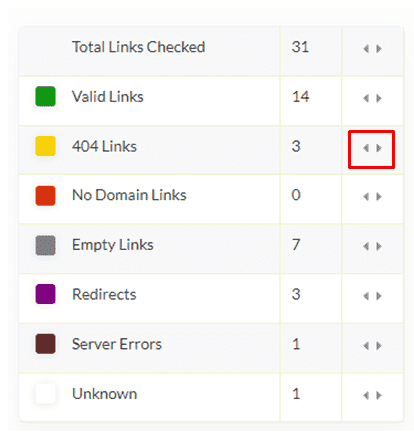
For example, we clicked the arrow in front of 404 links. These links are highlighted in yellow in the article.
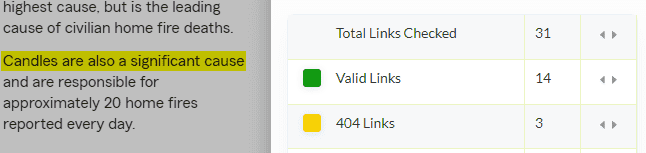
Clicking on the arrow for the second time took us to the second 404 link, and so on. We clicked on the link to check if it really was broken. Here’s the result:
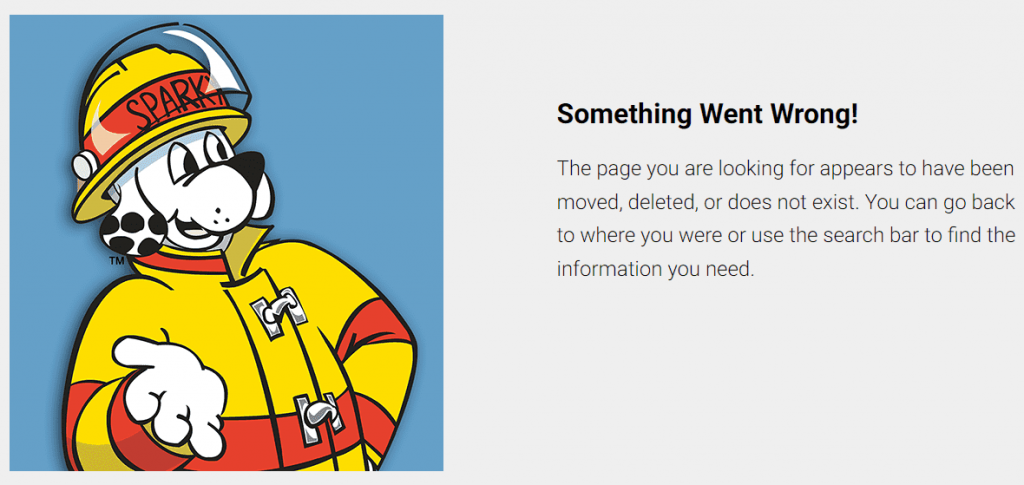
Step 3: Check Only One Type of Broken Link
Let’s say you only want to check 404 links in your content.
In the Filters section, uncheck all the boxes except for 404. Only the 404 links will be highlighted in the content now.
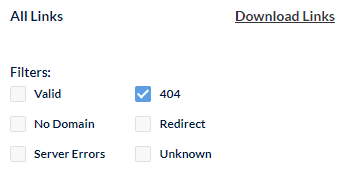
You can do the same with no domain, redirect, server error, or empty links.
Step 4: Check the Link’s Destination
Where were the broken links originally supposed to lead?
This is important information because it can help you fix the broken links and improve user experience.
Scroll down the SEO Minion extension, and you’ll come to the list of identified links with their type in the column next to them. Here, you can see the URL of the broken link and its intended destination.
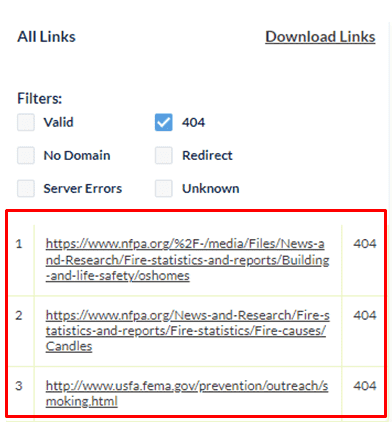
Step 5: Download Links
If your web page has too many broken links, it might be hard to fix them in real time. You can simply download all links in a spreadsheet to work on later.
Scroll to the bottom of the SEO Minion extension and click “Download Links”.
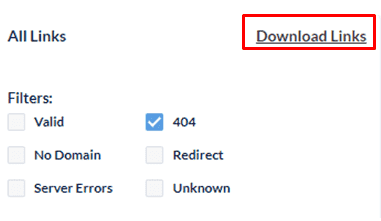
Click ”Download Links” to download all identified links in a spreadsheet.
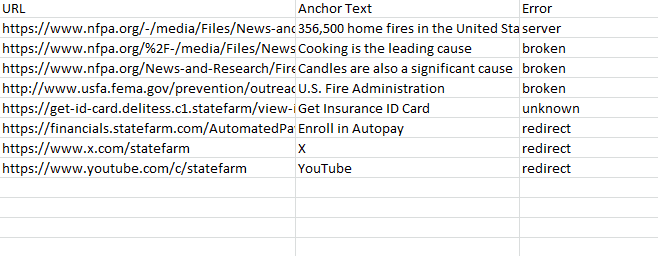
If you only want to download a specific type of broken link, uncheck the boxes for other types before downloading.
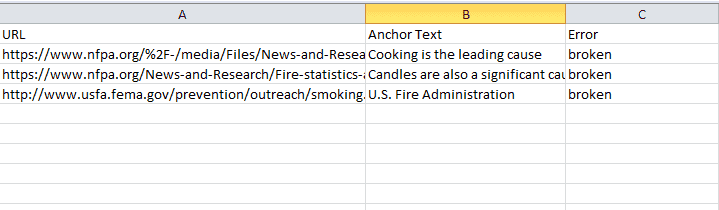
The downloading feature is especially useful if you want to share the list of broken links with your team or work on them at a later time.
The spreadsheet shows the link URL, anchor text, and error type. So you know exactly what to fix and how to fix it.
How to Fix Broken Links
Now that you’ve identified broken links, the next step is to fix them. Let’s look at how to fix broken links.
Prioritize Fixes
Depending on how big your website is, you might be dealing with 100 broken links. You need to prioritize which links to fix first.
Consult Google’s Search Quality Guidelines to see how each type of link error might affect user experience.
Google divides the impact by intensity:
- Lowest
- Medium
- Highest
Sure enough, you have to fix all the links on your website. But you need to fix the highest-intensity links first.
Remove Broken Links
Not every broken link can be updated. Some lead to pages that no longer exist and will not be restored. The best course of action for these links is to remove them.
For example, if you create a temporary landing page for a webinar you hosted, but you take that page down after the event, all of the links to it will be broken. So instead of trying to fix those links, it’s better to simply remove them.
Update Broken Link URLs
If the links are broken due to an issue with the URL, update them. Here are some ways.
- Search and replace: WordPress has a built-in search and replace function that automatically searches for old URLs on your website and replaces them with new ones. You can also do this manually.
- Update link structure: If you’ve changed your website’s permalink structure, update internal links that were affected by the change.
Similarly, if the page URL has changed, update the link accordingly.
Use Redirects
If you’ve changed a page’s URL and have no way of updating the links pointing to it, use redirects.
Doing this will automatically redirect users to the new URL when they click on the old link.
Suppose you have a blog post titled “10 Tips for Better Productivity” with the URL www.yourwebsite.com/blog/10-tips-for-productivity.
After some time, you add more tips to the article. So, you remove ”10” from the link.
You have now changed the URL to www.yourwebsite.com/blog/better-productivity-tips. Use a redirect to ensure that anyone clicking on the old link will still be directed to the updated post.
If this change is permanent, use a 301 redirect. For temporary changes, a 302 redirect is more appropriate. You can learn more about redirects in our guide here.
Conclusion
Broken links can quickly become a bane for any website. They’re bad for SEO, user experience, and the overall credibility of your site.
With SEO Minion, you can check broken links on your website regularly and fix them before they become an issue.
Since SEO Minion lets you download links, you can create a priority order to fix them based on their impact on your website.


