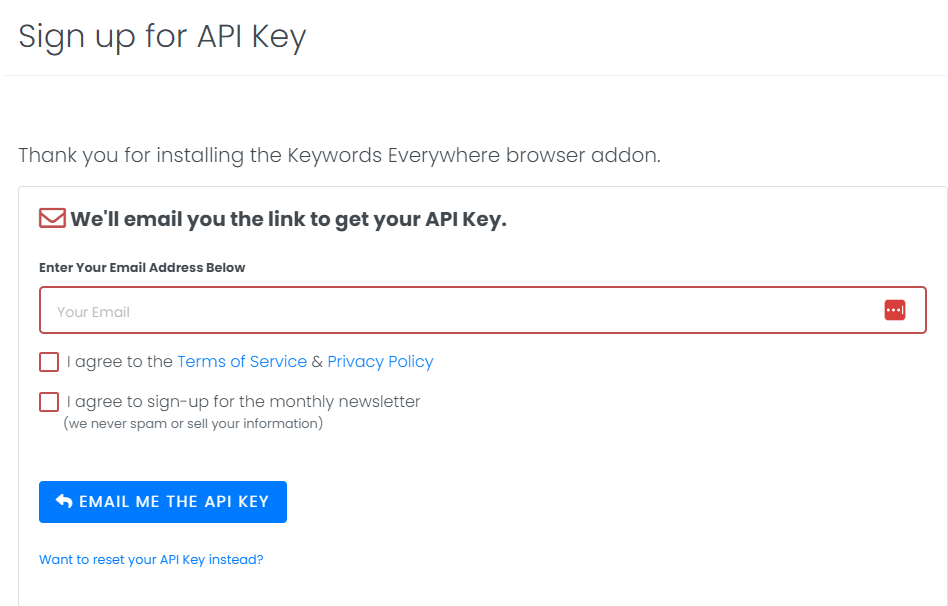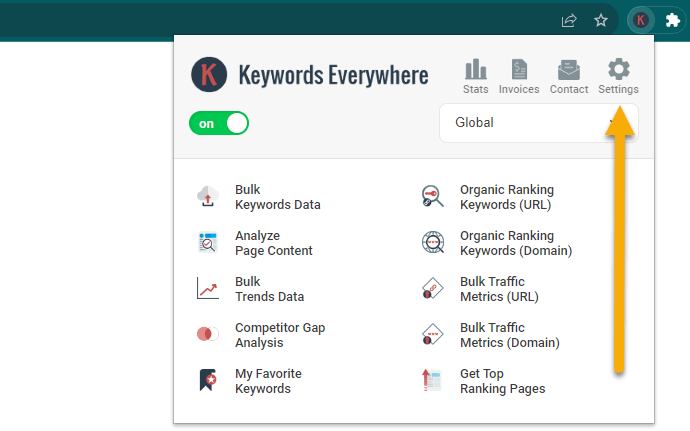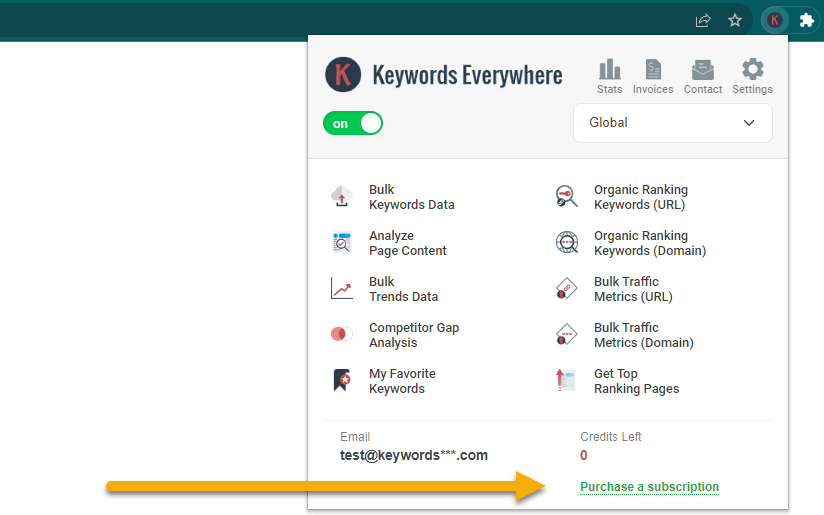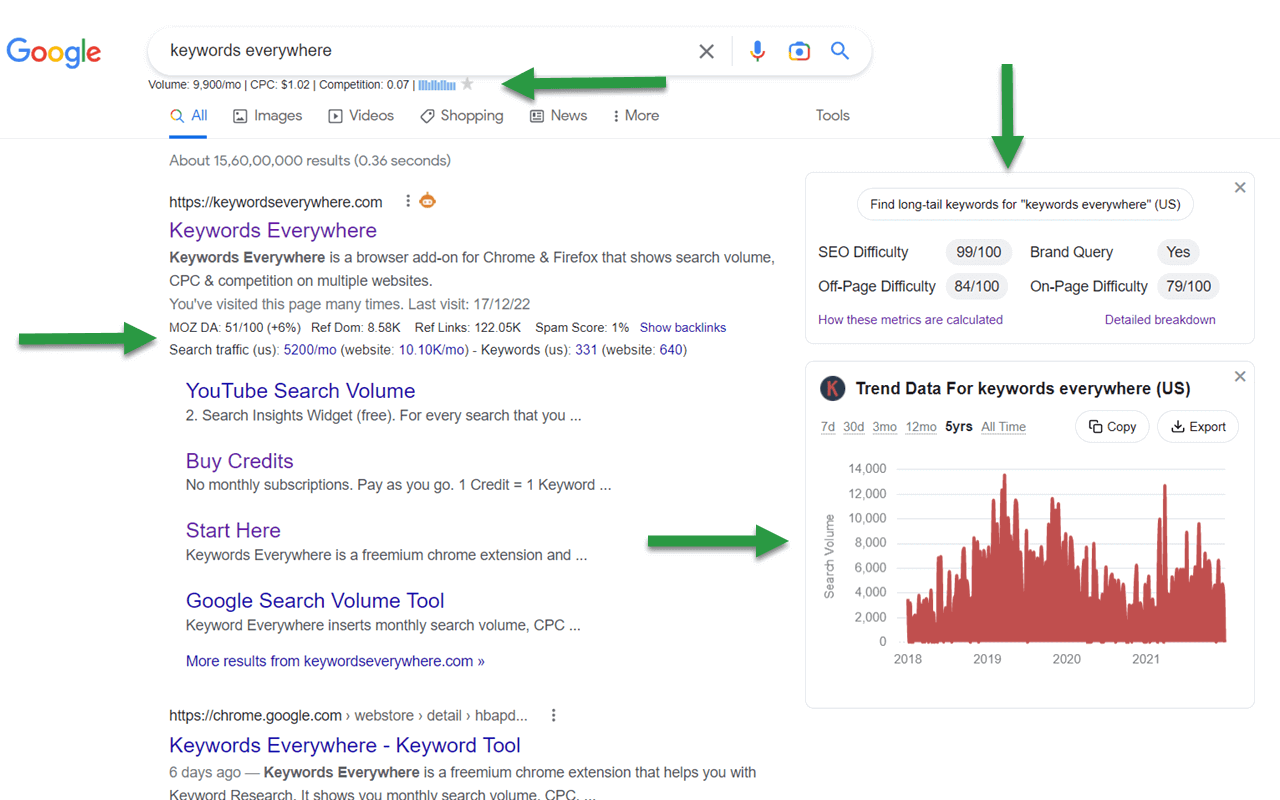Thank you for installing the Keywords Everywhere extension.
Not seeing Keywords Everywhere's "K" icon at the top right hand side of Chrome after installing the extension?
You will notice the  icon at the top right of your Chrome browser.
icon at the top right of your Chrome browser.
When you click this icon, a menu will show a list of
all the
installed extensions. You need to click the  icon next to Keywords Everywhere.
icon next to Keywords Everywhere.
Once done, you will see the ![]() icon.
icon.
Now you need to setup your API key in Keywords Everywhere. If you don't have one, click the button below to get it
What is Keywords Everywhere?
Keywords Everywhere is a freemium online marketing research browser extension, available for Chrome, Firefox & Edge
Packed with Features to Power Your Marketing
The paid version has everything the free version, plus the 10 paid only features
Search Volume for 15+ websites
Accurate monthly search volume, CPC, competition & 12 month trend data.
Import Keywords
Import your keywords to see accurate monthly search volume, CPC, and competition for them
Bulk Trends Data
Historical volume data obtained in bulk using Bulk Trends feature
Competitor Gap Analysis
Find keywords that your competitors rank for, and which you do not
Multiple Google properties
Google Search, Google Search Console, Google Analytics, Google Keyword Planner & Google Trends
Multiple ecommerce websites
Amazon, eBay & Etsy
Multiple search engines
Google, YouTube, Bing & Duck Duck Go
Website Traffic Metrics
Traffic Metrics: View monthly estimates traffic & the top 10,000 keywords that any URL or Domain
Moz Link Metrics
Link Metrics: View Moz Domain Authority, DA Trend, Spam Score, Total Referring Domains, Backlinks & more
SEO Metrics
SEO Metrics: SEO Difficulty, On-Page Difficulty, Off-Page Difficulty, Brand Queries & more
SEO Reports
SEO Reports: AI-powered SEO reports with keyword clusters, intent, titles & rankability insights
Local SEO Metrics
Access to the exact business categories plus behind the scenes data like Knowledge Graph IDs, Place IDs, and Business Profile IDs
Keyword Widgets
See Related keywords, People Also Search For (PASF) keywords & Long-Tail Keywords
On-Page Analysis
Analyze any URL to get the list of keywords in the content of the page, and the density of those keywords
Google Search Console Visualization
Transform your performance report into clean, easy to read tables and charts with a single click
Instagram Hashtag Generator
Generate the most popular hashtags for Instagram (no volume data)
Pinterest Insights
Pinterest Metrics: Search Insights, Trend Chat & Related Trends (no volume data).
ChatGPT Prompt Templates
200+ optimized prompt templates to help you get the most out of ChatGPT
Gemini Prompt Templates
200+ optimized prompt templates to help you get the most out of Gemini
Claude Prompt Templates
200+ optimized prompt templates to help you get the most out of Claude
ChatGPT Fanout Queries
See exactly the hidden queries that ChatGPT uses to answer your prompts.
Summary Generator
Use LLMs like ChatGPT, Claude, Gemini, or DeepSeek to condense online content into clear, concise summaries. (YouTube, Reddit & more)
The free version has the following features
Website Traffic Metrics
Traffic Metrics: View monthly estimates traffic & the top 10,000 keywords that any URL or Domain
Moz Link Metrics
Link Metrics: View Moz Domain Authority, DA Trend, Spam Score, Total Referring Domains, Backlinks & more
SEO Metrics
SEO Metrics: SEO Difficulty, On-Page Difficulty, Off-Page Difficulty, Brand Queries & more
SEO Reports
SEO Reports: AI-powered SEO reports with keyword clusters, intent, titles & rankability insights
Local SEO Metrics
Access to the exact business categories plus behind the scenes data like Knowledge Graph IDs, Place IDs, and Business Profile IDs
Keyword Widgets
See Related keywords, People Also Search For (PASF) keywords & Long-Tail Keywords
On-Page Analysis
Analyze any URL to get the list of keywords in the content of the page, and the density of those keywords
Google Search Console Visualization
Transform your performance report into clean, easy to read tables and charts with a single click
Instagram Hashtag Generator
Generate the most popular hashtags for Instagram (no volume data)
Pinterest Insights
Pinterest Metrics: Search Insights, Trend Chat & Related Trends (no volume data).
ChatGPT Prompt Templates
200+ optimized prompt templates to help you get the most out of ChatGPT
Gemini Prompt Templates
200+ optimized prompt templates to help you get the most out of Gemini
Claude Prompt Templates
200+ optimized prompt templates to help you get the most out of Claude
ChatGPT Fanout Queries
See exactly the hidden queries that ChatGPT uses to answer your prompts.
Summary Generator
Use LLMs like ChatGPT, Claude, Gemini, or DeepSeek to condense online content into clear, concise summaries. (YouTube, Reddit & more)
Interested in setting up Keywords Everywhere and start using it?
Once you are all setup, here a few things to do
If you've purchased a plan, please do read through this article to understand how credits work, and how to save them.
Article on Saving Credits
We have multiple YouTube playlists with detailed videos on all of Keywords Everywhere's features. These will help you use the tool effectively.
View all playlists
I have some questions/issues. What do I do?
You can check our FAQs for any common questions, or simply email us at help@keywordseverywhere.com.
View the FAQs