Google Search Console is to a website owner what a dashboard is to a car driver. It’s where you can see what’s working for your website and what might need to be changed.
While the Google Search Console can give you pretty much all the information you need about the keyword rankings of your website, it lacks in one department: search volume information.
However, that’s not much of an issue since Keywords Everywhere fills this gap. In this guide, we explain how you can use Keywords Everywhere to see volume data on Google Search Console.
How to Use Google Search Console to Identify Ranking Keywords
If you already have a website and it’s verified on Google Search Console, you can start by simply signing in to your account.
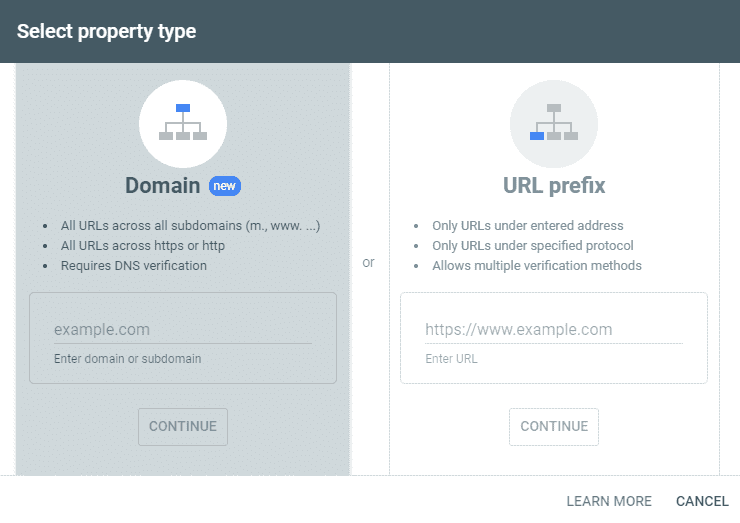
From there, go to the Performance tab on the left side of the page.
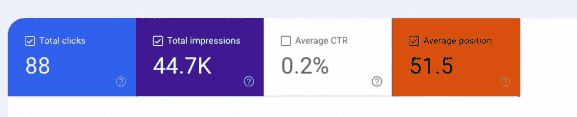
When you’re in the Performance tab, you can scroll down to see a list of your top-performing keywords. The graph above can provide a visual representation of the engagement metrics, but the table will show precise results.
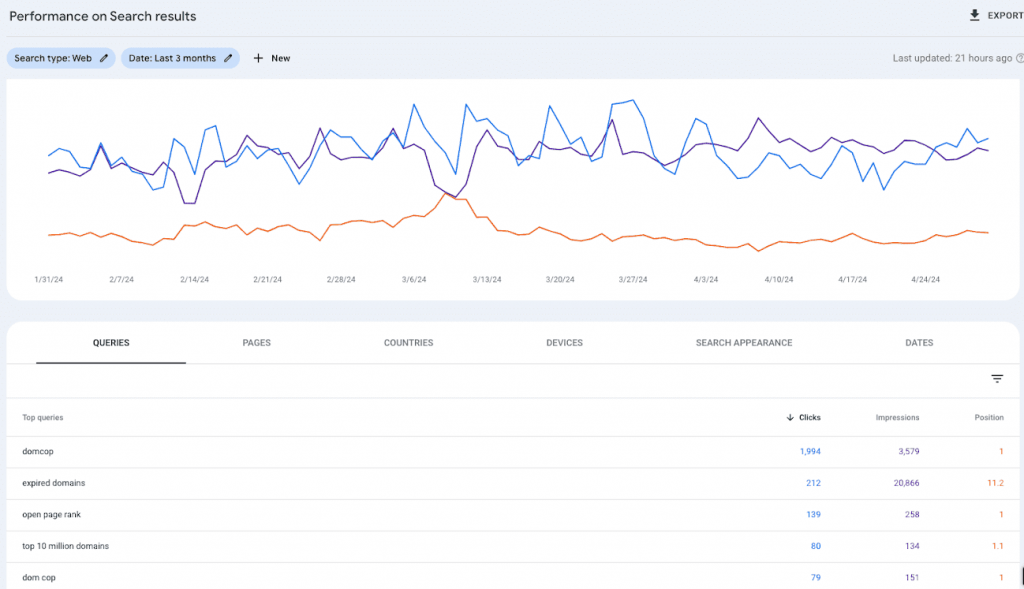
As you can see below, the table shows clicks, impressions, and positions for the keywords. The clicks indicate the number of people who clicked on your web page with this keyword, while the impressions are the number of people who saw your website in search results with this keyword.
Meanwhile, the position is where this keyword ranks in search engine results pages (SERP).
To get a comprehensive view of your site’s keyword performance, you can filter the results based on your preferences. Since we want to understand the ranking of our keywords, we will filter the results by position.
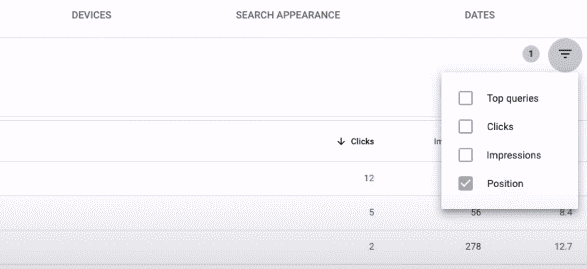
Don’t stop here, though. When you filter by position, the results will be displayed for all positions on the SERPs, even if a keyword is on the 26th page.
We don’t want that.
So, in the filter tab above the keyword column, we’ll select ”Smaller than” from the drop-down menu. Then, in the empty field, type ”20.”
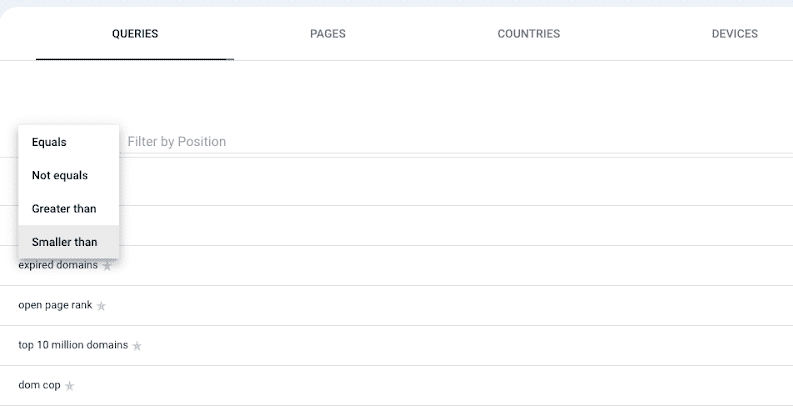
Now, the table will only show keywords that rank within the first 20 pages of search results.
How to Use Keywords Everywhere to See Volume Data on Google Search Console?
The table is pretty informative now, but it still doesn’t show us the search volume of these keywords.
To add this valuable insight, simply turn the Keywords Everywhere extension on. With the extension activated, new columns will be added to the table.
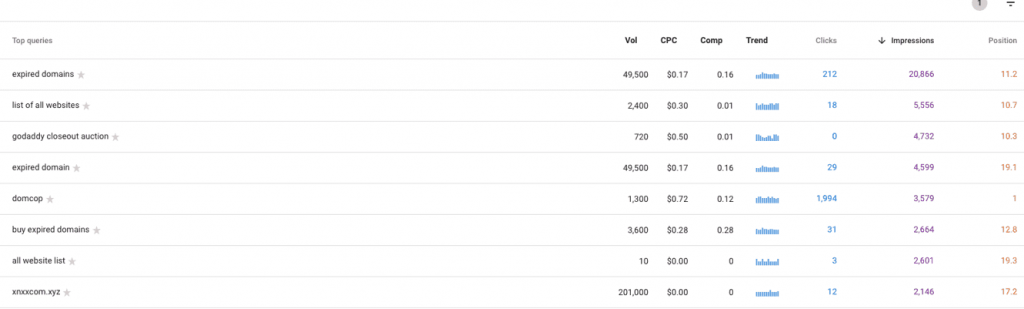
These columns show:
- Volume (US): The number of monthly searches for this keyword in the United States.
- CPC: The cost-per-click (CPC) for this keyword.
- Comp: The competition for this keyword (0 is on the lower end, 1 is on the higher end).
- Trend: The trend in search volume for this keyword over the past 12 months.
Now we can see not only how our keywords are ranking but also how popular they are and their potential value in terms of cost-per-click and competition.
Let’s say we don’t want to analyze all the keywords. Instead, we only want to go ahead with a few that we want to use in our content.
Keywords Everywhere allows you to select the keywords you want to get data for. Click the star icon next to the keywords of your choice to highlight them.
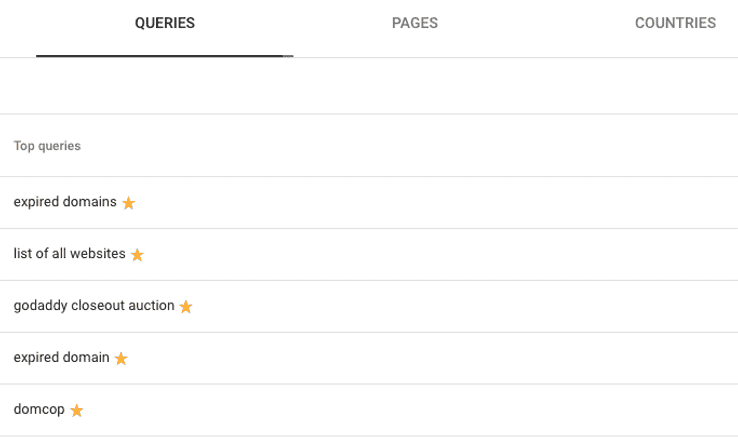
Then, go to the extension menu and select My Favorite Keywords.
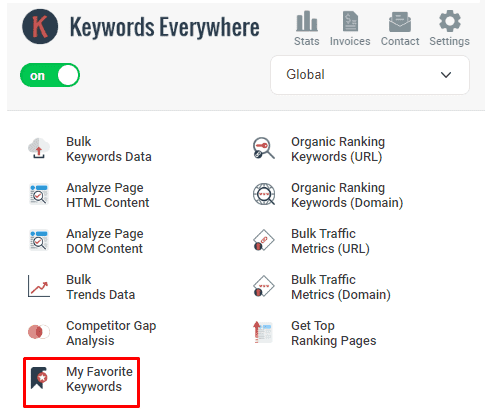
You’ll see the keywords you highlighted with their corresponding data.
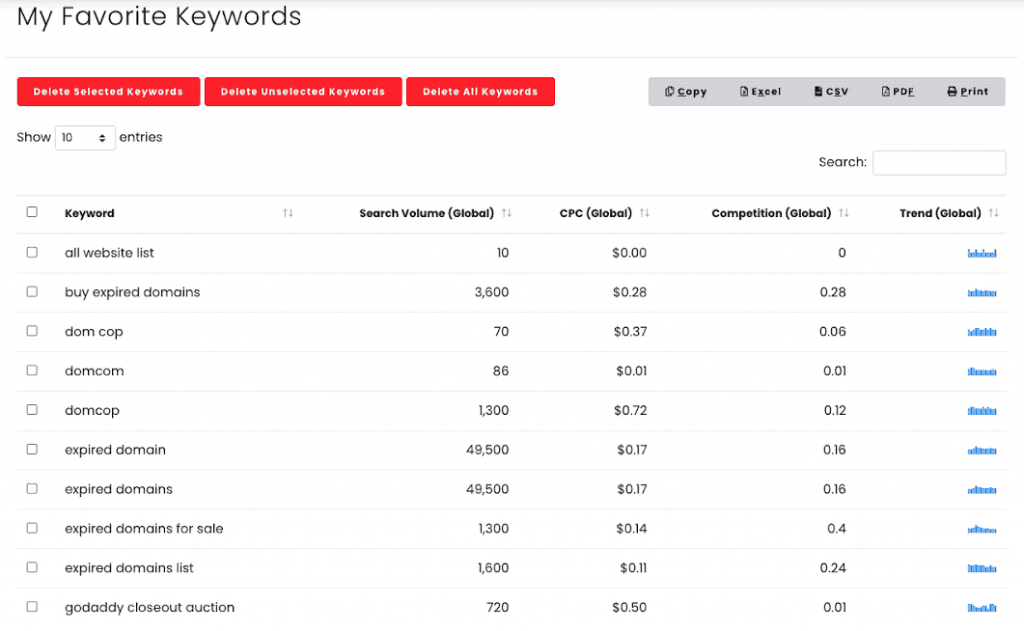
If you want to highlight all keywords, you can do that, too. The data is available for download in an Excel or a CSV file.

Why Use Keywords Everywhere to View Volume Data on Google Search Console
Often, you won’t get the full picture of your keywords’ performance on Google Search Console without additional tools. Keywords Everywhere provides these missing insights to ensure you’re making the right decision in terms of keyword use, ad campaigns, content creation, and competitor analysis.
Here are some reasons why using Keywords Everywhere to view volume data on Google Search Console is beneficial.
In-Depth Keyword Search Volume Analysis
Maybe a keyword has thousands of impressions but it’s not converting. Or, you’re not sure if the search volume is high enough to warrant using it in your content.
With Keywords Everywhere, you get a detailed breakdown of search volume and related metrics. For example, in our example, the keyword ”expired domains” has 20,000+ impressions and a search volume of 49,500.
On the other hand, the ”list of all websites” has a search volume of 2,400 and 5,556 impressions. If you only view Google Search Console data, you’d judge based on the impressions.
But with Keywords Everywhere, you can make a more informed decision. Since ”expired domains” have a very high search volume but low impressions, it means that there’s possibly not a lot of content around this keyword.
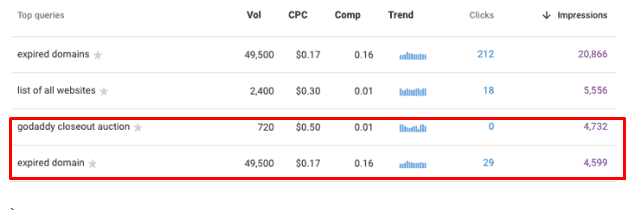
Web users seem to be interested in the keyword, but since there are few impressions, it could mean that there’s not enough quality content to satisfy their search queries. Here’s an opportunity for you to fill the gap with your content and bank on the high search volume.
Similarly, if you look at the ”list of all websites,” you can see that it has decent impressions and search volume.
Also, it has a low competition of 0.01. The trend in search volume for this keyword has also been steady throughout the year.
That means if you’re a small business, you have an opportunity here. This is a high-search-volume keyword with low competition and a consistent trend pattern. So, there’s a possibility for your content to rank well and attract a significant amount of traffic.
Trend Analysis
Staying in the same lane, Keywords Everywhere also gives you an idea of how the keyword search trend has changed over the past few months.
Let’s look at our results again. Some keywords, such as ”domcop” and ”expired domains” have a somewhat consistent search trend. But on the contrary, ”godaddy closeout auction” seems to have a spike in search volume around the beginning and the end of the year.
What does this tell you? If you want to use ”godaddy closeout auction” as a keyword, you may want to time your content publication around the first two and last two months of the year for highest engagement.
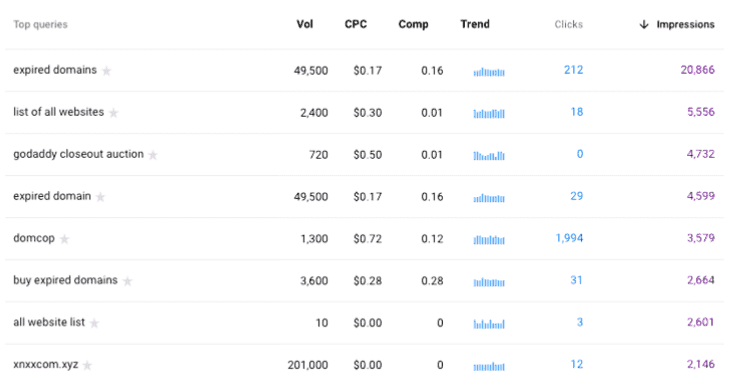
Similarly, you can see that ”buy expired domains” gets searched consistently throughout the year. Plus, it has a high search volume of 3,600. However, the competition for the keyword is the highest compared to others.
As a small website or a new business, it may be challenging to rank for such a competitive keyword. If you look at impressions alone, you might end up targeting this keyword and getting disappointed with the results.
Ad Campaign Analysis
One of the most handy features of Keywords Everywhere is that it tells you the CPC for a keyword. Just because the number of clicks and impressions for a keyword are high doesn’t mean you should simply go for it.
You also have to account for your budget. That’s only possible if you know the CPC for your desired keywords.
In our data, it’s evident that some keywords have a higher CPC than others. Others have no CPC at all. For example, ”all website list” has a ton of impressions. But there’s no point in using that keyword because Keywords Everywhere shows that it has a search volume of just 10.
Also, its CPC is $0. It has no competition, either.
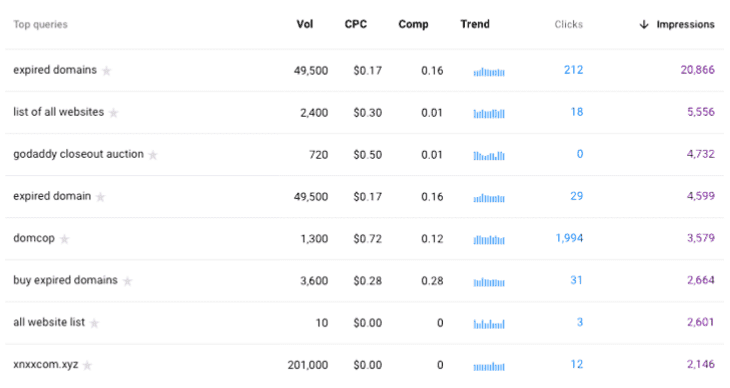
Based on Google Search Console’s impression data, you might have considered it a good option for your campaign. But it’s not ideal at all.
On the other hand, ”godaddy closeout auction” has a CPC of $0.50 and a low competition of 0.01. It also gets significant search volume and impressions.
Based on the trend analysis, if you’re planning to run an end-of-year campaign or a holiday sale, you can target this keyword and get good results.
Keyword Competitive Analysis
As a small business or a new website, targeting highly competitive keywords could result in poor results since there’s already too much competition for the top spot.
Since Keywords Everywhere shows you the competition for each keyword, you can opt for low-competition keywords to increase your chances of ranking higher.
Conclusion
Google Search Console is one of the most comprehensive and detailed platforms for website owners and SEO experts. But like any tool, it has a few gaps.
Keywords Everywhere fill one of them. You can use the tool to get additional details about keywords, including search volume, CPC, trend, and competition.
With this information, your campaigns get more data-oriented and well-informed. Most importantly, you can download the data to share with your in-house marketing and SEO teams or a third-party agency for better collaboration and decision-making.


