When it comes to pay-per-click (PPC) advertising, Google Ads takes the top spot, bringing in an estimated $81 billion in revenue for the company. However, running a Google ads campaign is no child’s play.
The competition is fiercer than ever; bids for some keywords can be as high as $40 per click.
In such a high-stakes game, it’s important to make informed decisions when choosing which keywords to target in your campaign. That’s where Google Keyword Planner (GKP) comes to aid.
A limitation in the GKP is that it shows a range of search volumes for keywords instead of precise data, which can make it challenging to accurately determine the potential success of a keyword. Worry not; Keywords Everywhere fills this gap.
Let’s learn how.
What Is Google Keywords Planner?
The keywords you use in an ad can make or break the campaign. The Google Keyword Planner ensures that the former happens.
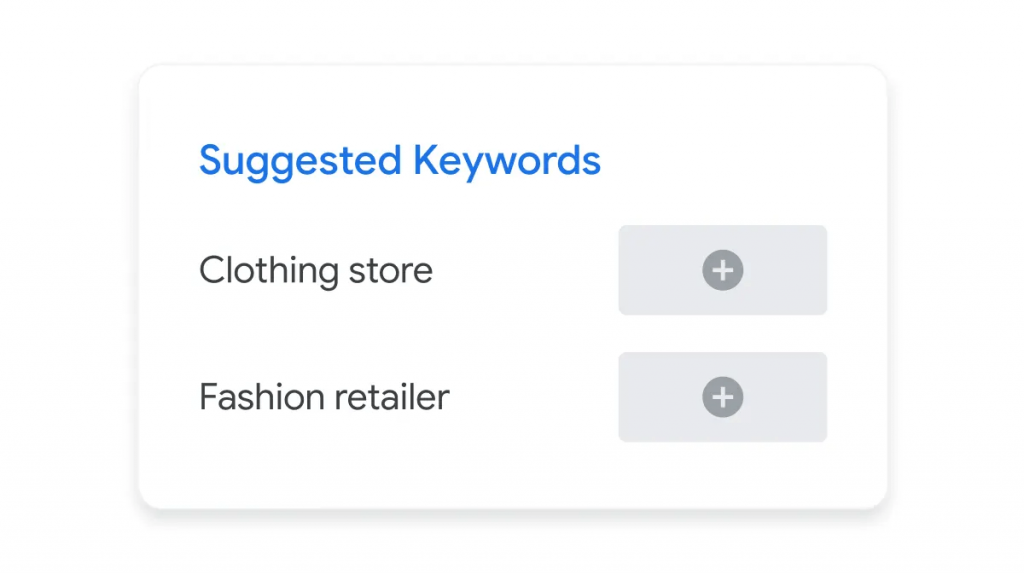
Source
In simple terms, GKP is a Google Ads tool designed for advertisers to plan out their search network campaigns. Let’s say you’re a car dealership owner who wants to promote their business.
You can use GKP to search for relevant terms to use in your ads.
The tool also shows you a range of search volume for that keyword to gauge if it’s worth bidding on. Plus, it shows the cost-per-click (CPC) for these queries.
Since Google gets real-time data from its users, GKP stays updated. If the trends shift or the competitiveness of a keyword fluctuates, GKP’s results do, too.
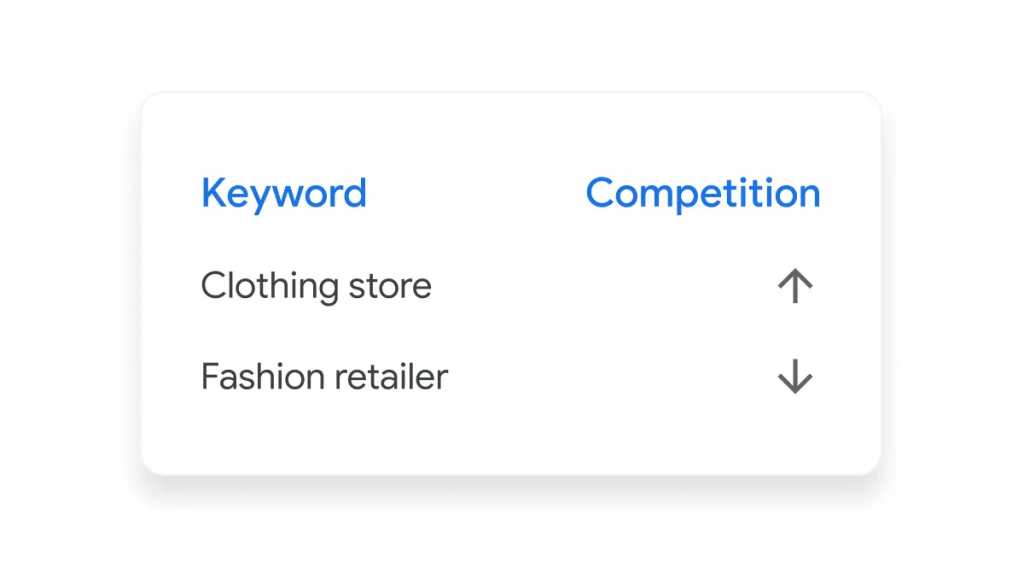
Source
How Does Google Keyword Planner Work?
If you have a Google Business account, you’ll find the GKP in the ”Tools” section. In ”Tools,” go to the ”Planning” menu, and click on ”Keyword Planner.”
There are two ways to use the GKP. One, you can search for keywords related to your business or product, and two, you can input specific keywords to see their search volume and trend forecasts.
Once you enter your keywords, GKP will display a range of related terms and their corresponding search volume.
Suppose you have a coffee shop for which you want to run an ad campaign. You go to GKP and search for ”coffee.”
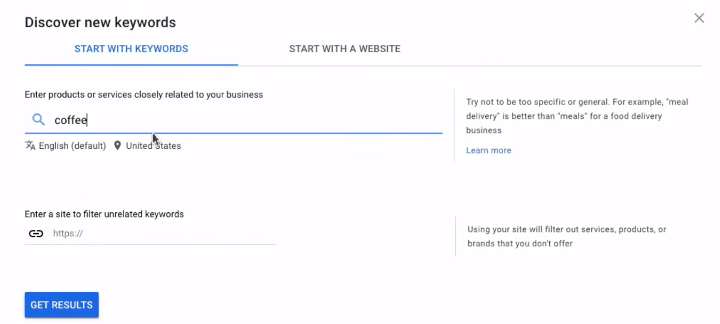
The tool will show you related keywords along with the following metrics:
- Average monthly volume: A range of monthly searches for the keyword.
- Three-month change: The percentage of increase or decrease in search volume over the past three months.
- YoY change: The year-over-year change in search volume for the keyword.
- Competition: The level of competition for the keyword in Google Ads, ranging from low to high.
- Top of page bid (low range): The lowest amount you’ll need to bid to show your ad at the top of the page for that keyword.
- Top of page bid (high range): The highest amount you could potentially pay if there is a lot of competition for that keyword.
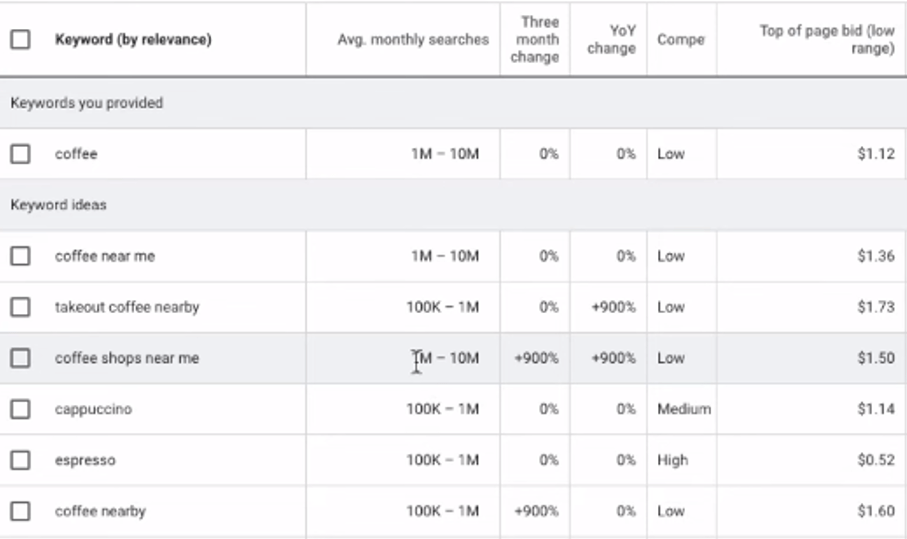
If you’re not actively running an ads campaign, the tool will only show you these metrics. But what if you want to check the exact search volume and trend analysis before selecting the keywords?
Keywords Everywhere helps in this regard.
How to See Additional Data in Google Keyword Planner With Keywords Everywhere
The Google Keyword Planner gives sufficient data to get some idea about the relevancy of a keyword. But it can feel a bit lacking, especially if you want to get more in-depth analysis.
Let’s learn how you can get this information with Keywords Everywhere.
Step 1: Search for the Keyword
With the Keywords Everywhere extension on, go to Google Keyword Planner and enter your keyword in the search bar.
Again, for this example, we’ll go with ”coffee.” You can search for the keyword in the ”Discover New Keywords” section or the ”Get Search Volume and Forecasts” section.
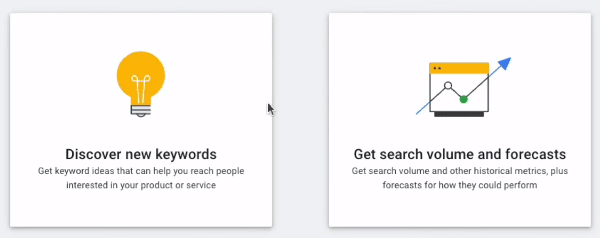
Step 2: Explore the Keyword Data
Once you hit enter, you’ll see a list of related keywords along with their respective metrics, as mentioned earlier. But since the Keywords Everywhere extension is on, there will be additional metrics.
- Volume: The precise number of monthly searches for the keyword.
- CPC: The average cost per click for the keyword.
- Competition: The level of competition for the keyword. 0 is low competition, while 1 is high competition.
- Trend: The search volume trend for the keyword in the past 12 months.
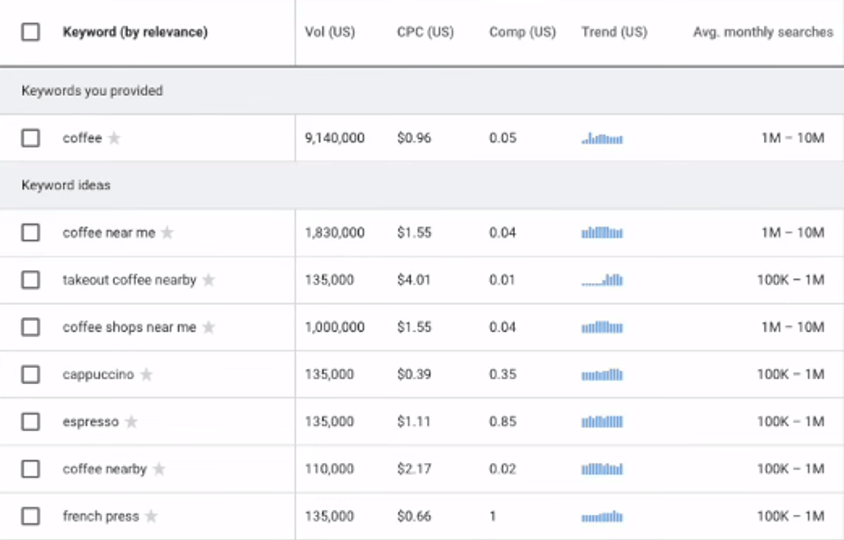
You can hover over the trend graph to see the exact search volume values for each month.
Step 3: Change Locations
By default, the Keywords Everywhere extension will show you keyword data from the US. However, if you want a regional analysis, you can change the country by going to the extension menu.
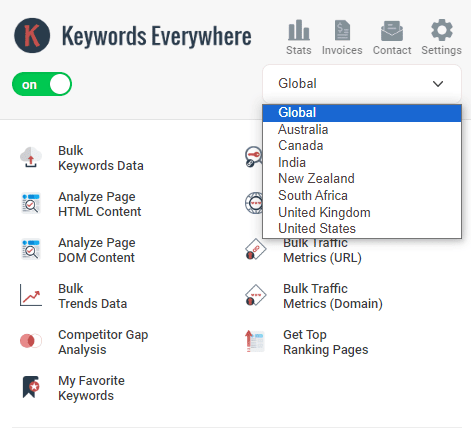
Select ”Global” if you want worldwide data. Otherwise, you can select from Australia, Canada, India, New Zealand, and South Africa.
Step 4: Save Keywords
Keywords Everywhere also lets you save these keywords so that your marketing team can analyze them later. If you only want to save specific keywords, click the star icon next to them. Doing so will highlight the keywords.
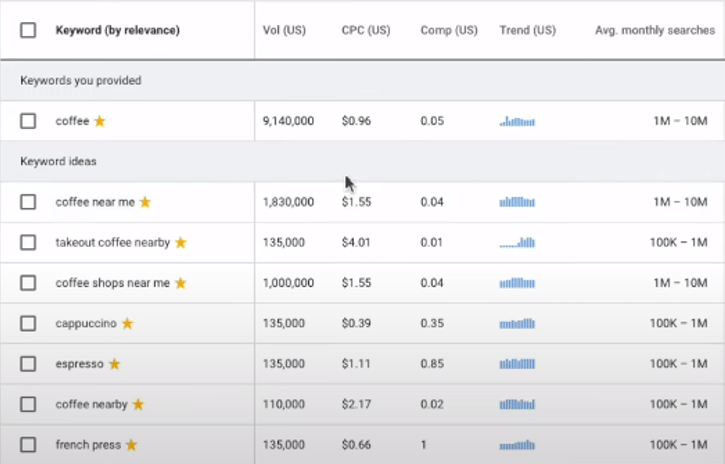
You can then go to the ”My Favorite Keywords” tab in the Keywords Everywhere extension to see these keywords.
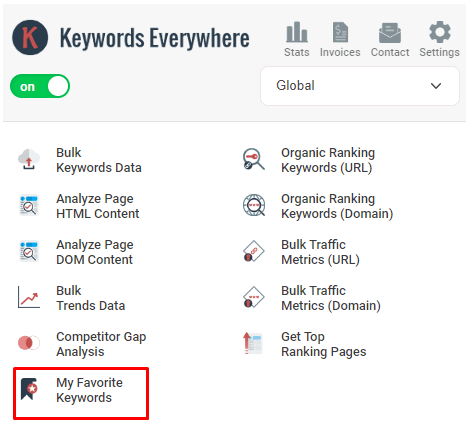
They will be displayed in a table with their search volume, CPC, competition, and trend next to them.
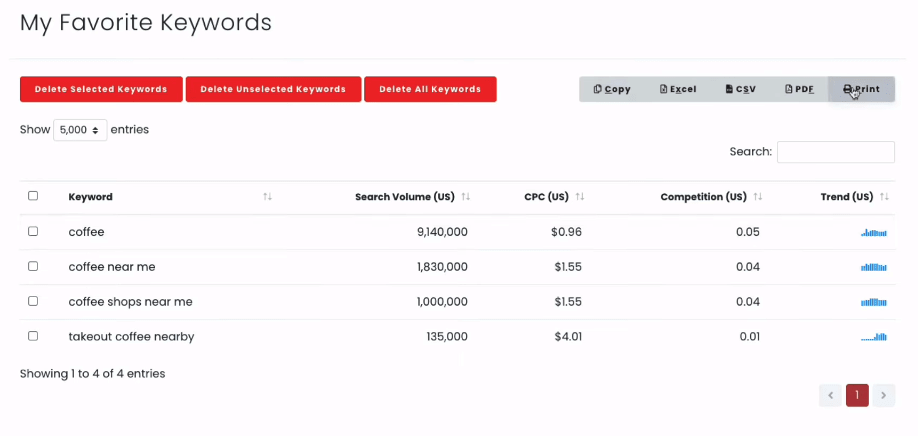
Step 5: Download the Results
If you want to share these results with your team or keep them for future reference, you can download the results in a CSV or Excel format.
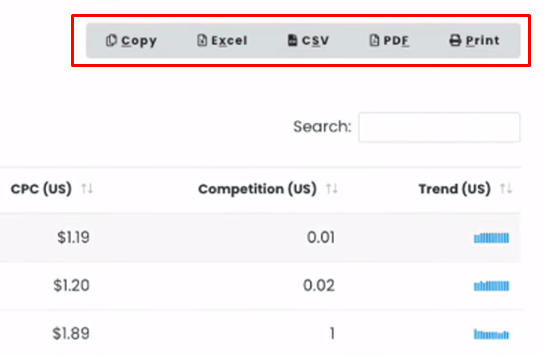
You can also print them directly from the Keywords Everywhere page where the table is displayed.
How Keywords Everywhere Helps Plan Your Keyword Campaigns
The extra data provided by Keywords Everywhere can make your campaigns more data-centric. Here’s how.
Precise Search Volume
The data from Google Keyword Planner can throw you off with its ranges. Let’s look at the keywords ”cappuccino” and ”espresso” as examples.
In both cases, the GKP results show a search volume range of 100k to 1 million. That’s a huge difference.
Let’s say you assume that the search volumes are actually closer to the million rather than the 100k. So, you target these keywords for your campaign.
However, the truth is that their search volumes are much closer to 100k. How would you know that?
With Keywords Everywhere. As you can see, our results show that both keywords have a precise search volume of 135,000.

Now, you can better decide if these keywords are worth your ad spend.
If you had previously decided that you would use keywords with a search volume of over 500k for your campaign, you now know that using these two queries would not be the right move. Instead, you can look for another keyword in the table.
Keyword Competitiveness
Taking the same example forward, even though ”cappuccino” and ”espresso” have similar search volumes, their competition levels are different.
”Espresso” is more competitive compared to ”cappuccino,” with a competitiveness score of 0.85 to 0.35. That’s also why the CPC for ”espresso” is higher than ”cappuccino.”
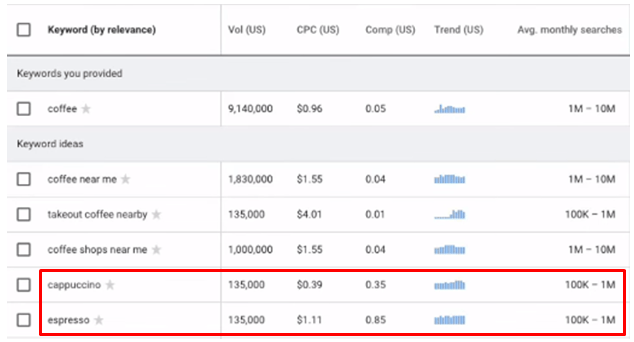
For ”espresso,” it’s $1.11, while ”cappuccino” has a much lower CPC of $0.39.
Now, you have a more holistic view of how these keywords rank in search results. With this information, if you’re a small business, you’d prefer to compete for ”cappuccino” instead of ”espresso.”
It’s not only less costly, but you also have a higher chance of ranking due to lower competition.
Trend Analysis
When running seasonal or timely ad campaigns, it’s important to keep an eye on the keyword trend. Keywords Everywhere shows you historical trend patterns for keywords that you can then base your future campaigns on.
For example, if a keyword has a history of performing well during the back-to-school season, it’s worth targeting during that time of the year.
In our example, the keywords ”coffee near me” and ”coffee shops near me” have somewhat the same search trend throughout the year. However, the keyword ”takeout coffee nearby” tends to spike in demand during winter months.
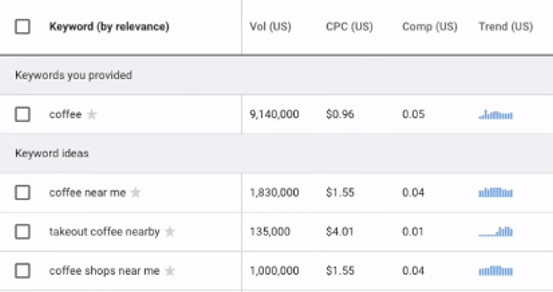
The data indicates that since people tend to stay indoors more during colder months, they prefer the convenience of getting takeout coffee rather than going to a physical coffee shop.
If you’re a coffee shop that offers takeout options, this trend can be a valuable insight for your Google Ads strategy during the winter season.
Conclusion
Google Keyword Planner is undeniably one of the most useful tools in Google’s suite. It helps business owners plan their ad campaigns with Google’s up-to-date data in view.
Where the tool lacks is in a precise representation of search volumes. Keywords Everywhere provides this missing information so that you can design your campaigns with precise values rather than estimates.
As a result, your ad campaigns are more data-driven and result-oriented, giving you the best value for your money.


