When it comes to SEO or online visibility, there’s a repeated mention of the term SERP or Search Engine Results Page. The SERPs are the pages that appear after a user enters a query into a search engine.
It’s where websites are ranked and displayed. Ideally, you want to be on the first page of the SERPs since only 0.63% of visitors actually go to the second page.
To make sure your web page is fully optimized for the SERPs, you also need to see how it would appear to users.
A SERP Preview tool helps you visualize your website’s search engine result appearance. Let’s discuss this in detail.
What Is a SERP Preview Tool?
First, let’s talk about what you see when you search for something on Google. A typical Search Engine Results Page has the following elements:
- The search bar, where you type in your query
- The total number of search results for your query
- Advertisements (usually at the top and bottom) related to your query
- Organic results, which are the web pages that Google’s algorithm has determined as relevant to your query
- Rich snippets or featured snippets, which display additional information related to your query (e.g. images, reviews)
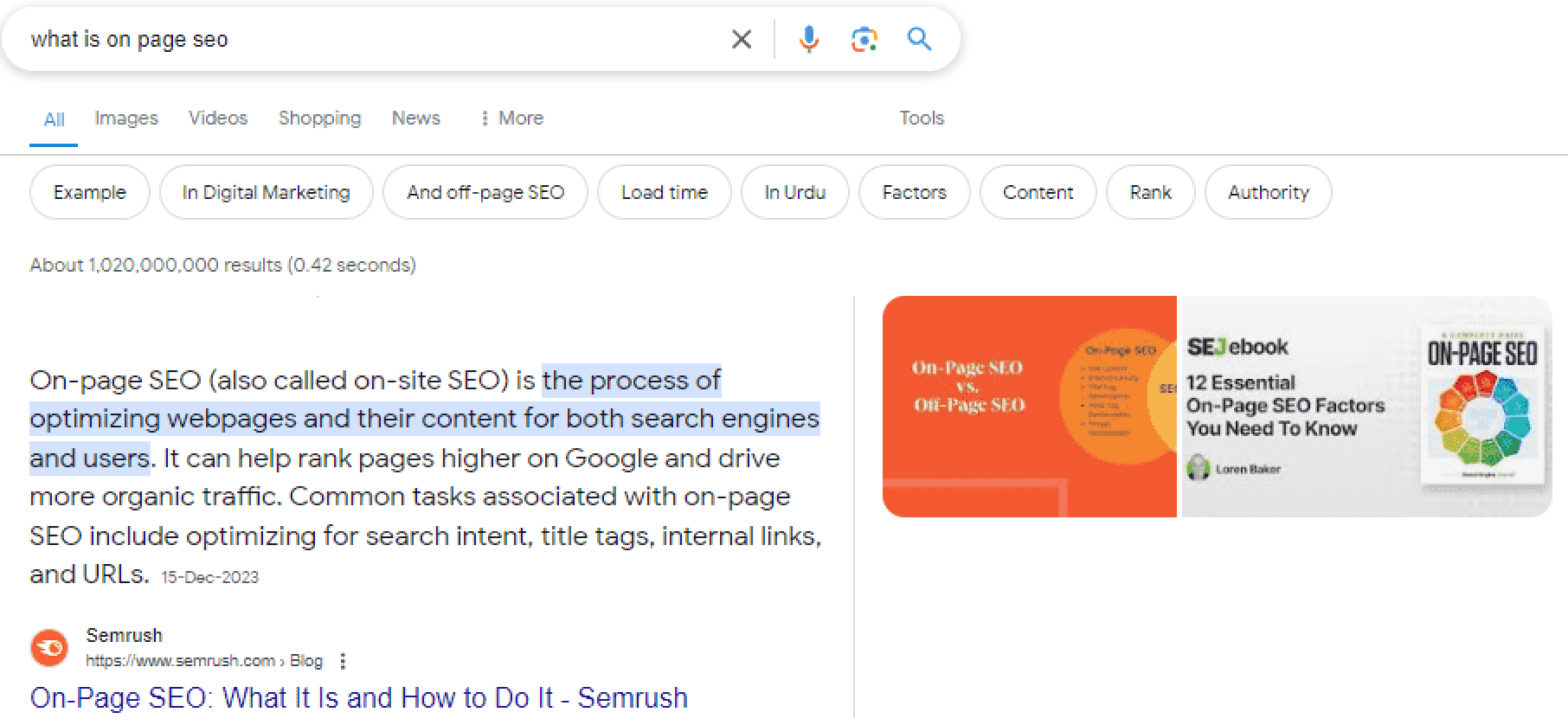
Every individual organic result gets its own space on the SERPs. Here’s what you see:
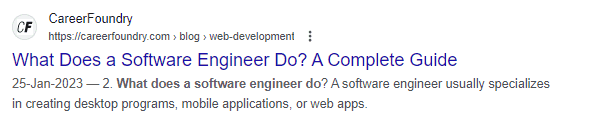
- Meta title
- Meta description
- Page URL
- Date
- Rich snippet
A SERP Preview tool mimics this appearance and allows you to see how your website will look on the search engine results page.
Why Do You Need a SERP Preview?
The primary reason is that you want to check the visual representation of your web page on the SERPs.
But why?
First, you want to see if the length of the meta title and description is suitable for the given space on the SERPs. Google has a character limit for both, and exceeding it can cause your titles and descriptions to be cut off or truncated.
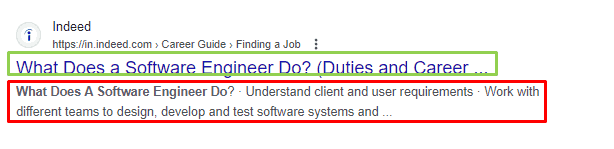
Using a SERP Preview tool can help you adjust the length of your titles and descriptions accordingly.
Second, you want to make sure that your rich snippets or featured snippets are displaying correctly. These snippets can impact your click-through rate.
So, they must be optimized and displayed correctly.
Lastly, a SERP Preview tool can also help you see how your website appears on different devices, such as mobile or desktop.
Again, search result visibility is the first factor that impacts the click-through rate. If your meta titles are half-visible on mobile devices, that’s not a good look.
A SERP Preview extension lets you identify and correct all these issues even before you hit the Publish button on your web page.
How to Use a SERP Preview Extension?
SEO Minion can help you see how your web page will look on the SERPs. Here’s a step-by-step guide on using SEO Minion’s SERP Preview feature.
Step 1: Open the SERP Preview
In the SEO Minion extension, go to the SERP Preview option. When you click on it, a pane will appear with multiple boxes for you to fill.
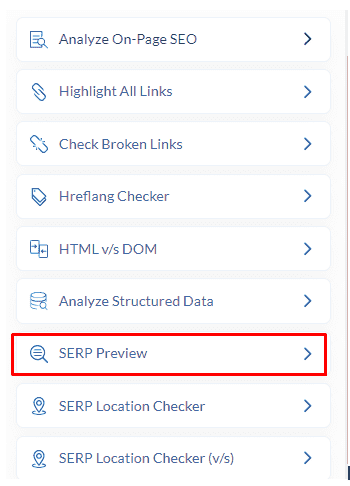
As you fill these boxes, you will see the search engine result appear in Google’s SERPs on the page in real time.
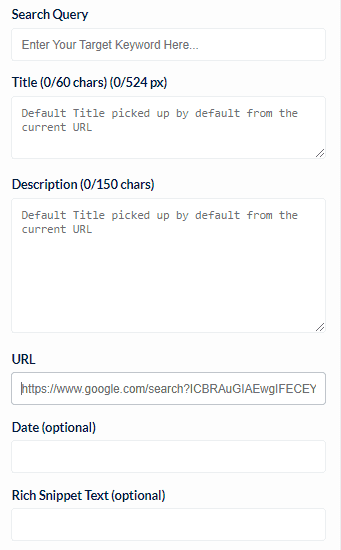
Step 2: Fill In the Fields
Start filling in the fields in the SERP Preview pane. The first field is for the search query. Here, you’ll write your keyword.
For this example, we’ll use ‘’digital marketing trends.’’
The next field is for the title. You can see that SEO Minion gives you a 60-character title limit. If you go over it, the title option will turn red to indicate that your title might be cut off in Google SERPs.
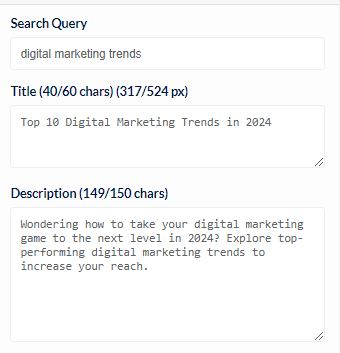
At the bottom, fill in the meta description. Again, there’s a limit for the number of characters.
Finally, add the URL for your post.
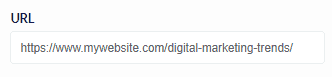
You’ll see the results in the search results on the left side of the SEO Minion extension.
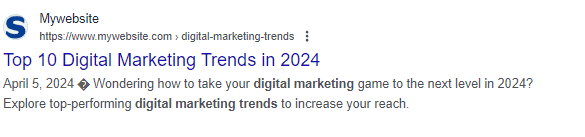
Step 3: Fill in Optional Fields
You’ll see two optional fields in the SEO Minion SERP Preview. You can add the following:
- Date: The date will be shown before the meta description in the SERPs.
- Rich Snippet: If you add a rich snippet, it will show under the meta title.
We added the rich snippet and date for our example. Here’s how it looked:
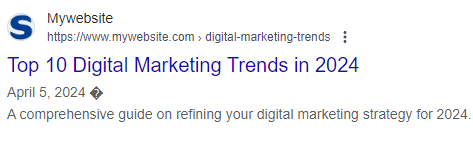
Step 4: Tweak Your Entries
Now, you can play around with your entries in the SERP Preview. Use different words, change your title and meta description, add or remove the date and rich snippet.
The SERP Preview will reflect these changes in real time, allowing you to see how your changes affect the search results. Choose the best combination that will make your post stand out in the SERPs and drive more traffic to your website.
Best Practices for SERP Result Optimization
Here are some best practices to keep in mind for each element of a SERP result.
Title Tag
The title tag is the first thing that users see when your website appears on a search engine result page. It is also one of the most important factors in determining a site’s ranking.
Here are some tips to optimize your title tag:
- Keep it concise. Ideally, it should be between 50-60 characters to avoid being truncated.
- Use relevant keywords, particularly the primary keyword, toward the beginning of the title tag.
- Make it appealing and click-worthy by using power words, numbers, or a call-to-action. For example, in ”Digital Marketing Trends” vs ”10 Surprising Digital Marketing Trends You Need to Know,” the latter is more likely to attract clicks.
- Avoid exaggeration or clickbait titles. For example, don’t use ”Ultimate Guide” if your content is just a quick overview.
- Use a unique title tag for each page on your website.
- Cut words with punctuation like pipe (|) or hyphen (-). You can also use colons (:) or commas (,) to separate ideas.
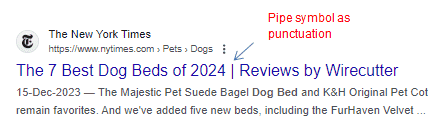
Meta Description
The meta description is a brief summary or snippet of your website’s content that appears below the title tag on SERP. While it doesn’t directly affect ranking, it can impact click-through rates (CTR).
Here are some best practices to follow:
- Keep it short and sweet, ideally between 150-160 characters.
- Use a SERP Preview extension like SEO Minion to ensure your meta description isn’t being truncated.
- Include the primary keyword, but avoid stuffing it.
- Write a compelling and accurate summary of your content to entice users to click.
- Use call-to-action phrases or power words to make your description stand out. Examples include ”Get Started,” ”Limited Time Offer,” or ”Discover Now.”
- Include your brand name if possible, especially if it’s well-known or relevant to the content.
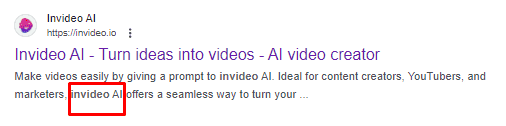
- Avoid duplicate meta descriptions as much as possible. Use dynamic variables or create unique descriptions for each page.
- Don’t include non-alphanumeric characters like pipe (|) or ampersand (&), as they can break the code.
- Don’t leave it blank or use placeholder text. Google will automatically generate a snippet from your content, but it may not represent your page well.
URL Structure
Your website’s URL structure is another important aspect of on-page SEO. Here’s how to perfect it:
- Follow Google’s recommendations for URL structure. The URL should have simple and descriptive words.
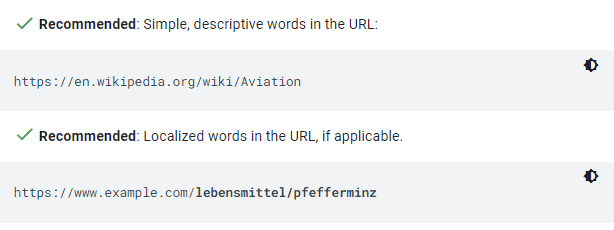
Source
- Only include relevant information, such as the target keyword.
- Do not add numbers or unnecessary characters in the URL.
- Separate words with hyphens instead of spaces. Do NOT use underscores.
For example, in this NerdWallet article about improving credit score fast, you can see that the URL is similar to the title tag. It has the main keyword, which is ‘’improve credit fast.’’ Also, there are no extra words or numbers.
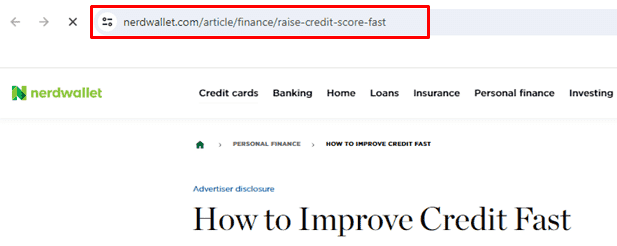
What to Look For in a SERP Preview Tool?
Although there are quite a few SERP Preview tools, not all of them serve their purpose efficiently. Here are some key features that you should consider when choosing a SERP Preview tool.
Search Result Anatomy
The anatomy of a search result includes a title tag, meta description, URL, and page preview. A good SERP Preview tool should show all these elements.
It’s even better if the tool shows optional fields like date, site links, rich snippets, and featured snippets. For example, SEO Minion allows you to see rich snippets and dates, too.
Real-Time Updates
Use a SERP Preview extension that follows your commands in real time. You should be able to edit the title tag, meta description, or URL and see the changes reflected immediately.
Some tools may require a manual refresh, which can be time-consuming and inefficient.
Character Limits
It can be helpful if the SERP preview tool shows character limits for title tags and meta descriptions. This way, you won’t have to go back and forth to see if your content fits within the given limit.
In SEO Minion, you’ll see the character limit header turn red if you go over the limit, making it easier to stay within the recommended length.
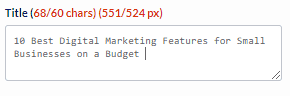
Conclusion
Now that you know how to use the SEO Minion SERP Preview feature, you can test all your web pages before publishing them. Check how they look on different devices and optimize them for maximum click-through rates.
With SEO Minion’s SERP Preview feature, you won’t have to rework your titles and meta descriptions after publishing. Give it a shot today.


