Whether you’re creating a new page or optimizing an existing one, it’s always best to start with finding the right organic keywords to add to your content. The easiest way to do keyword optimization is to check the keywords your competitors are using or ranking for.
In this post, we will show you how to search keywords on a website both manually and automatically.
How to Check Keywords on a Website Manually
One way to check site keywords manually is by looking for repetitive keyword placements in key positions such as in the:
- Title
- Meta description
- First sentence or first paragraph
- Headings
- Body of the text
This is a rather manual and time-consuming process, but this also allows you to gauge how effective their content is and find ways to present and develop your content better.
You can also use the CTRL+F for Windows or Cmd+F for Mac to find specific keywords on a website. If the site has a search bar, you can also make use of that to find the pages you’re looking for. However, not every search bar is smart enough to generate the most relevant search results.
You can also use search operators to manually search a website for keywords.
Just use the Google Search Operator “site:”. Type “site:” into Google Search then add the website you want to target as well as the keyword you’re looking for.
For example:
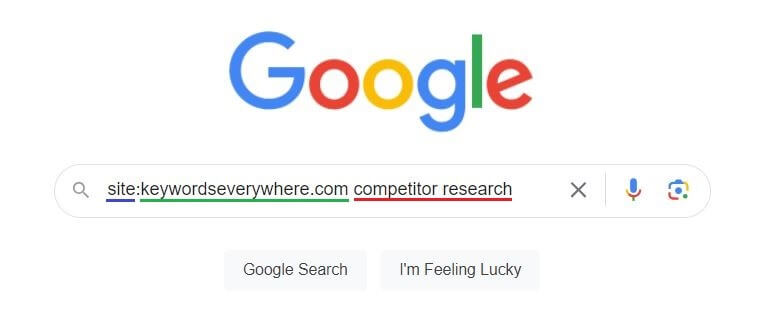
This then shows you all relevant search results only from the selected domain, featuring all the pages that use the keyword specified.
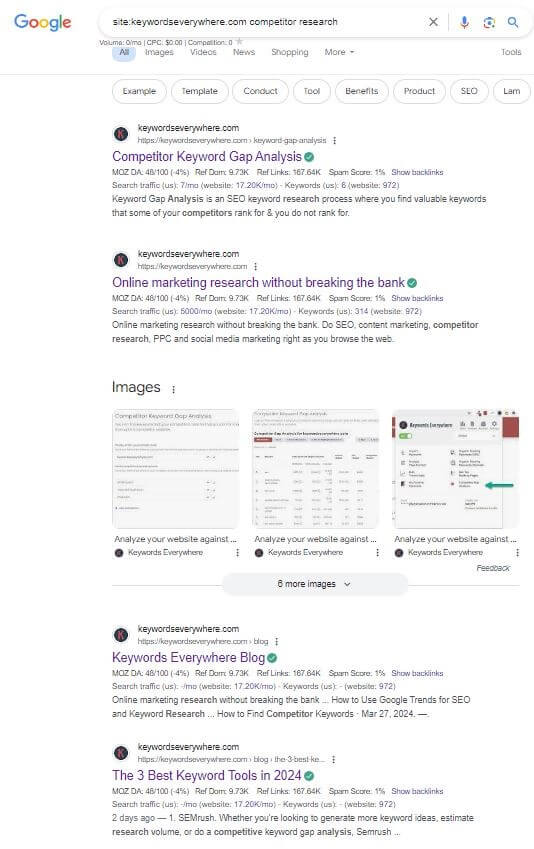
If you want to generate only the pages with exact match keywords, just add quotation marks around the target keyword.
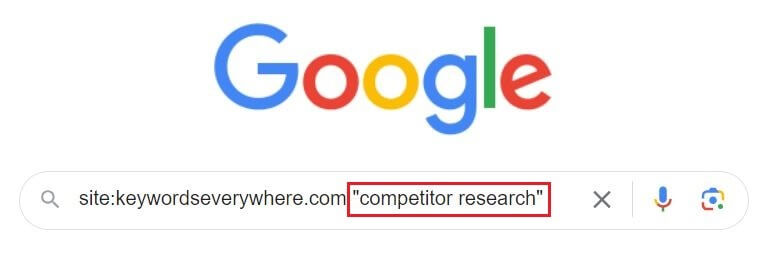
This Google search operator can also be useful when you’re looking for specific pages from a website that you can use for internal or external linking. However, gone are the days when marketers have to rely on manual methods for keyword research. Nowadays, there’s a plethora of effective keyword research tools to significantly speed up the process. Keywords Everywhere is particularly handy for searching keywords on a website
How to Find Keywords on a Website Using Keywords Everywhere
In just a matter of seconds, you can check keywords of a website using our Keywords Everywhere extension.
Let’s first cover the following main features for finding keywords on a website:
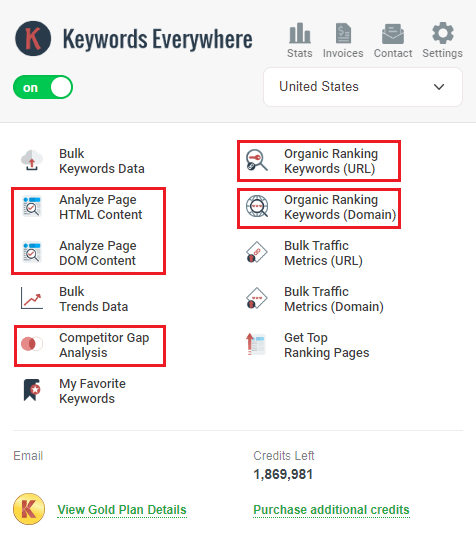
1. Organic Ranking Keywords URL
If there’s a specific page you want to analyze, you can do so instantly with Keywords Everywhere.
For example, if you want to write about equity management software and you found a competitor’s article that you want to analyze, just open the article and click Organic Ranking Keywords (URL) from the browser extension.
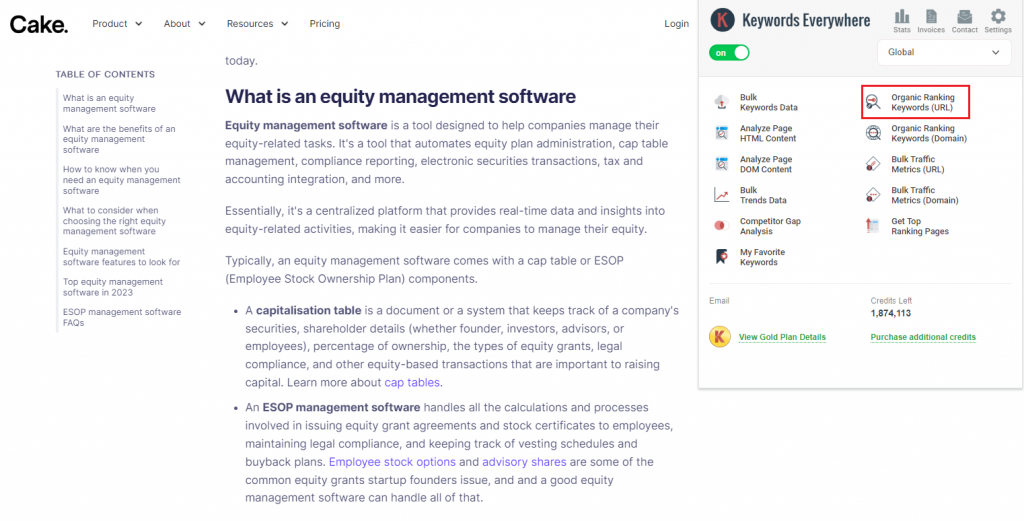
Our tool will then pull up all the keywords that page is ranking for including their SERP position, estimated traffic, and other relevant keyword data:
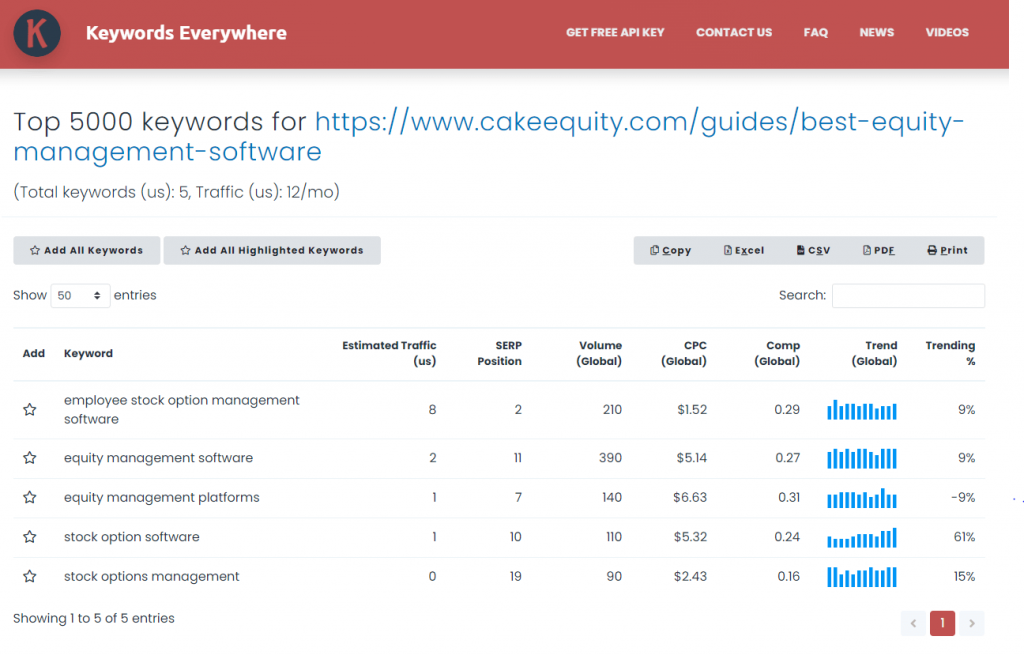
If you want to search keywords on an entire website instead of just a single page. You can also make the most of the next feature:
2. Organic Ranking Keywords (Domain)
If you want to instantly check which keywords a website is ranking for, Keywords Everywhere will generate the full list instantly.
Just open any page of that website and click Organic Ranking Keywords (Domain) like so:
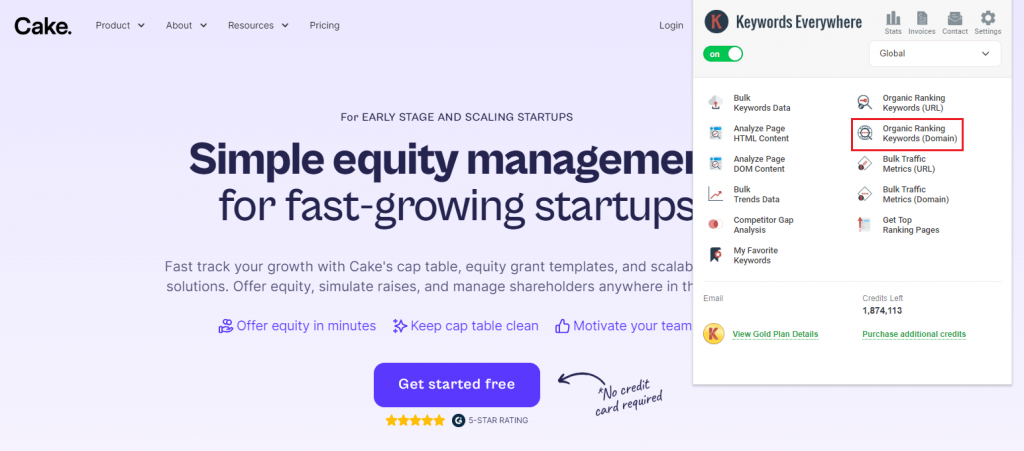
Keywords Everywhere will show the top 5000 keywords the entire domain is ranking for as well as their corresponding SERP positions, estimated traffic, and other keyword metrics.
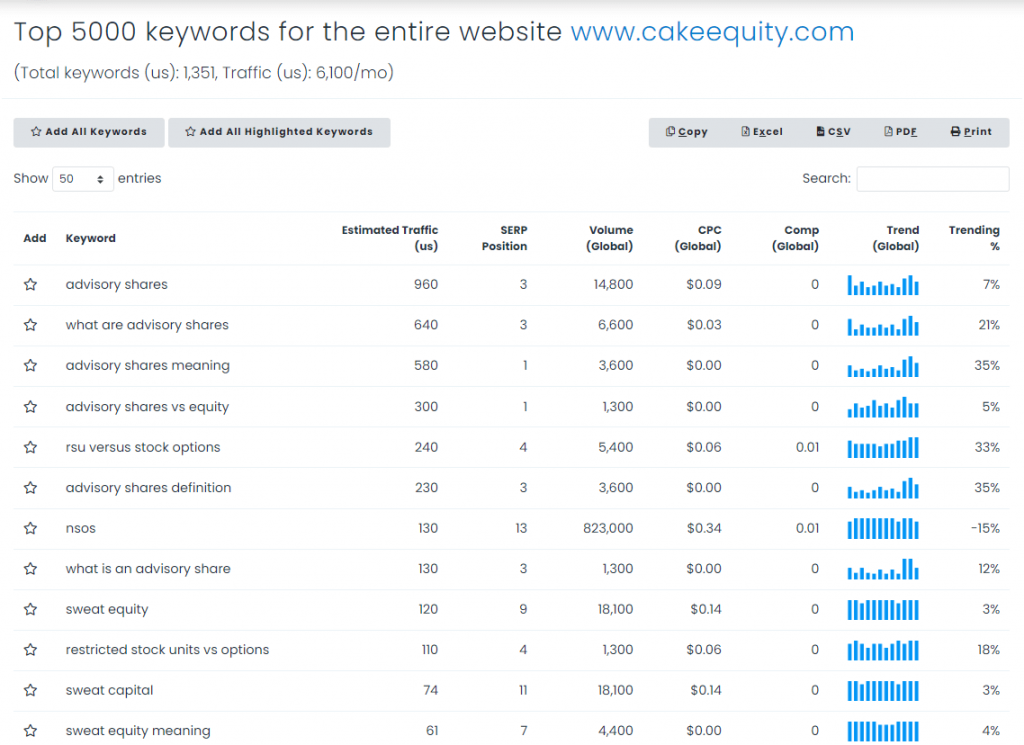
If you want to look for keywords that your top competitors are ranking for and you are not, the next feature will prove to be useful.
3. Competitor Gap Analysis
To do a competitor keyword analysis using Keywords Everywhere, all you have to do is enter your website and choose up to 5 competitor websites that you want to analyze. Click “Find Keywords For My Website” to instantly generate results.
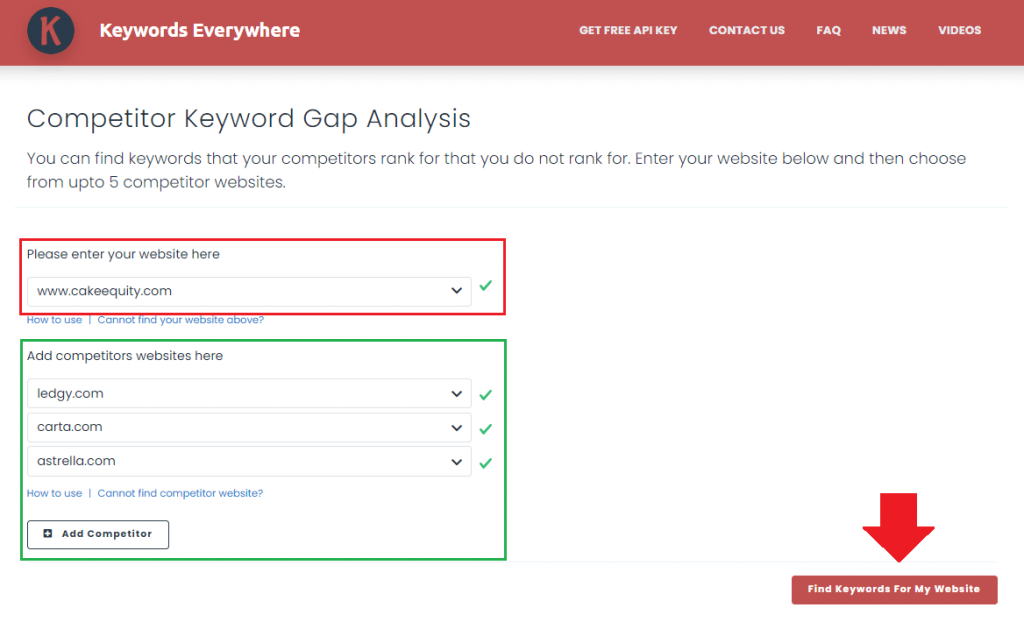
This feature provides a full list of the keywords your competitors are ranking for that you are not. This information is incredibly helpful for tapping keyword opportunities that you can harness as well.
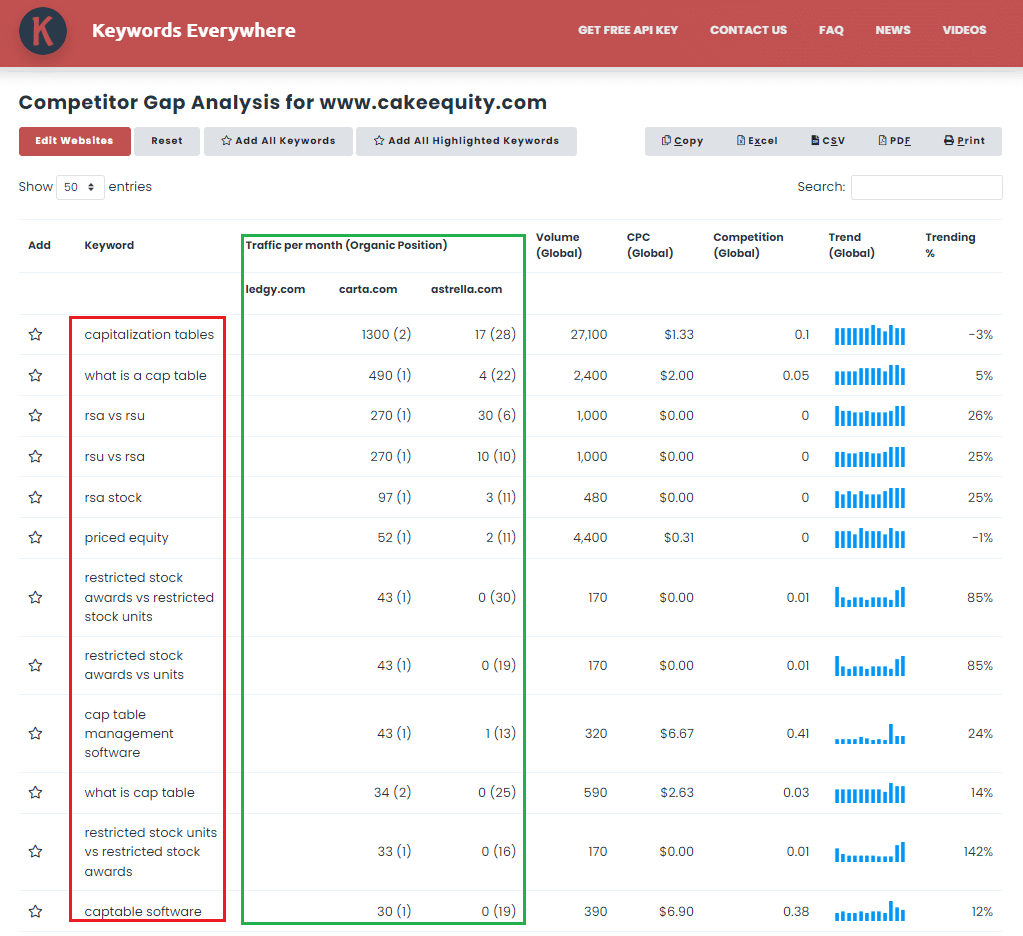
Also Read: How to Find Competitor Keywords
Using our tool, you no longer have to worry about manually extracting keywords from websites. You can now instantly find the search terms that are achieving the best ranking results and find ways to make use of these terms to enhance your own pages.
4. Analyze Page Content
With Keywords Everywhere, you can also analyze any web page and find not just the keywords and their corresponding metrics but also the keyword density and exactly where in the content those keywords have been mentioned.
All you have to do is open the page you want to analyze and click Analyze Page HTML Content or Analyze Page Dom Content.
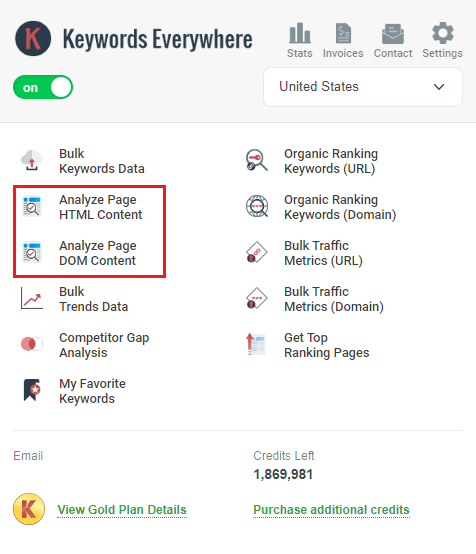
With this Keywords Everywhere feature, you can:
- See the SEO title, meta description, and word count.
- Filter which keyword phrases to view. You can choose one-word terms to five-word phrases, or you can also ‘show all keyword phrases’.
- The keyword level data as you can see is not showing to help regulate the number of credits you consume. If you do want to see the keyword metrics as well, you can click and choose from the three options below.
- You can see the keyword density for each keyword as well as all the places they’ve been used, be it heading 1, heading 2, and so on.
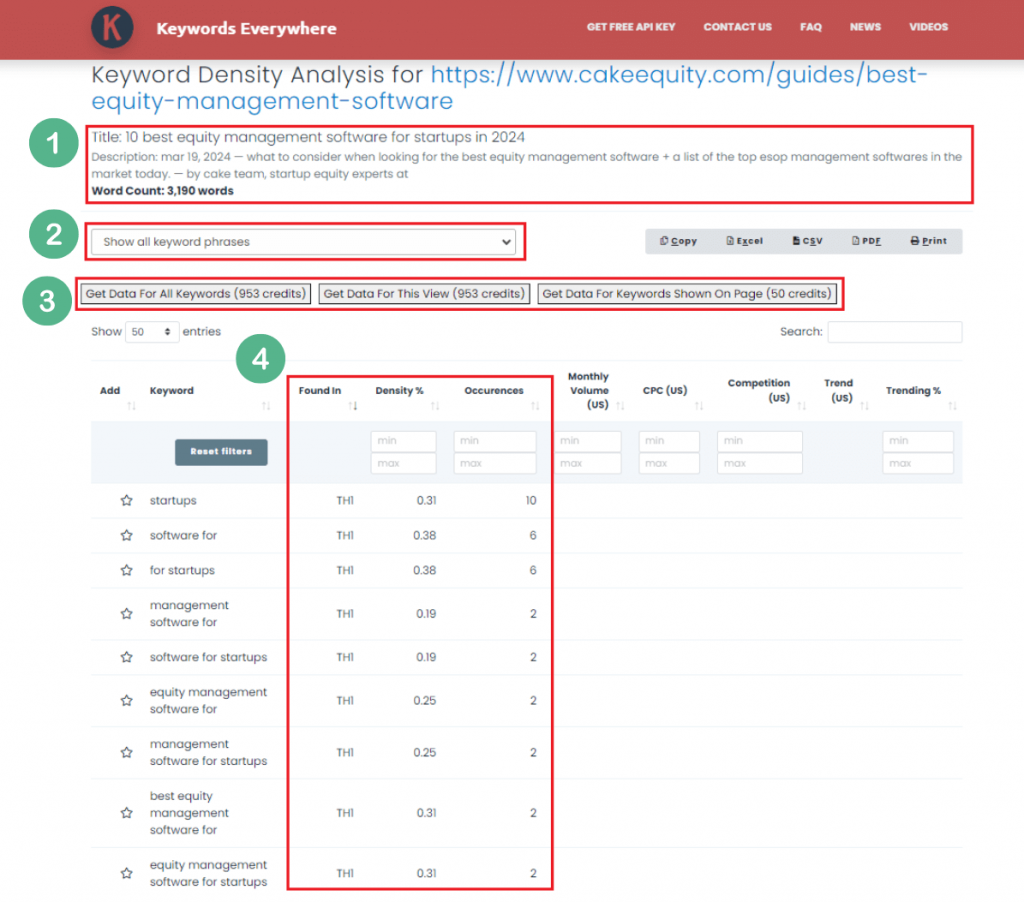
Optimizing content for keywords is not just a technical exercise. It’s a strategic method to ultimately gain visibility and traffic, establish domain authority, and drive revenue and business growth. Tools like Keywords Everywhere can make the process so much easier.
Make Keyword Research a Breeze
Finding keywords your competitors are using in their SEO campaigns helps you gain insight into their success. It’s also a quick and easy way to tap into your niche’s interests and establish your own topical authority in your domain.
Automate the process of identifying keywords on any web page of interest. Use Keywords Everywhere to effectively perform keyword research functions that can kick your SEO strategy into overdrive.


