Keywords have always been known as the building blocks for high-ranking content in search engines. You can’t talk about SEO without zooming in on keyword research.
There are dozens of keyword research tools available; some are perfect for beginners while some are suitable for advanced SEOs. And there are also those highly intuitive ones that both beginners and experienced SEO experts rave about, a.k.a Keywords Everywhere.
In this post, let’s talk about what makes our tool so special and how to use it to advance your SEO game.
Why Use Keywords Everywhere?
Keywords Everywhere is an amazing SEO extension that allows you to access SEO data as you browse Google, YouTube, and 18 other major platforms.
Simply put, you can discover keyword opportunities even without actively doing keyword research. It’s a powerful extension for Chrome, Firefox, or Edge, and users can expect:
Total Convenience
Since Keywords Everywhere allows you to literally see keywords everywhere, you don’t need to tab back and forth and you can conveniently access all the data you need on the go. You don’t have to log in or get yourself familiar with its internal dashboard or interface.
Besides Google and YouTube, it works on the following platforms as well:
- Amazon
- Ebay
- Etsy
- Google Search Console
- Google Keyword Planner
- Google Analytics
- Google Trends
- Bing Search
- Yahoo Search
- X (Formerly Twitter)
- DuckDuckGo
- Soovle
- ChatGPT
- Gemini
- Claude
- Deepseek
Comprehensive
Our seo keyword generator instantly fetches related and long-tail keywords and displays all the relevant data including the cost per click, search volume, and competition level. There are multiple widgets and features that can effectively support your keyword research strategy.
Super Affordable
It uses the pay-as-you-go pricing model, requiring you to only pay for the credits you use. Our lowest-tier plan (paid annually) only costs $5/mo which gives you 100,000 credits. It’s virtually one of the most affordable keyword research tools you can find.
Tip: Don’t buy more than you need because the credits expire after one year.
Great Accuracy
Keywords Everywhere pulls data from Google Keyword Planner. You can access all SEO data without switching back and forth between multiple tools and your website. The keyword specificity it delivers is also spot-on. It’s a great tool for discovering terms you’ve never considered before.
Over a million users have downloaded our tool and have found it to be very convenient, easy to use, and time-saving. If you want high-quality keyword research on a budget, Keywords Everywhere is a great addition to your SEO tech stack.
How to Do Keyword Research Using Keywords Everywhere
To start doing keyword research fast and easy with Keywords everywhere, just follow the steps below.
Setting up the Keywords Everywhere extension
- Install the Keywords Everywhere extension for Firefox, Chrome, or Edge. If you’re using Chrome, go to the Chrome Web Store to add and install the tool.
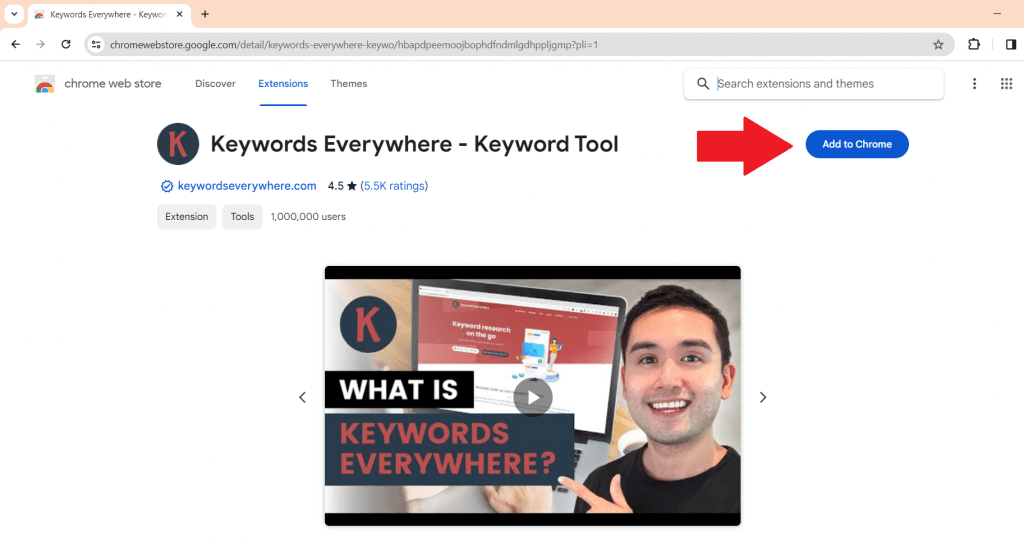
2. Once added, you need to set up your API key. Click here to sign up for API Key. Just enter your email address, and you’ll instantly receive the API key via email.
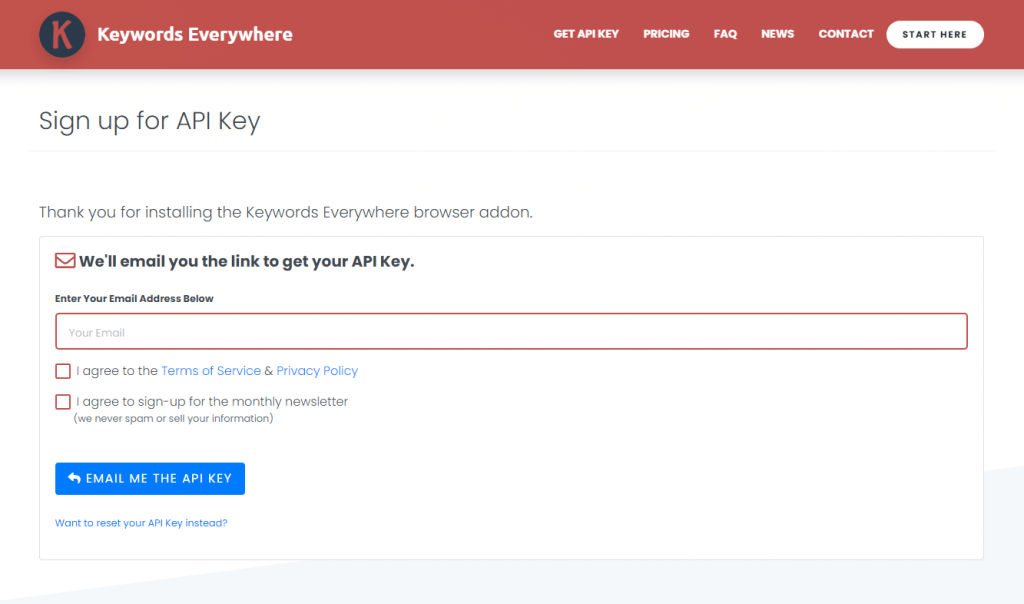
3. Once you have your API key, open Chrome extension and click the Keywords Everywhere favicon.

4. Then, click ‘Settings’.
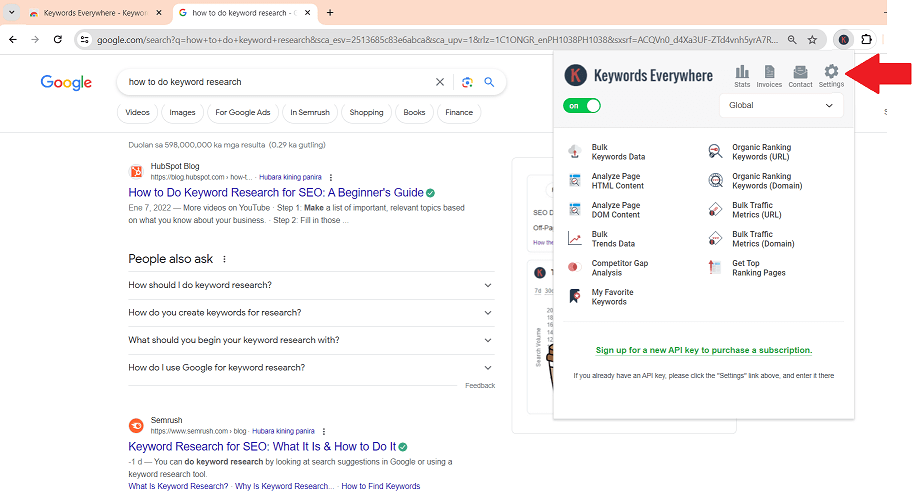
5. You will be redirected to this page where you can enter the API key from the email sent.
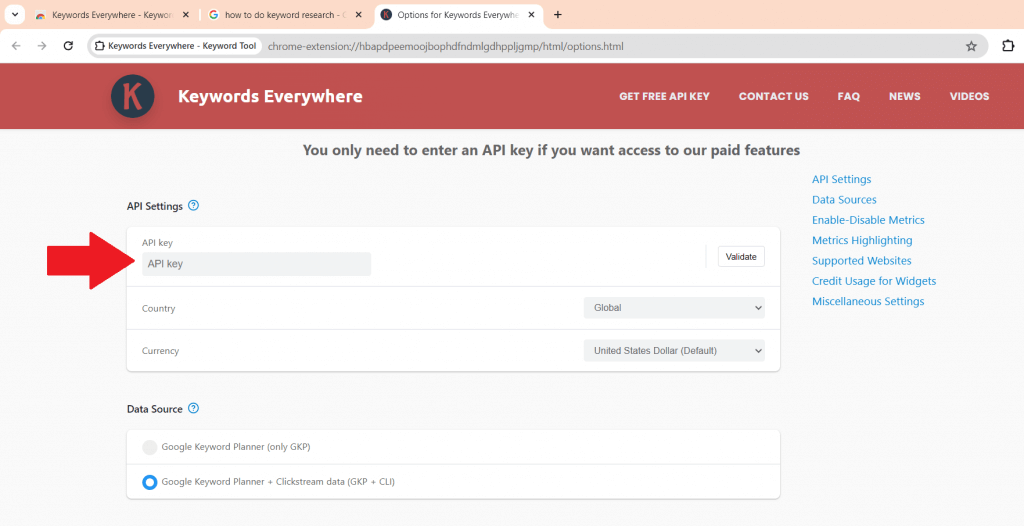
6. There’s a free version but it doesn’t cover Google widgets, so you’d have to subscribe to our low-tier plan that is indeed cheaper than a cup of coffee. Just click that cup of coffee and you’ll be redirected to our Subscriptions page.
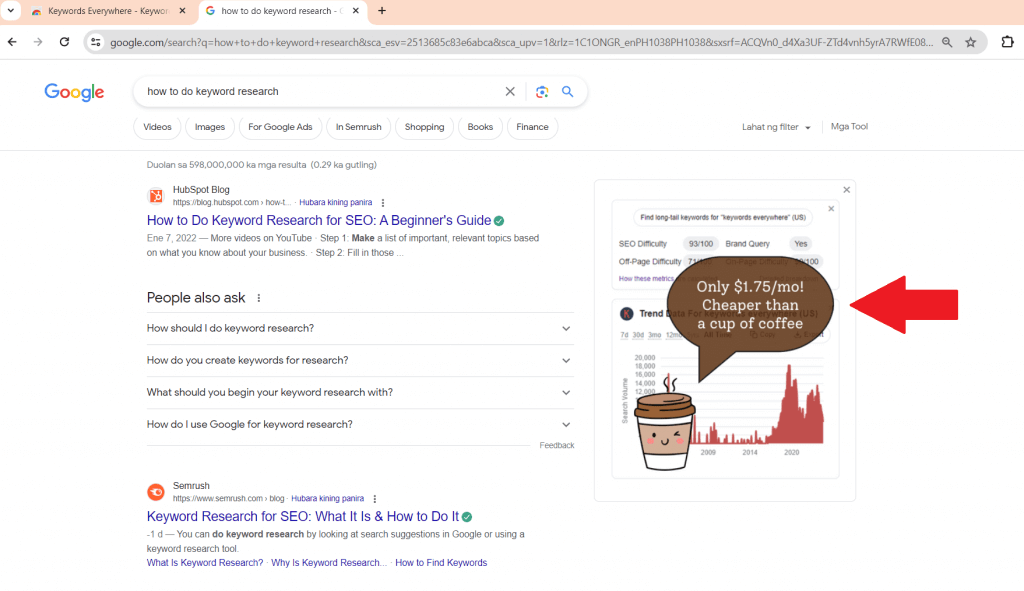
7. Just choose a plan to add more credits to your account.
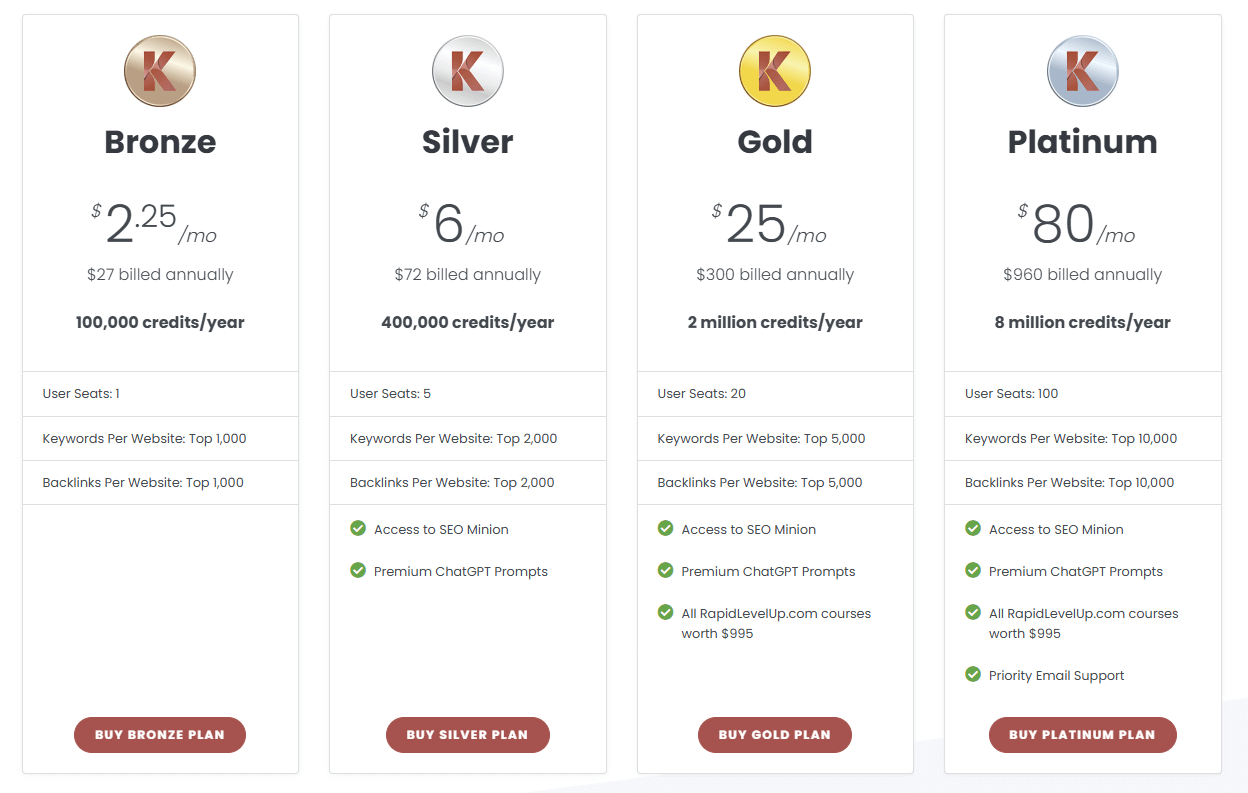
8. Once the credits have rolled in, you can start seeing all the data you need for keyword research on the go.
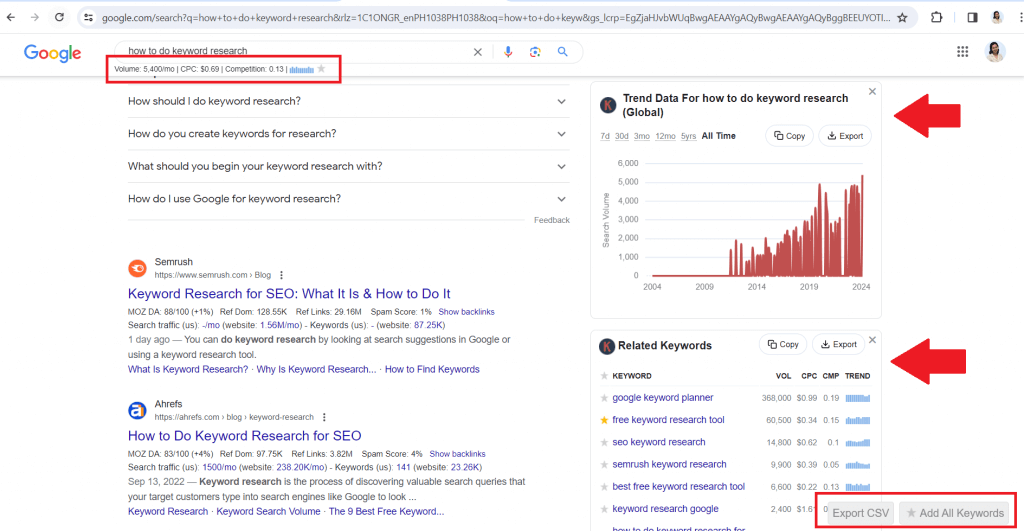
Using the Keywords Everywhere Extension for Google
As you use Google’s search engine, you can immediately see all the keyword level data associated with your query.
For example, if your keyword is ‘how to be consistent’. You can immediately see all relevant SEO data including:
1. Main Query’s Keyword Level Data
Straight off the bat, you can see the keyword level data of the main query. The SEO data here is pulled from Google Keywords Planner.

2. Query Suggestions’ Keyword Data
Our tool also shows the SEO data of the other related query suggestions.
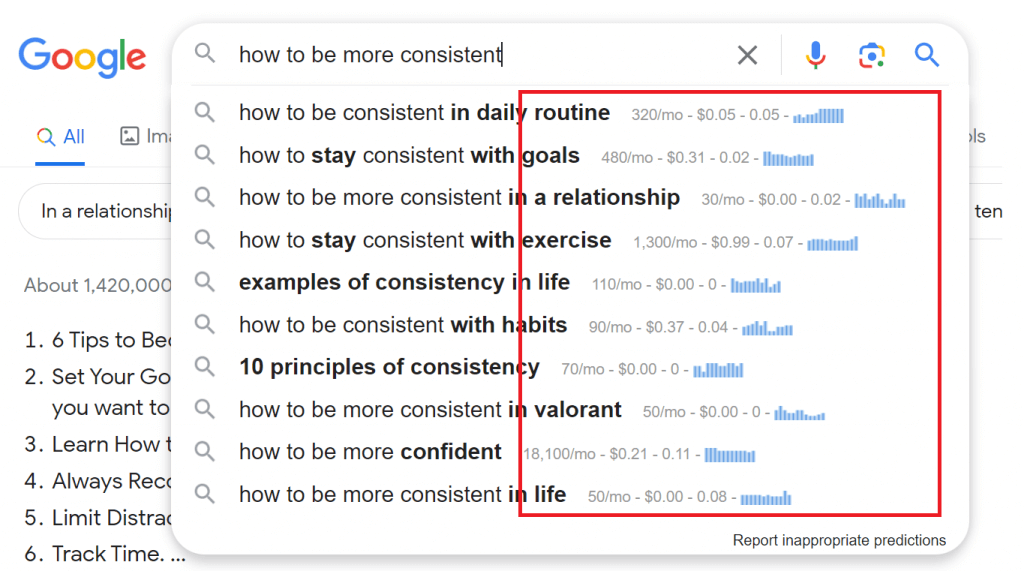
3. Search Results SEO Data
Keywords Everywhere shows the link metrics from Moz as well, letting you in on the ranking websites’ domain authority, backlinks, search traffic, and more.
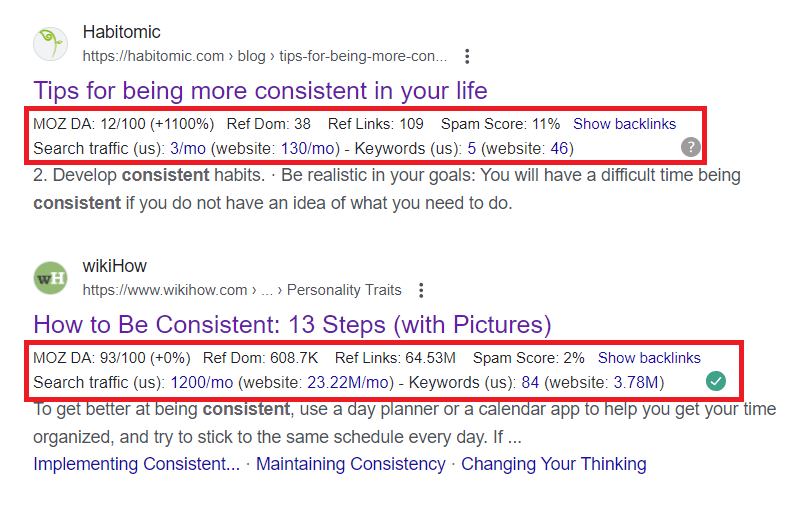
4. Main Keyword’s SEO Difficulty
In one of the first main widgets, you can find the main query’s SEO difficulty whether on-page or off-page.
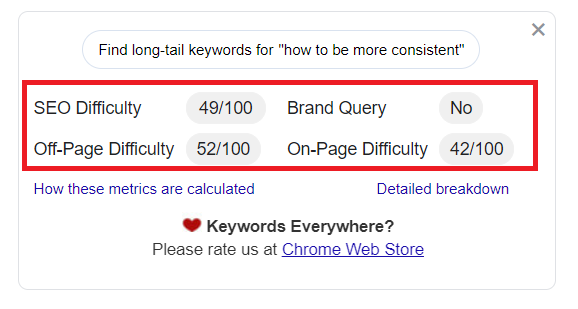
4. Search Volume Trend
You can see the search volume trend over the past week, month, year, or even the all-time trend– as far back as 2004.
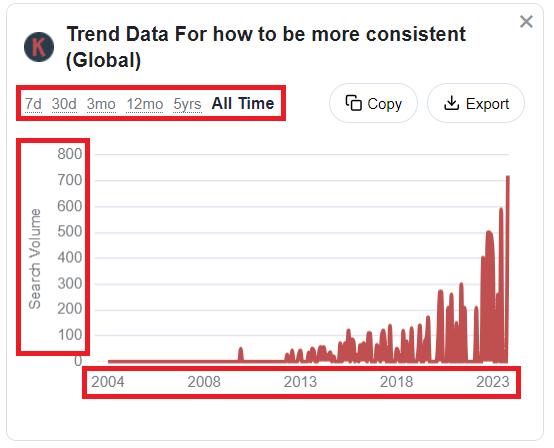
5. Related Keywords
This is a great widget for finding other related keywords and comparing their volume, CPC, etc. Notice how there are star icons next to each keyword.
You can click that to add certain keywords to your list of Favorites, which is a great way to document and organize your keyword discoveries.
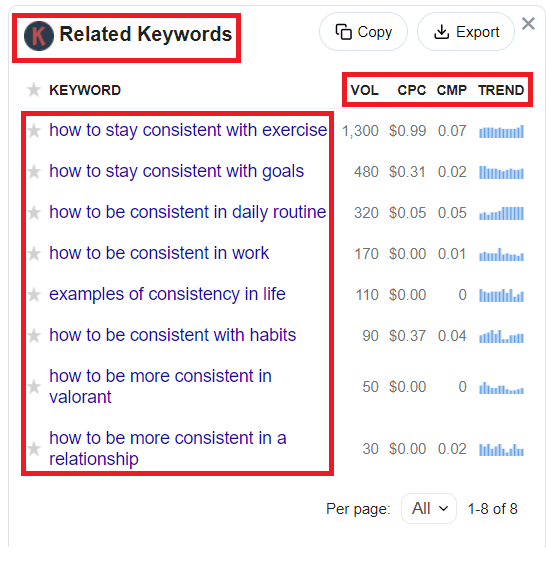
6. People Also Search For Widget
This is another great widget you can look into to find more keyword opportunities and add more context to your content.
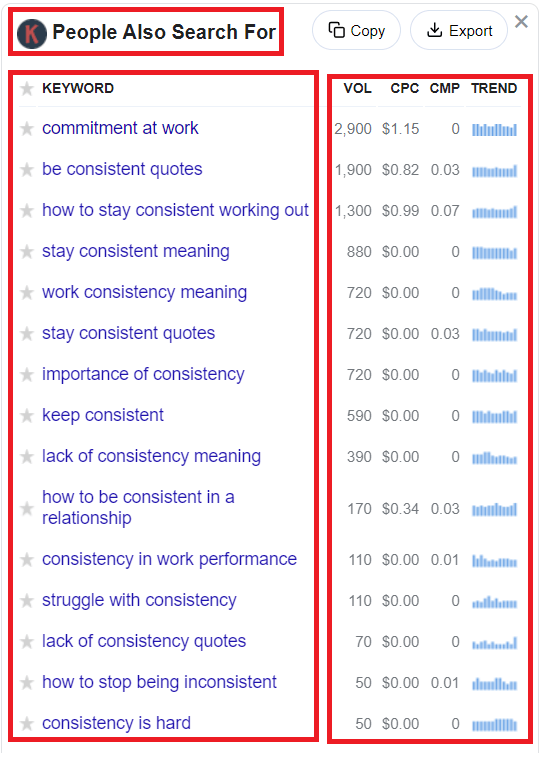
7. Long-tail Keywords
Here goes all the specific keywords with lower search volume but potentially lower competition as well. Some marketers intentionally target low search volume keywords to improve rankings faster, convert better, and slowly but surely build authority.
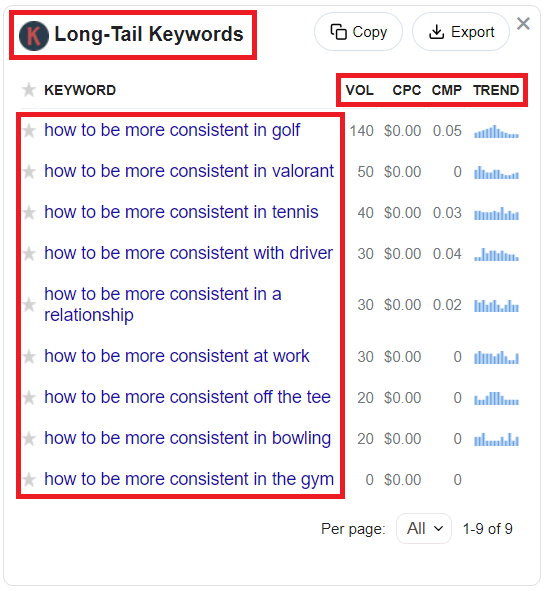
How to Customize Your Keyword Research Process Using Keywords Everywhere
Keywords Everywhere does feed a lot of keyword insights, but you can also adjust the SEO data you can see on display to your liking. It’s important that you do so not only to optimize your keyword research process but to also make it efficient and cost-effective.
Note: Every single keyword level data displayed by the tool costs 1 credit. For example, the section below accounts for 8 credits.
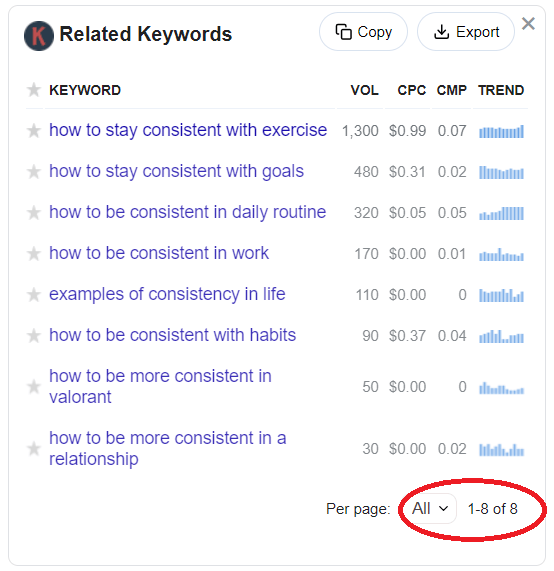
Whether or not you’re actively doing keyword research, for as long as the extension is toggled on, every keyword level data displayed will cost credits. Thus, if you’re not officially working, you may deactivate the extension by toggling it off:
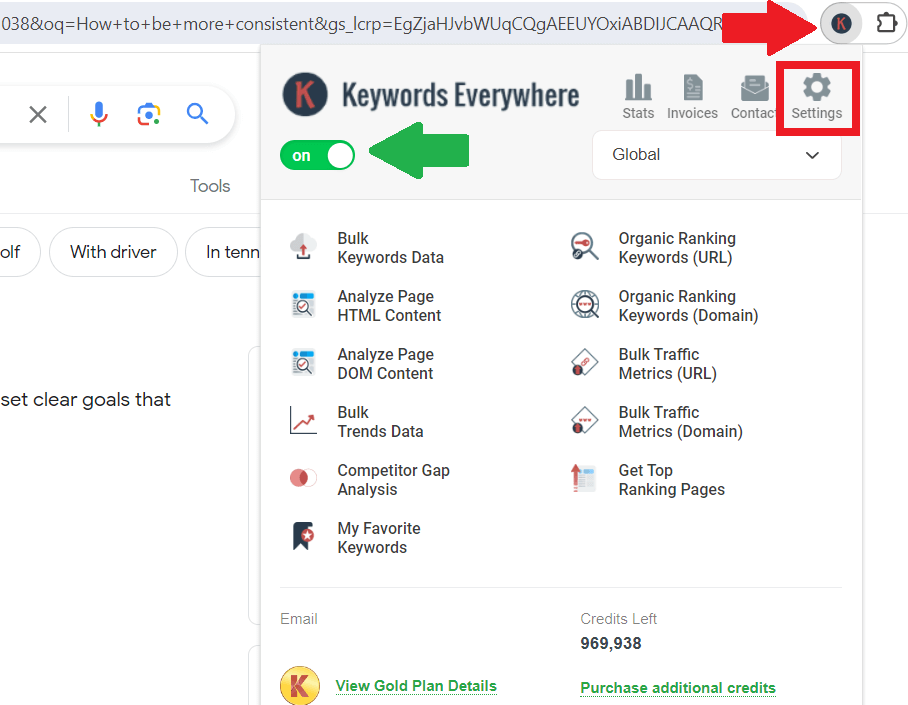
If you want to further save on credits, you can also just limit the keyword level data on display and just show the ones that you need. To do that, just click “Settings” in the section above.
You’ll be redirected to the same page where you validated your API Key. As you scroll down on that page, there are a lot of features you can calibrate to your liking. Let’s cover every section from that page.
1. API Settings
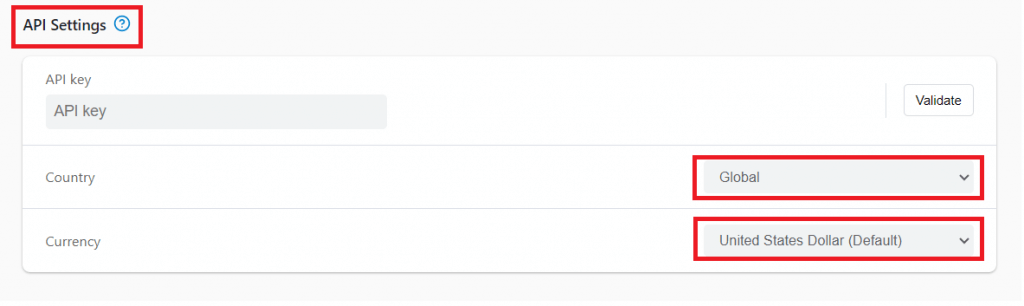
From here, you can open the dropdown menus above to change the ‘Country’ and ‘Currency’.
If you want to pull keywords from specific countries or change the currency on display for the Cost Per Click data, you can make the necessary changes in this section.
2. Data Source

You can either source Data from Google Keyword Planner only or a mix of both Google Keyword Planner and Clickstream data.
3. Enable/Disable Metrics
You can limit the insights you can see per widget by toggling on only the metrics you want to display.
For example, if you only need to see the Volume and cost per click, you can toggle on just those two and toggle off the rest. After a quick refresh, your widgets and keyword level data will update accordingly.
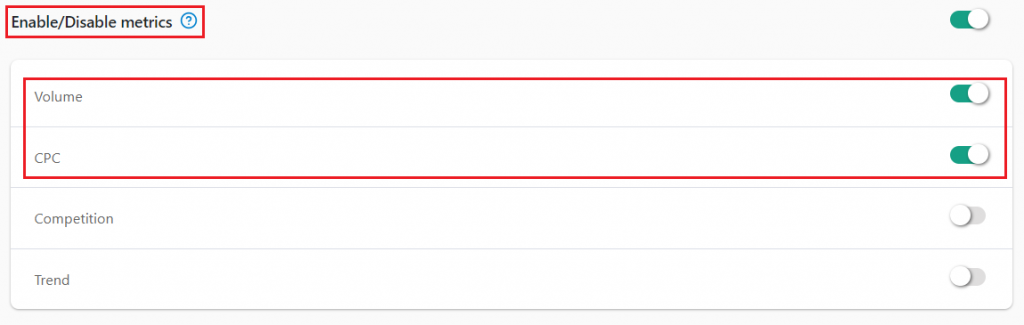
For example:
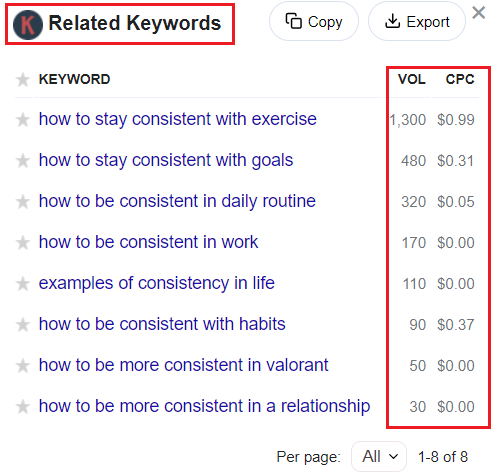
4. Metrics Highlighting
Using highlights is also a great way to optimize your keyword research process via Keywords Everywhere.
Especially if there are very specific metrics you’re looking for, you can toggle on and set the metrics you want to highlight and also choose the highlight color you want to pop.
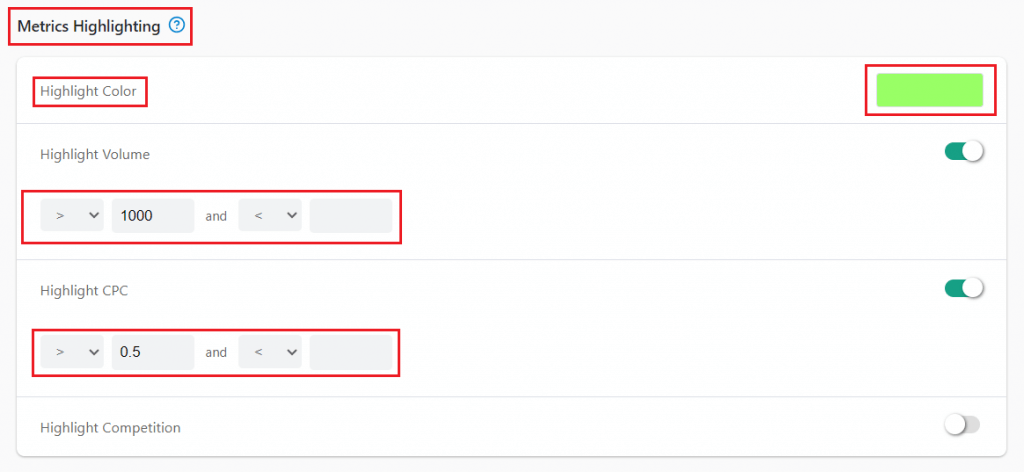
After refreshing the SERPs, you can immediately see the highlighted keywords that match your settings, making keyword research extra convenient.
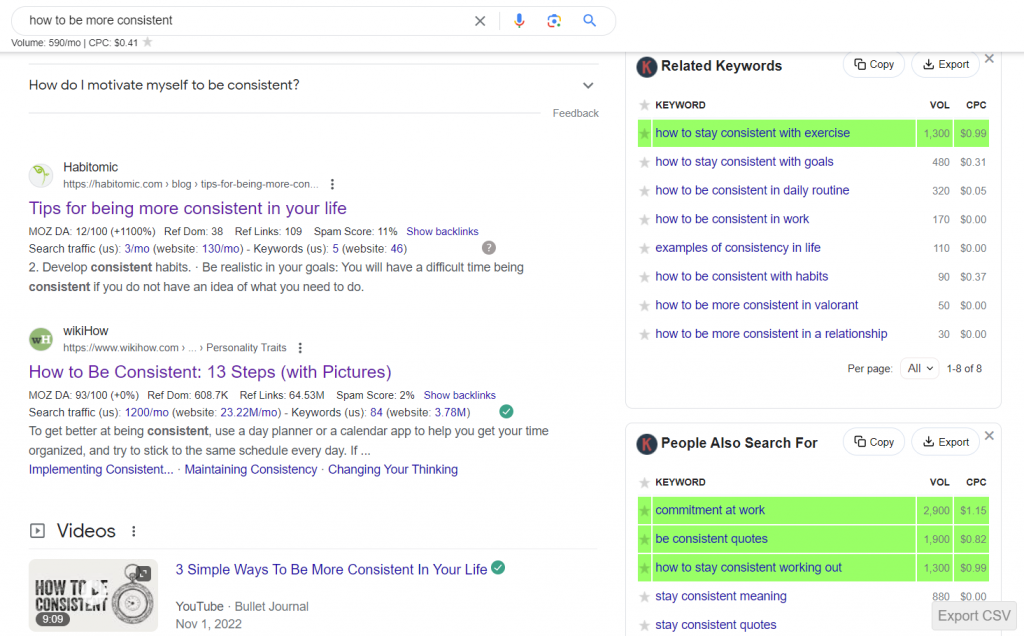
5. Supported Websites
As long as the Keywords Everywhere extension is toggled on, our tool will generate insights whenever you browse any of the platforms listed below.
However, if you don’t need keyword data on all of these platforms, you can just enable the ones you need and disable the rest. This is one way you can save on Keywords Everywhere credits.
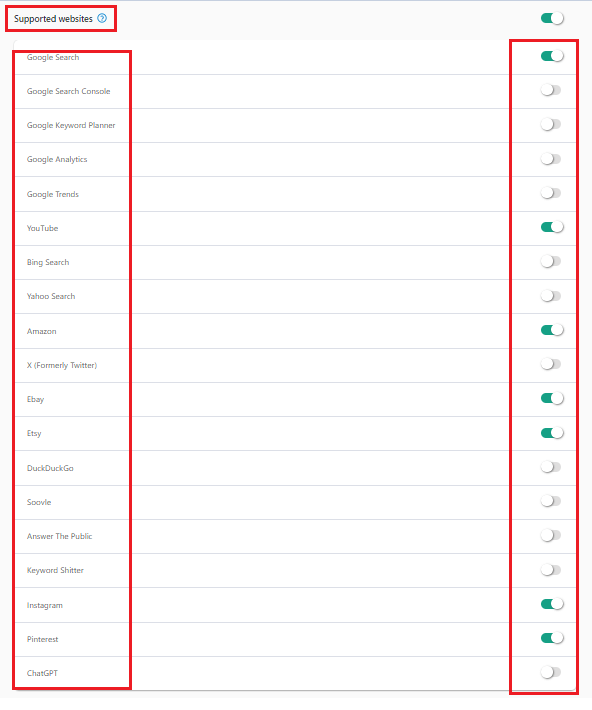
6. Credit Usage for Widgets
You can choose which widgets you want to activate as well. For example, if you don’t really need the Trends widget, you can choose to toggle it off.
You can still see the widget, but it will no longer fetch the search volume and other metrics, so credits will no longer be used up.
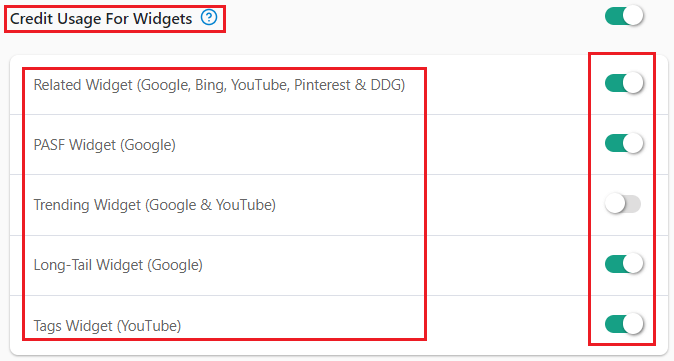
7. Miscellaneous Settings
There are more settings you can modify to refine and personalize your keyword research and make credits usage more efficient. Just use the features that make sense for you.
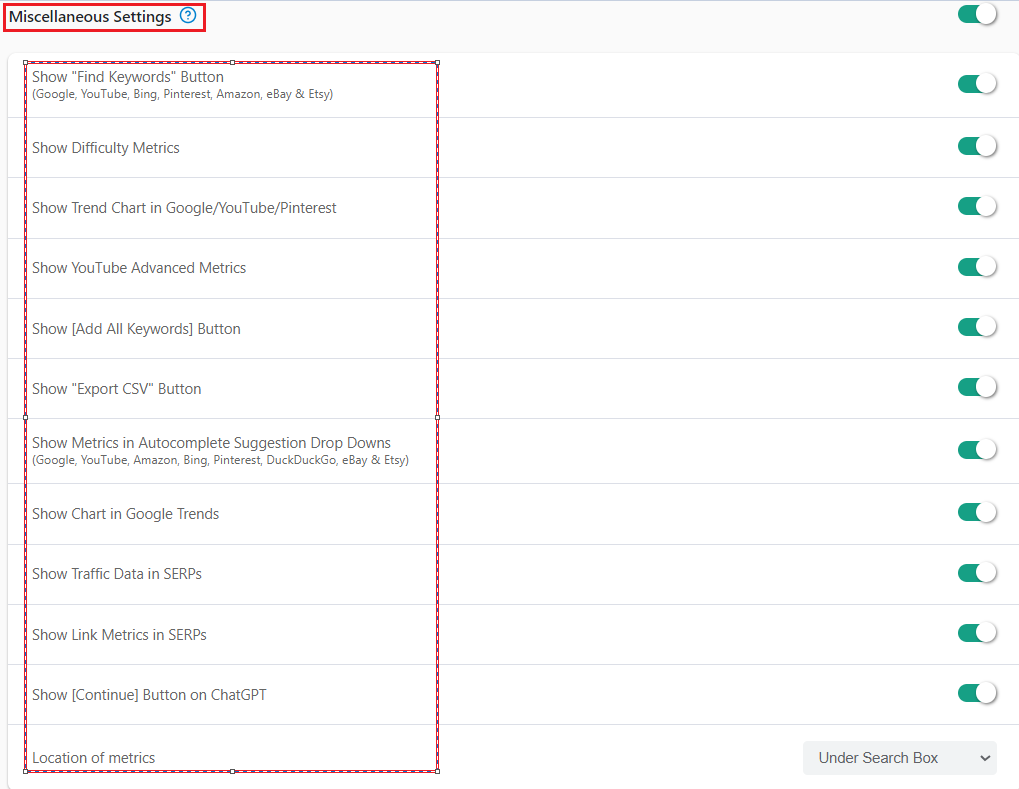
Other Functions of Keywords Everywhere
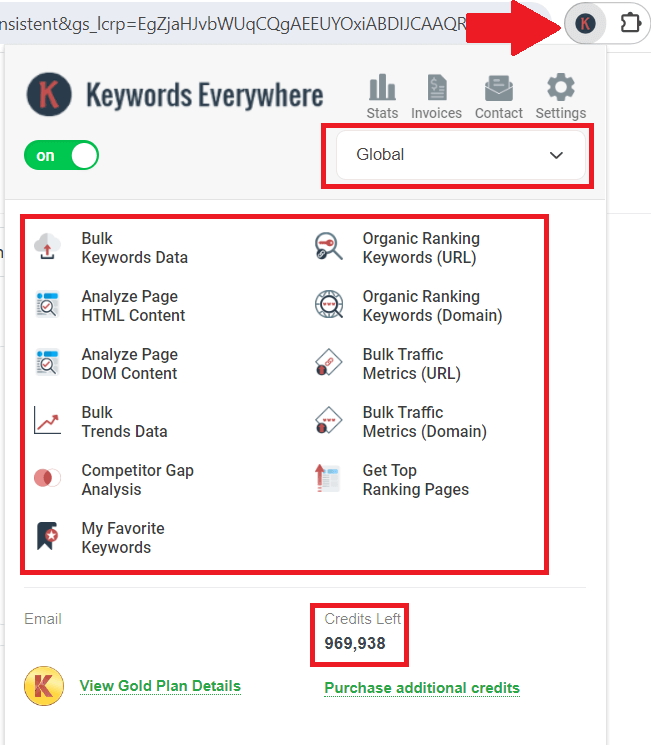
There are more keyword research functions you can explore here. You can also see the number of credits left from the section above.
If you’re actively doing keyword research and want to advance the process, you can use these Keywords Everywhere functions. Let’s explore them one by one.
1. Bulk Keywords Data
You can get the search volume, Cost per click, competition score, and the search volume trend for up to 10,000 keywords at once.
2. Analyze Page Content
This helps you easily check the keyword density of any page and optimize copy for search engines.
3. Bulk Trends Data
You can get the search volume, CPC, competition score, and search volume trend for up to 10,000 keywords at once.
4. Competitor Gap Analysis
Quickly and easily analyze your top 5 competitors to find any keyword gaps on your website.
5. My Favorite Keywords
This shows a list of all the keywords you have starred. Click the star icon next to the good keywords you find as you use the extension and check this page to easily go back to the keyword opportunities you’ve discovered.
6. Organic Ranking Keywords (URL)
Use this function to see what other keywords the results are ranking for, too. This is a powerful way to do competitor research.
Keywords Everywhere for YouTube SEO
Whenever you browse YouTube with the Keywords Everywhere extension on, you’ll also be able to access your queries’ keyword level data. Let’s delve into the SEO data the tool feeds on YouTube.
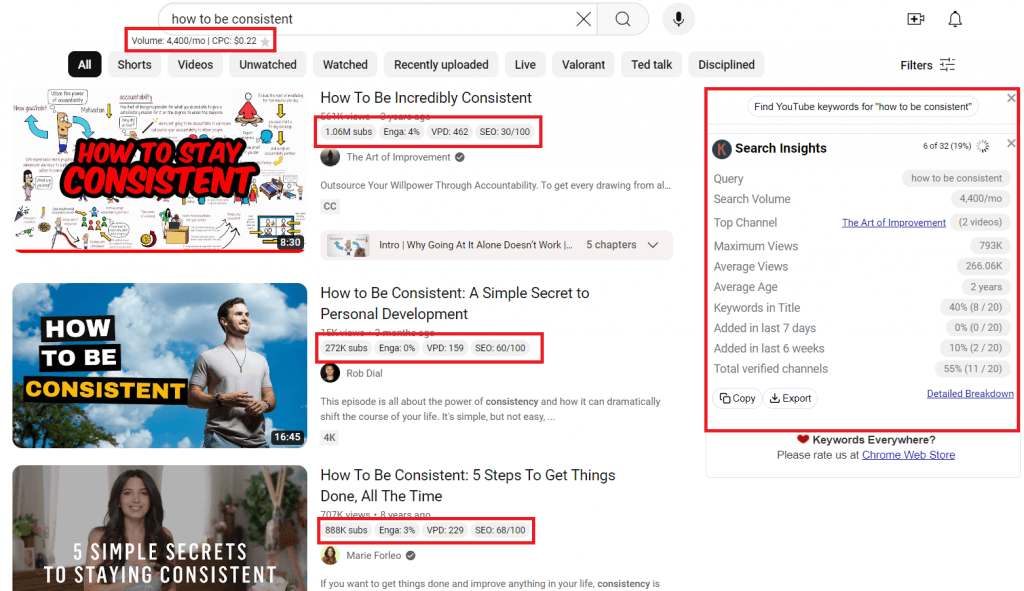
1. Search Volume

Keyword insights on the main query will be shown, but since YouTube doesn’t release this information, the insights still come from Google Keyword Planner. Keyword level data on related YouTube search queries will show as well.
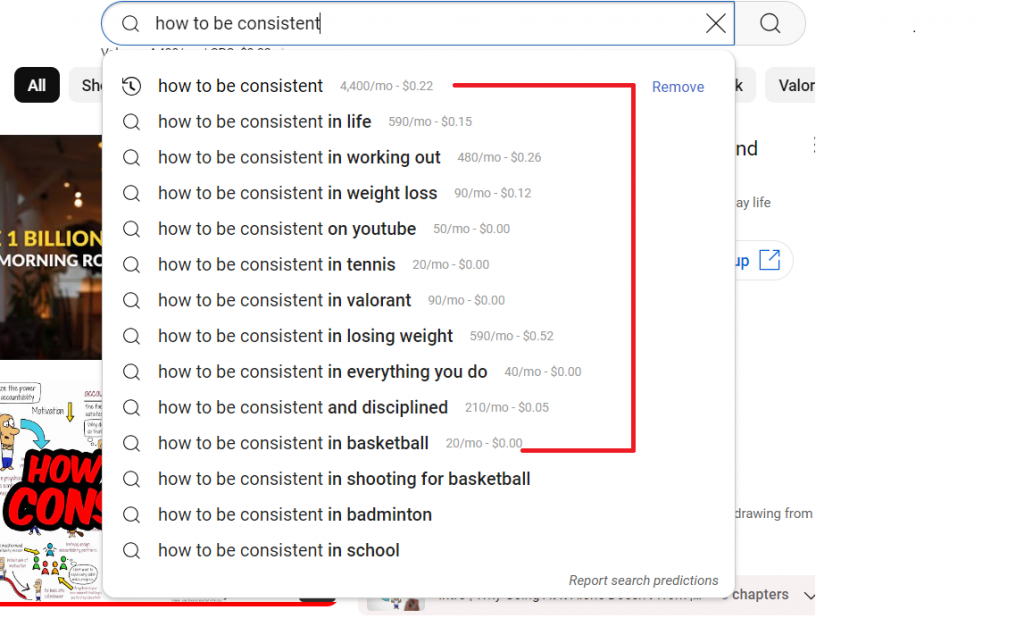
2. Search Insights
On the upper left side of the screen, you’ll see the Search Insights widget including the top channel ranking for the keyword, the maximum views the target keyword has covered, and other useful data for YouTube keyword research.
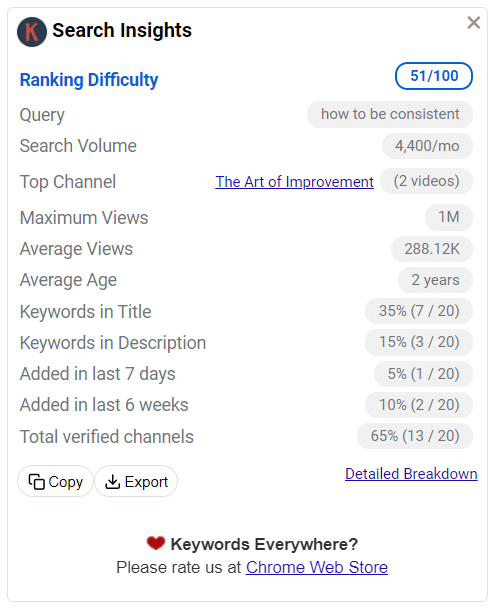
3. Trend Data
There’s also a widget for trend data that can go way back 2004. You can also set the chart to show data within the past 7 days, 1 month, 3 months, and so on.
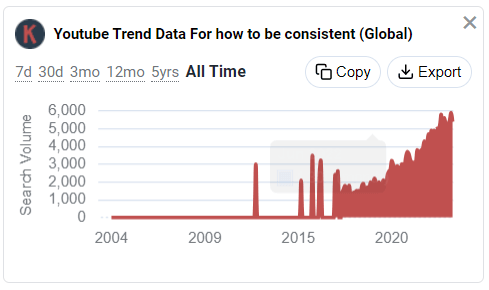
4. Most Tags Used
This is pretty helpful when writing your video description and captions. You’re free to Copy and Export all keyword data as well.
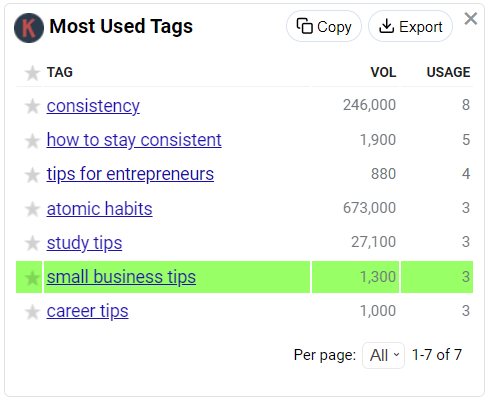
General Keyword Research Tips
Take note that keyword research is more than just collecting terms and phrases. Don’t forget the overarching goal of content creation– creating content that solves a deeper problem.
The force behind every keyword is user intent. You can use keyword research as a tool to better understand the goal of the users. Write content based on your understanding of their pain points or what they’re looking to achieve.
Your success in content marketing is based on how you’ve helped readers or viewers become successful.
With that in mind, research and implement keywords sincerely and strategically. Follow the general keyword research tips below for a more thorough coverage:
1. Use the same language as your audience speaks
With the rise of voice search, you need to hone in on using natural language as that’s becoming the standard in search.
2. Stop overusing exact match keywords
Keyword match types still matter, but don’t cram awkward phrases for the sake of exact matching because Google has gotten so much better at understanding context.
For example, if there’s a keyword “ web design company Texas”, go ahead and add that missing “in”.
3. Embrace long-tail keywords
Keywords Everywhere feeds a whole list of long-tail keywords you can maximize. Use that to your advantage.
Some marketers turn away from long-tail/ LSI keywords that have a lower search volume, but that essentially means low competition.
Also, long-tail keywords usually have stronger transactional intent, which means hot SEO leads.
4. Use various contextual keywords
You don’t have to limit the target keywords per post. Feel free to use as many contextual keywords as you can based on the data from Keywords Everywhere. That allows you to more effectively cover the topic’s depth and breadth.
Nuanced context is increasingly becoming a signal of rich and valuable content, in the eyes of both users and search engines. Plus, it’s a natural way of optimizing for fan out queries, AI Overviews, and general GEO.
5. Avoid Keyword Stuffing
Again, focus on natural language use and don’t overload your content with keywords. The main priority is still to successfully satisfy the user’s query in a seamless and engaging way.
Conclusion:
Keyword research is and will always be an indispensable aspect of content creation, SEO, and overall search engine marketing. And with our keyword research tool, you can now easily analyze your competition and discover high-quality keywords you’ve never thought of before.
Up your keyword research game with Keywords Everywhere and make the process so much easier and literally more accessible.


